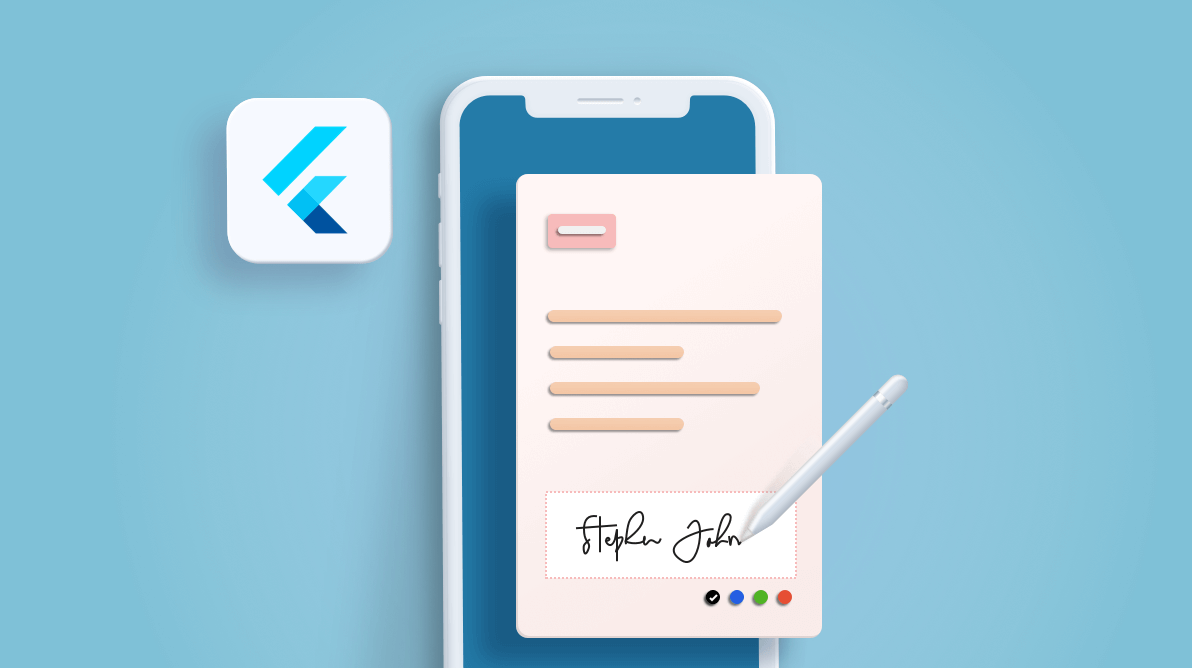Nowadays, all types of documents can be signed digitally—Word documents, PDFs, etc. Coincidentally, the Syncfusion 2020 Volume 3 release also includes a new Flutter SignaturePad widget for capturing signatures and using them in documents and on devices. You can use your finger, pen, mouse, tablet, touchscreen, etc. to draw your own signature with this widget.
The SignaturePad widget allows you to save the signature as an image, which can be synchronized with your documents that need the signature.
 Flutter SignaturePad Widget
Flutter SignaturePad Widget
Let’s check out its key features in this blog post!
Key features
- Realistic handwritten look and feel.
- Signature-to-image conversion.
- Rich customization options.
- Handle onSave and onClear callbacks.
Realistic handwritten look and feel
A signature is comprised of stroke gestures. In the SignaturePad widget, you can choose the signature’s stroke ink thickness with the pressure you are applying while drawing a particular stroke gesture.
For example, in a real handwritten signature, the stroke thickness is heavier at the start and end of the signature as we naturally apply more pressure there. Also, in some signatures, certain curves will naturally have heavier strokes as we press harder while drawing them.
The SignaturePad uses this logic to apply your touch impressions while drawing the signature. You can see this in the previous GIF image, which clearly shows the signature stroke thickness variation as the signature is drawn.
Save as image
The SignaturePad widget provides options to convert and save a drawn signature as an image to embed it in documents, PDFs, and anything else that supports using images to enter a signature. This is a key functionality that enables you to transfer the signature from the SignaturePad widget to any other devices or documents.
#flutter #mobile #ui #what's new #android #ios #what's new