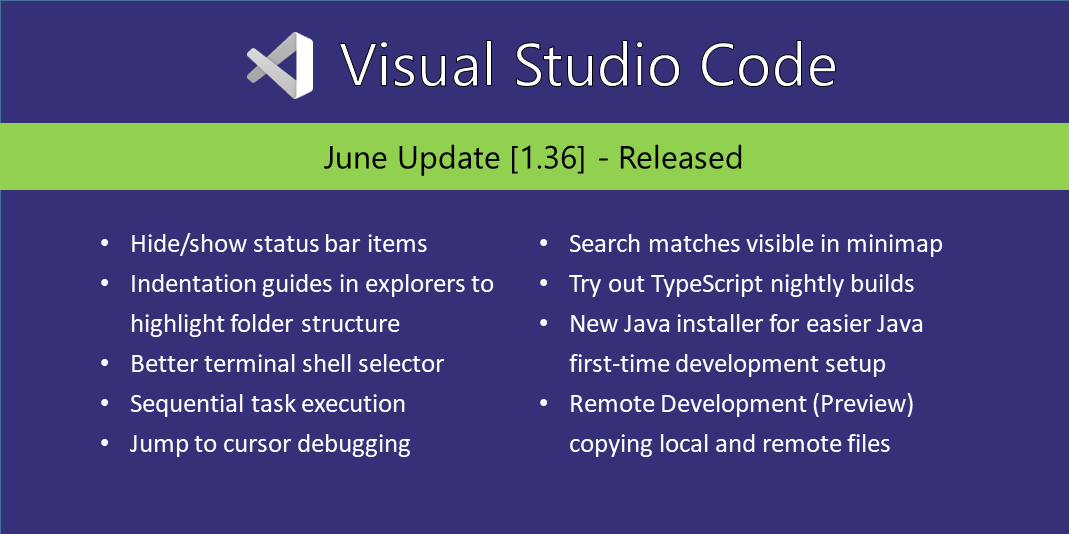Update 1.36.1: The update addresses these issues.
Downloads: Windows: User System | Mac | Linux: snap deb rpm tarball
Welcome to the June 2019 release of Visual Studio Code. There are a number of updates in this version that we hope you will like, some of the key highlights include:
- Hide/show status bar items - Only display your preferred status bar items.
- Indent guides in explorers - Clearly highlights your project’s folder structure.
- Better terminal shell selector - Easily select the default shell to use in the Integrated Terminal.
- Sequential task execution - Control the order of task and subtask execution.
- Jump to cursor debugging - Skip code execution as you jump to a new location.
- Disable debug console word wrap - Lets you keep debugging output to one line.
- JavaScript/TypeScript nightly builds - New extension integrates JS/TS nightly builds.
- New Java installer - Installs VS Code, the Java extension pack, and required Java dependencies.
- Remote Development (Preview) improvements - Save to local file system, drag and drop files to remotes, and more.
If you’d like to read these release notes online, go to Updates on code.visualstudio.com.
Insiders: Want to see new features as soon as possible? You can download the nightly Insiders build and try the latest updates as soon as they are available. And for the latest Visual Studio Code news, updates, and content, follow us on Twitter @code!
Workbench
Hide individual status bar items
There is now a context menu for the status bar to hide and show individual entries.
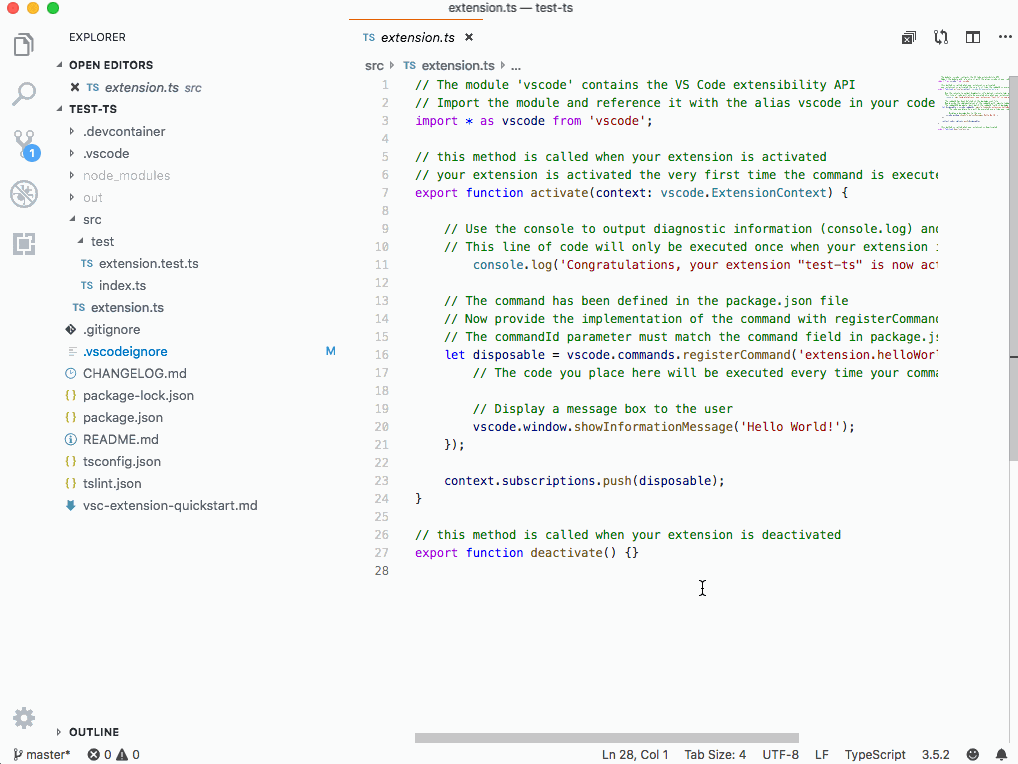
The configuration is persisted globally across all workspaces.
Note: The setting workbench.statusBar.feedback.visible was removed in favor of this new approach. You can hide the feedback smiley using the status bar context menu.
Tree indent guides
The tree widget now supports indent guides. This means indent guides are now available in the File Explorer, Search view, Debug views, etc.

As before, you can control the tree’s indentation level using the workbench.tree.indent setting and now you can also control how indent guides behave with the workbench.tree.renderIndentGuides setting.
The possible values for workbench.tree.renderIndentGuides are:
onHover- Show indent guide lines when hovering on a tree. The default behavior.always- Always show indent guide lines in a tree.none- Don’t show indent guides.
Drag and drop a folder to copy
It is now possible to drag and drop a folder from outside VS Code into the File Explorer to copy it. Previously, when dropping a folder into the VS Code Explorer, we would always open a workspace containing that folder. Now it is possible to just copy the folder content.

Copy paste filename incrementor change
When copy pasting files and folders that are duplicates inside the VS Code Explorer, VS Code increments the name of the pasted file. The way we were doing the incremental naming sometimes led to unexpected results.
To try to simplify naming, we now increment the filename the following way:
“hello.txt” -> “hello copy.txt” -> “hello copy 2.txt” -> “hello copy 3.txt”
Disable Alt key focus of the custom menu bar
Many users have asked to disable the behavior of focusing the custom menu bar when the Alt-key is pressed. To prevent this behavior, set the new setting, window.customMenuBarAltFocus, to false.
Minimap search decorations
When searching within a file, the resulting matches will now be highlighted both within the file and in the minimap:

Updated warning colors
We’ve updated list.warningForeground and editorWarning.foreground to better match the rest of the editor warning colors. You’ll see this updated color in the File Explorer, Peek error view, and editor squiggles:
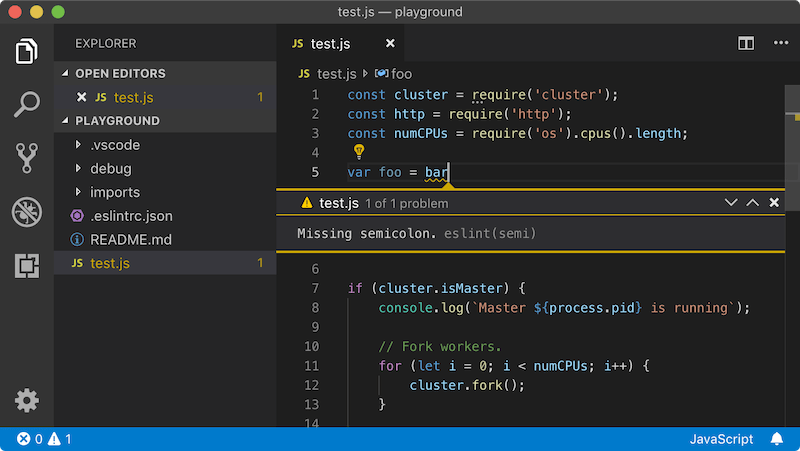
We also updated editorOverviewRuler.findMatchForeground to better stand out with the updated warning colors in the ruler:

Online services settings
VS Code uses online services for various purposes such as downloading product updates, finding, installing and updating extensions, or providing Natural Language Search within the Settings editor. You can choose to turn on/off features that use these services through your user settings, which you can filter with the tag @tag:usesOnlineServices. There is now a command File > Preferences > Online Services Settings (Code > Preferences > Online Services Settings on macOS) which applies the tag in the Settings editor.

For more information, see our telemetry documentation.
Integrated Terminal
Better default shell selector
Windows has had the Select Default Shell command for some time and last release it was added to the Integrated Terminal dropdown menu. This command is now also available on macOS and Linux and exposes the shells registered on the system by reading the /etc/shells file.

Launch terminals with clean environments
The Integrated Terminal in VS Code has always acted a little differently to normal terminals, particularly on Linux and macOS. The reason is that the environment was always inherited from VS Code’s window (instance) and VS Code/Electron-related environment variables were removed, whereas a normal terminal would typically be launched from the Dock/Start menu and use the system environment. This could cause issues in certain scenarios, for example Python virtual environments were broken because of how they use the $PATH variable.
There’s a new preview option, terminal.integrated.inheritEnv, that when false causes the terminal to not use VS Code’s environment.
Instead, depending on the platform, it will do the following:
- Linux: Fetch and use the environment of the parent process of VS Code’s “main process”.
- macOS: Pull a handful of important environment variables off the current environment and only include them. Eventually we would like macOS to behave the same as Linux but there are currently issues with fetching environments.
- Windows: Currently this setting does not affect Windows.
The main visible result of setting inheritEnv to false is that $SHLVL (shell level) should now be 1 and $PATH should not include duplicate paths, provided your launch scripts don’t intentionally include them.
The default value for terminal.integrated.inheritEnv is true, which is the previous behavior, but we will probably switch the value to false in the future.
Change to Ctrl+\
Previously, Ctrl+\ was mapped to the command to split the terminal on Linux and Windows but this has been changed to pass SIGQUIT through to the shell, as most people would expect a terminal to do. If you want the old behavior, you can add this keyboard shortcut to your keybindings.json file.
{
"key": "ctrl+\\",
"command": "workbench.action.terminal.split",
"when": "terminalFocus"
}
#visual studio code #code #java #javascript