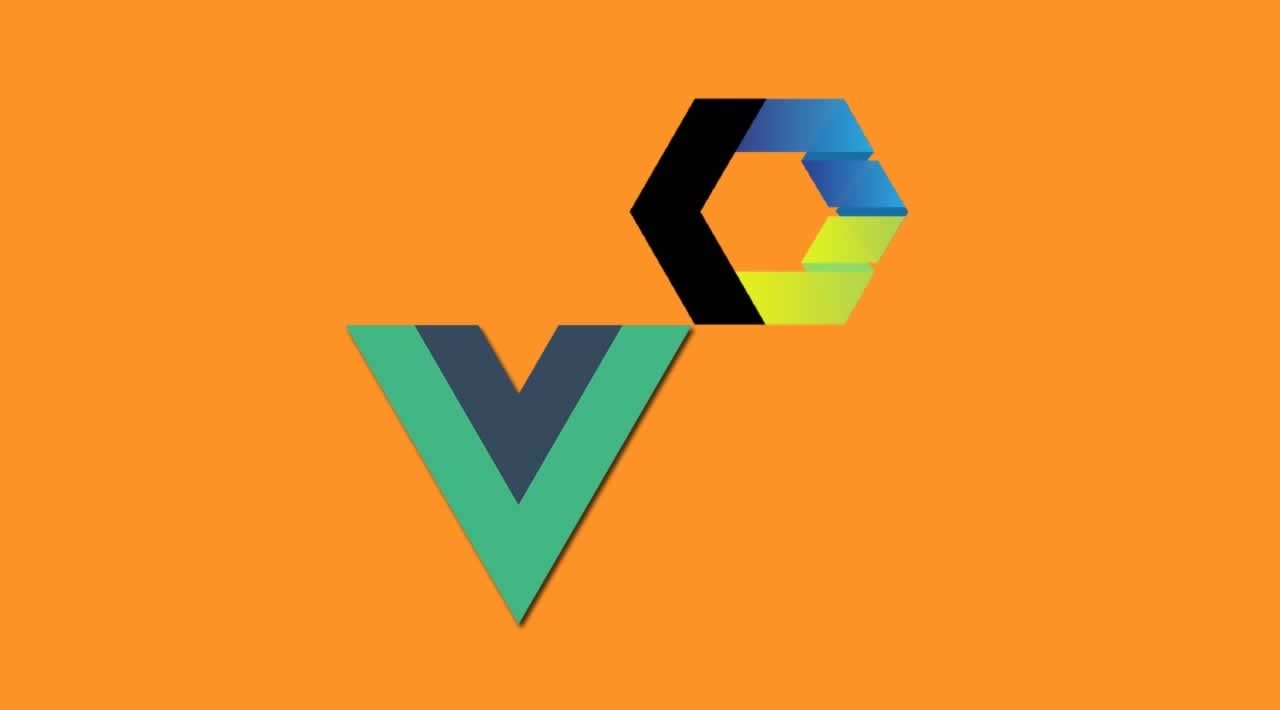How to use Web Components in Vue for beginners
We are using the Vue CLI to generate a new project.
$ vue create webcomponents
$ cd webcomponents
Install components
The first step in using web components is installing them. In this case, we install vaadin-text-field, vaadin-button, and vaadin-grid from the Vaadin component set.
$ npm install --save @vaadin/vaadin-text-field @vaadin/vaadin-button @vaadin/vaadin-grid
Add polyfills for older browsers
Although most modern browsers ship with built-in support for Web Components, there are still users out there with older browsers. If you want to make your app available to them as well, you want to include polyfills that emulate the functionality in browsers without native support.
The webcomponents.js polyfill comes with a loader script that can be used to load only the polyfills a particular browser needs. It loads the polyfills dynamically so it cannot be imported directly as a JS dependency that gets built by Webpack. Instead, you need to copy over the dependencies and include the loader in your index file. The library also contains an ES5 compatibility script for apps that have been transpiled into ES5.
$ npm install --save-dev copy-webpack-plugin @webcomponents/webcomponentsjs
Copy polyfills
The first thing we need to do is copy over the polyfills. You can do this by providing Vue with an additional Webpack configuration. Create a new file, vue.config.js in the root of your project.
vue.config.js
const CopyWebpackPlugin = require('copy-webpack-plugin');
module.exports = {
configureWebpack: {
plugins: [
new CopyWebpackPlugin([
{
context: 'node_modules/@webcomponents/webcomponentsjs',
from: '**/*.js',
to: 'webcomponents'
}
])
]
}
};
The CopyWebpackPlugin will now copy over all the needed JavaScript files into a webcomponents directory in the dist directory when building.
Load polyfills
Then, include the loader and an optional import for the ES5 compatibility script in the <head> section of index.html.
public/index.html
<script src="webcomponents/webcomponents-loader.js"></script>
<script>
if (!window.customElements) { document.write('<!--'); }
</script>
<script src="webcomponents/custom-elements-es5-adapter.js"></script>
<!-- ! DO NOT REMOVE THIS COMMENT, WE NEED ITS CLOSING MARKER -->
Verify that you can run the application with
$ npm run serve
Building the application
You are now ready to use web components. Begin by importing the components in the <script> section your HelloWorld.vue component.
src/components/HelloWorld.vue
import '@vaadin/vaadin-button';
import '@vaadin/vaadin-grid';
import '@vaadin/vaadin-text-field';
The form and grid bind to a Person object with firstName and lastName properties. Create a class definition for it. You can add it directly underneath the imports.
src/components/HelloWorld.vue
class Person {
constructor() {
this.firstName = "";
this.lastName = "";
}
}
Finally, replace the component implementation with the following:
src/components/HelloWorld.vue
export default {
name: "HelloWorld",
data: function() {
return {
people: [],
currentPerson: new Person()
};
},
methods: {
addPerson: function() {
this.people = [...this.people, this.currentPerson];
this.currentPerson = new Person();
}
}
};
-
The data model consists of an array of people along with the person currently being edited.
-
The addPerson method creates a new array including the edited person and assigns it to people and finally resets the current person.
Defining the view HTML
With the logic in place, you can now define the view using the web components in the <template> section of HelloWorld.vue.
src/components/HelloWorld.vue
<div class="component">
<div class="form" @keyup.enter="addPerson">
<vaadin-text-field
label="First Name"
:value="currentPerson.firstName"
@input="currentPerson.firstName = $event.target.value"
></vaadin-text-field>
<vaadin-text-field
label="Last Name"
:value="currentPerson.lastName"
@input="currentPerson.lastName = $event.target.value"
></vaadin-text-field>
<vaadin-button @click="addPerson">Add</vaadin-button>
</div>
<vaadin-grid :items.prop="people">
<vaadin-grid-column path="firstName" header="First name"></vaadin-grid-column>
<vaadin-grid-column path="lastName" header="Last name"></vaadin-grid-column>
</vaadin-grid>
</div>
Notice that you need to bind the people array with :items.prop in order to assign the JS array as a property. Otherwise Vue attempts to serialize the array and set it as an attribute.
Vue handles v-model binding differently for components than native <input> elements. To get the binding to work, we need to bind and update the value ourselves with :value="currentPerson.firstName" @input="currentPerson.firstName = $event.target.value". This is exactly how v-model works under the hood.
Finally, update the CSS to make the form look nicer:
src/components/HelloWorld.vue
.form {
margin-bottom: 16px;
}
.form * {
margin-right: 4px;
}
If you want to match the look of the screenshot in the beginning, update App.vue as well:
src/App.vue
<template>
<div id="app">
- <img alt="Vue logo" src="./assets/logo.png">
<HelloWorld msg="Welcome to Your Vue.js App"/>
</div>
</template>
---
<style>
#app {
font-family: 'Avenir', Helvetica, Arial, sans-serif;
-webkit-font-smoothing: antialiased;
-moz-osx-font-smoothing: grayscale;
- text-align: center;
color: #2c3e50;
margin-top: 60px;
}
</style>
If you run the application now with npm run serve, you should have a working application using web components.
Conclusion
Once you have installed polyfills for older browsers, you can use Web Components interchangeably with Vue components. For the most part, you would use Web Components as leaf node components, and Vue for views and other composite components.
Learn More
#vue-js #javascript #web-development