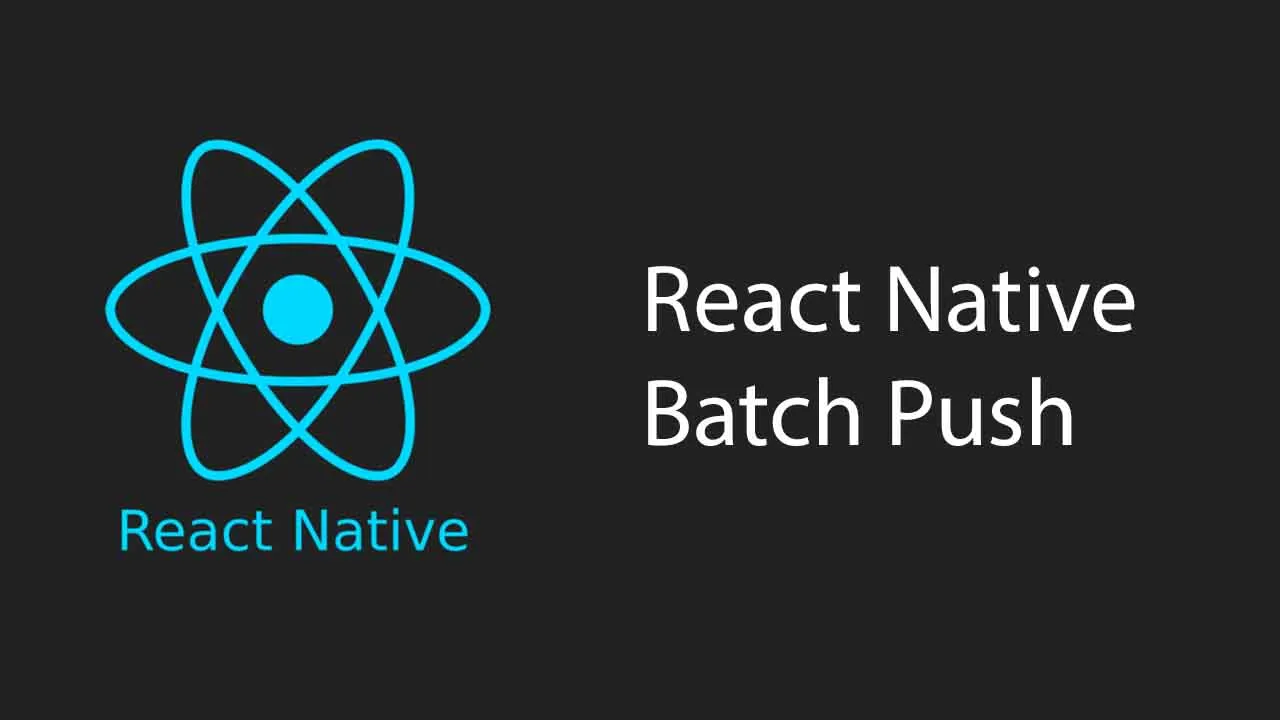React Native integration Of Batch.com Push Notifications SDK
React Native Batch
The official React Native plugin for the Batch SDK. Made with ❤️ by BAM and Batch.
Link to full documentation
Development setup
Installation
1. Install the React Native Batch plugin
- Install using
yarn add @bam.tech/react-native-batch - Or
npm i @bam.tech/react-native-batch
2. Setup iOS dependencies
Cocoapods (Recommended)
- Go to
/ios - If you don’t have a Podfile yet run
pod init - Add
pod 'Batch', '~>1.13'to your Podfile - Run
pod install
Manual frameworks (Not Recommended)
If you don’t use CocoaPods, you can integrate Batch SDK manually.
- Download the SDK
- Unzip the SDK
- Here instead of following the readme inside the Batch.embeddedframework folder you downloaded follow the below steps.
- Create a Batch folder in
{your-project}/ios/Batch - Copy your Batch framework inside
{your-project}/ios/Batch - Open your project in XCode. Right click your “.xcodeproj” and click “Add Files to {yourProjectName}…”. Find the “Batch” folder you created and select it. Before clicking “Add”, to the left you’ll see an “Options” button. Click it, and make sure “Create Groups” and “Add to targets” for your project are both selected.
3. Link the plugin
| react-native version | link the plugin |
|---|---|
>= 0.60.0 |
- auto-linking is supported |
< 0.60.0 |
- From the root folder |
- Run
react-native link @bam.tech/react-native-batch|
4. Extra steps on Android
a. Install Batch dependencies
// android/build.gradle
buildscript {
...
dependencies {
...
classpath 'com.google.gms:google-services:4.3.4'
}
}
// android/app/build.gradle
dependencies {
implementation platform('com.google.firebase:firebase-bom:25.12.0')
implementation "com.google.firebase:firebase-messaging"
...
}
apply plugin: 'com.google.gms.google-services'
b. Add your Batch key
// android/app/build.gradle
defaultConfig {
...
resValue "string", "BATCH_API_KEY", "%YOUR_BATCH_API_KEY%"
}
c. Add your Firebase config
- Add the google-services.json file to
/android/app
5. Extra steps on iOS
a. Enable Push Capabilities
- In the project window
- Go to Capabilities
- Toggle Push Notifications
b. Configure your Batch key
Go to the Batch dashboard, create an iOS app and upload your iOS push certificate.
Then, in Info.plist, provide:
<key>BatchAPIKey</key>
<string>%YOUR_BATCH_API_KEY%</string>
c. Start Batch in AppDelegate.m
In AppDelegate.m, start Batch:
#import "RNBatch.h"
- (BOOL)application:(UIApplication *)application didFinishLaunchingWithOptions:(NSDictionary *)launchOptions
{
...
[RNBatch start:false]; // or true if you want the do not disturb mode
...
return YES;
}
Usage
Start Batch
import { Batch } from '@bam.tech/react-native-batch';
Batch.start();
Enabling push notifications on iOS
import { BatchPush } from '@bam.tech/react-native-batch';
BatchPush.registerForRemoteNotifications();
Other
Small push notification icon
For better results on Android 5.0 and higher, it is recommended to add a Small Icon and Notification Color. An icon can be generated using Android Studio’s asset generator: as it will be tinted and masked by the system, only the alpha channel matters and will define the shape displayed. It should be of 24x24dp size. If your notifications shows up in the system statusbar in a white shape, this is what you need to configure.
This can be configured in the manifest as metadata in the application tag:
<!-- Assuming there is a push_icon.png in your res/drawable-{dpi} folder -->
<manifest ...>
<application ...>
<meta-data
android:name="com.batch.android.push.smallicon"
android:resource="@drawable/push_icon" />
<!-- Notification color. ARGB but the alpha value can only be FF -->
<meta-data
android:name="com.batch.android.push.color"
android:value="#FF00FF00" />
Mobile landings and in-app messaging
If you set a custom launchMode in your AndroidManifest.xml, add in your MainActivity.java:
// import android.content.Intent;
// import com.batch.android.Batch;
@Override
public void onNewIntent(Intent intent)
{
Batch.onNewIntent(this, intent);
super.onNewIntent(intent);
}
Troubleshooting
- ⚠️ You will need a physical device to fully test push notifications
Download Details:
Author: bamlab
Demo: https://bamlab.github.io/react-native-batch-push/
Source Code: https://github.com/bamlab/react-native-batch-push
#react-native #react #mobile-apps