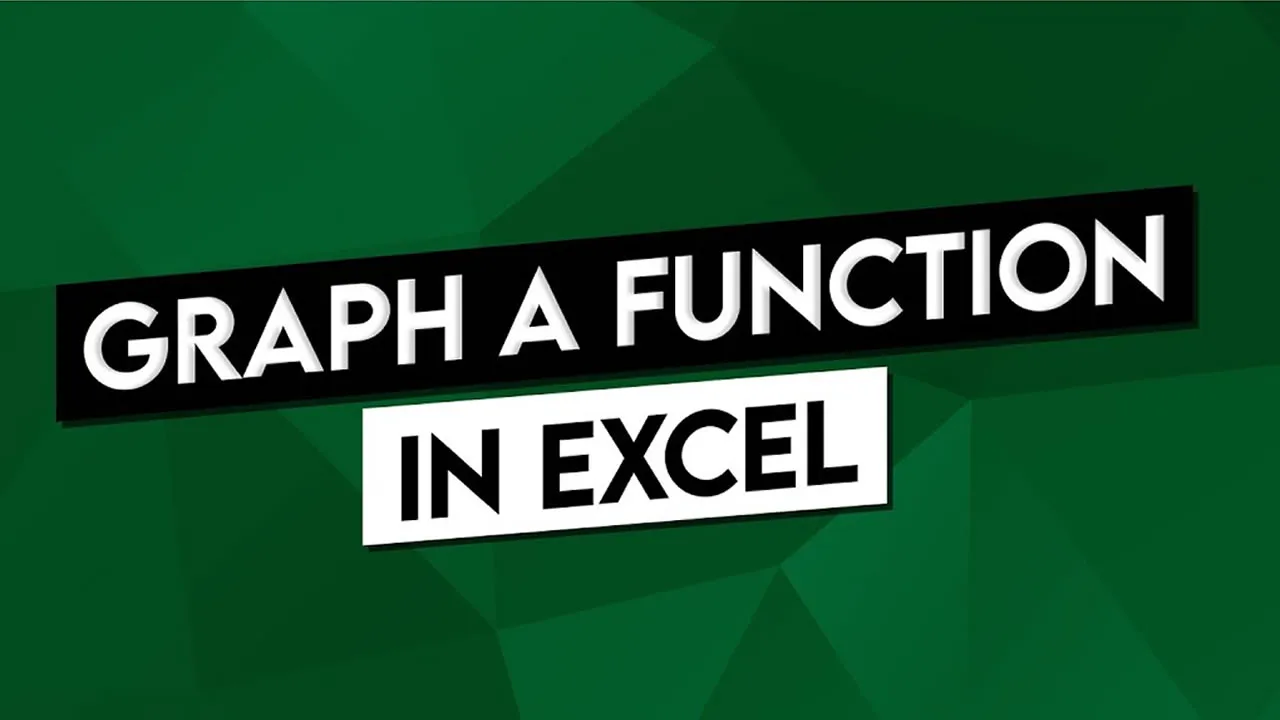How to Graph a Function in Excel
Learn how to graph functions in Excel like a pro in just 3 steps. This article covers everything you need to know, from entering the function to customizing the graph.
In this quick Microsoft Excel tutorial video, learn how to graph a function in Excel.
Here are the steps on how to graph functions in Excel:
- Enter the function you want to graph in a cell.
- Select the cell that contains the function.
- Click the Insert tab.
- In the Charts group, click the Scatter button.
- In the Scatter gallery, select the type of chart you want to use.
- The function will be graphed in the chart.
You can customize the graph by changing the colors, labels, and other settings. To do this, right-click the chart and select Format Chart.
Here is an example of how to graph a function in Excel:
- Let's say you want to graph the function y=x^2.
- Enter the function in a cell, such as A1.
- Select the cell that contains the function.
- Click the Insert tab.
- In the Charts group, click the Scatter button.
- In the Scatter gallery, select the Scatter with smooth lines chart type.
- The function will be graphed in the chart.
The chart will show the values of the function for different values of x. You can customize the chart to make it look more professional.
I hope this helps!
#excel
1.30 GEEK