Firebase is used around the world today for a variety of purposes, like authentication, databases, and crash logs (amongst other things). But how do you get set up with it in a Flutter project for Android? Lewis Cianci investigates.
If you’re reading this article, you probably already know what Firebase is and how it can help. It offers a variety of useful tooling, from a centralised view for your logs to a realtime database.
Getting set up with Firebase for your Android Flutter project requires a bit of work on your part. This procedure isn’t rolled into an automatic process or anything for you, but thankfully, once it’s set up, it’s usually the kind of thing you only have to touch once.
Prerequisites
To get started with Firebase, you’ll need:
- Access to the Firebase console
- An app to instrument with Firebase
- Your computer set up to create Flutter apps on Android (or follow this guide)
Firebase console: Project setup
Navigate to the Firebase console and set up a new app.
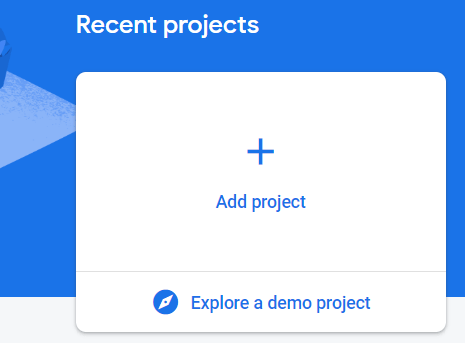 Adding a new project
Adding a new project
Specify a name for your project and click Continue.
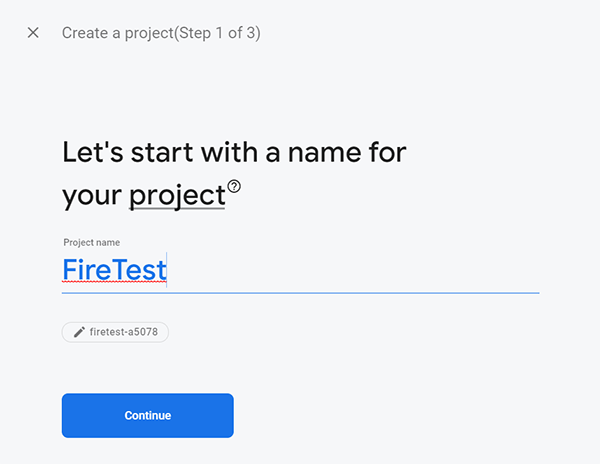 FireTest in my case
FireTest in my case
Next, you will be prompted as to whether you want to enable Google Analytics for this project or not. I usually do enable it because I’m interested in Crashlytics and reporting. 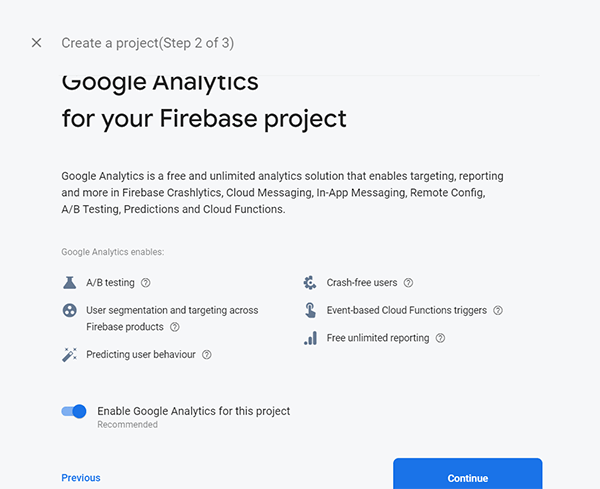
If you’ve chosen to enable Analytics, choose your Analytics account or create a new one when given the option. Then click on Create project.
 Google Analytics
Google Analytics
Then your Firebase project will be set up. We can now click on Continue.
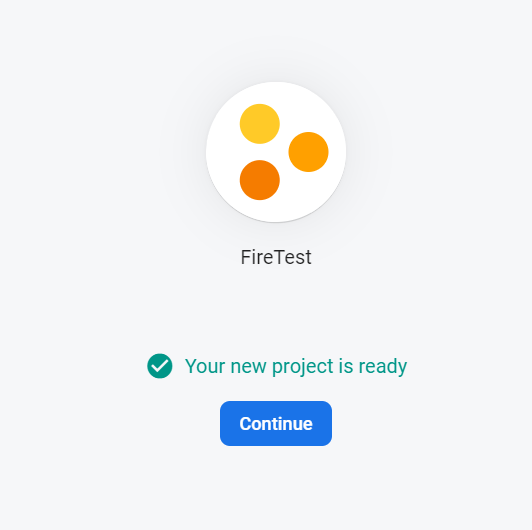 Our Firebase project is good to go
Our Firebase project is good to go
After clicking on Continue, we should have a screen that looks like this:
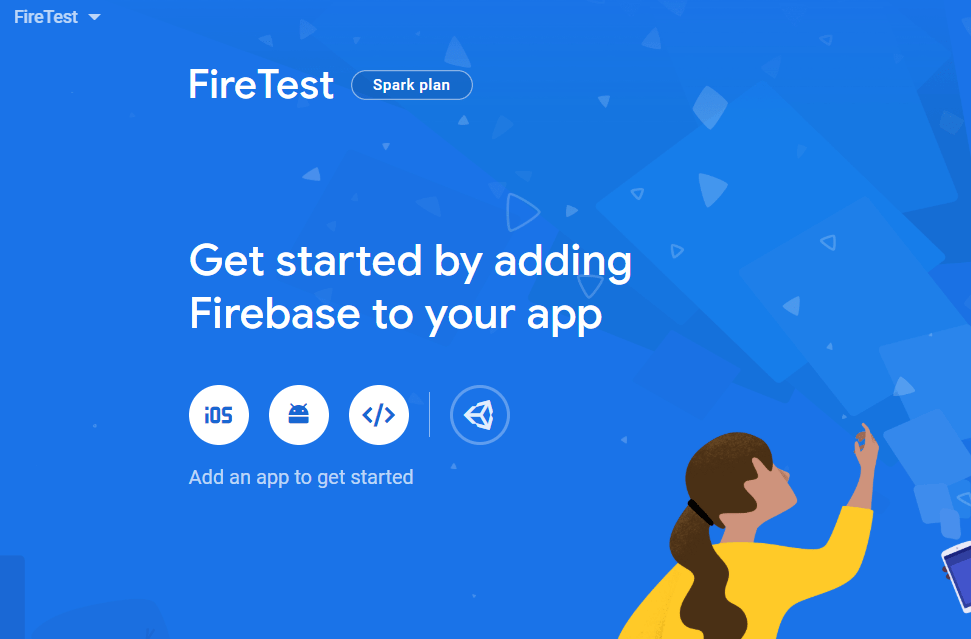
#android
