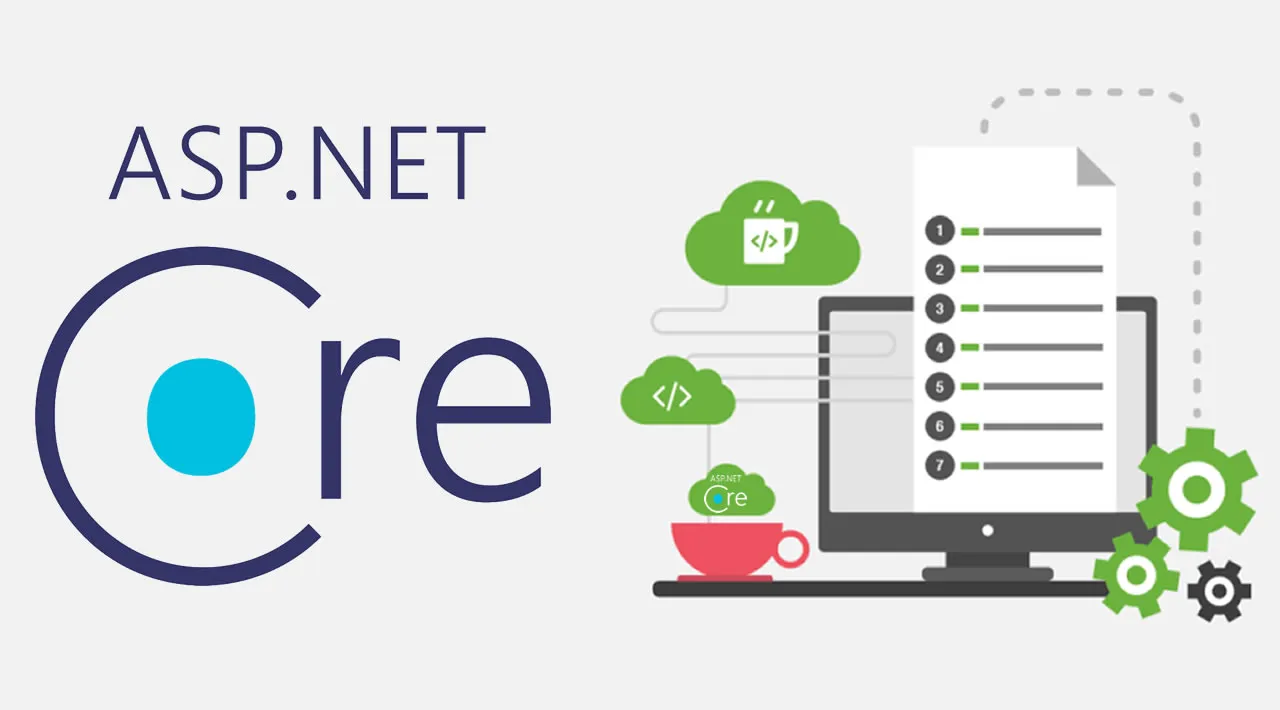Most parts of elmah.io consist of small services. While they may not be microservices, they are in fact small and each do one thing. We recently started experimenting with ASP.NET Core (or just Core for short) for some internal services and are planning a number of blog posts about the experiences we have made while developing these services. This is the fourth part in the series.
In the previous posts, the focus was on configuration. In this post, we will take a look at the new logging features in Core. Where previous versions of ASP.NET had hooks to capture information about exceptions and similar, ASP.NET Core comes with its own logging framework called Microsoft.Extensions.Logging. Microsoft.Extensions.Logging is available on NuGet and isn’t bound to ASP.NET Core in any way. This mean that you will be able to utilize this new logging framework from Microsoft throughout all of your applications and services. Logging is based on providers which works as appenders in log4net and sinks in Serilog. A range of providers are available on NuGet for existing logging frameworks like NLog, Serilog and elmah.io. In other words, you don’t need to switch to another logging framework, since you can always configure a provider for a logging framework of choice.
Let’s learn about Microsoft.Extensions.Logging from an example. Create a new ASP.NET Core project through Visual Studio or the command line. In my case, I’m using Visual Studio 2017 RC, but the generated code looks similar when generated from VS2015 or the CLI. When generated, open the Startup.cs file and navigate to the Configure method:
// This method gets called by the runtime. Use this method to configure the HTTP request pipeline.
public void Configure(IApplicationBuilder app, IHostingEnvironment env, ILoggerFactory loggerFactory)
{
loggerFactory.AddConsole(Configuration.GetSection("Logging"));
loggerFactory.AddDebug();
...
}
#aspdotnet core #aspdotnet #logging