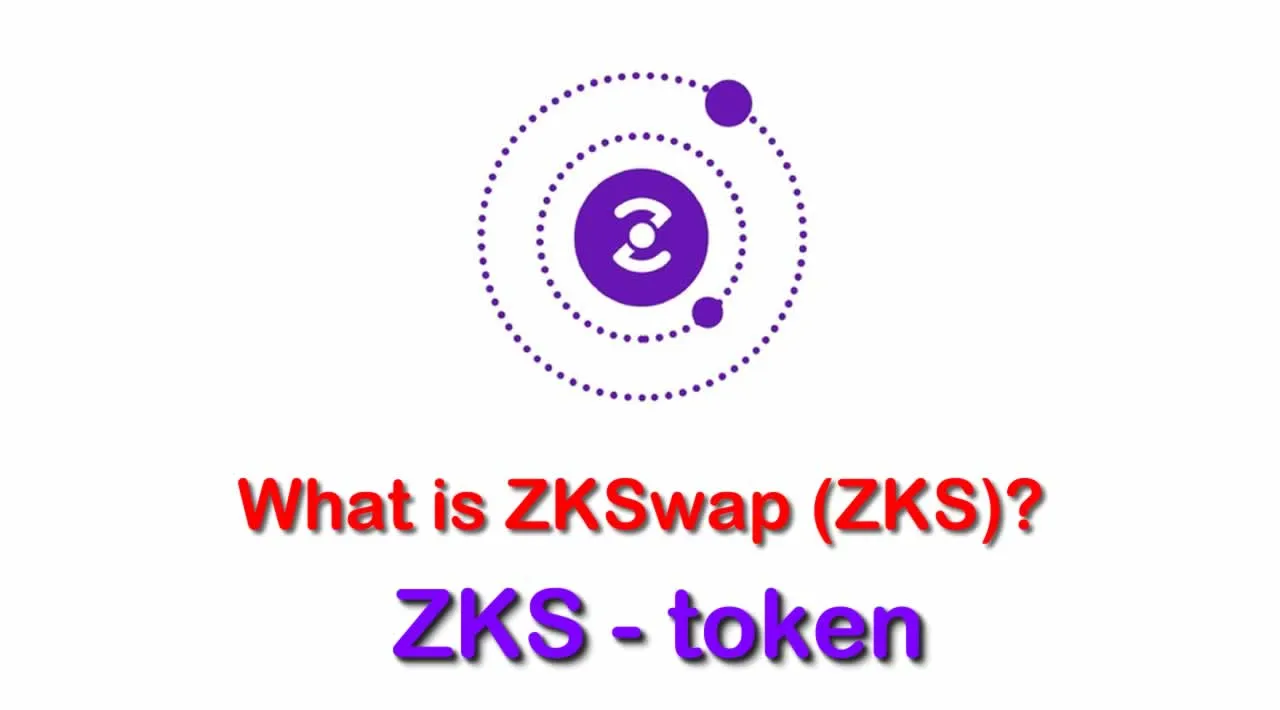What is ZKSwap (ZKS) | What is ZKSwap token | What is ZKS token
WHAT IS ZKSWAP?
ZKSwap is a token Swap protocol based on Automated Market Maker (AMM).
Through ZK-Rollup technology, the full set of uniswap functions are realized in Layer-2, while providing unlimited scalability and privacy.
ZKSwap provides liquidity providers and traders with ultra-high throughput Swap infrastructure, and transactions do not require any Gas fees.
User Guide to ZKSwap on the Ethereum Ropsten Testnet
How to connect to a Wallet; how to deposit and withdraw between layer-1 and layer-2; how to swap tokens and how to add and remove liquidity
I. Go to ZKSwap.app, Connect to MetaMask and Get Test Tokens
The current ZKSwap testnet version only supports MetaMask wallet; please add the MetaMask extension to your browser and set up your MetaMask wallet;
- Download and register MetaMask wallet;
- Switch the MetaMask network to the Ethereum Ropsten Test Network;
- Go to website ZKSwap.app;
- Click Connect Wallet and make sure it’s Ropsten Test Network in the MetaMask interface;

5. After the wallet is successfully connected, the asset details will be displayed automatically;
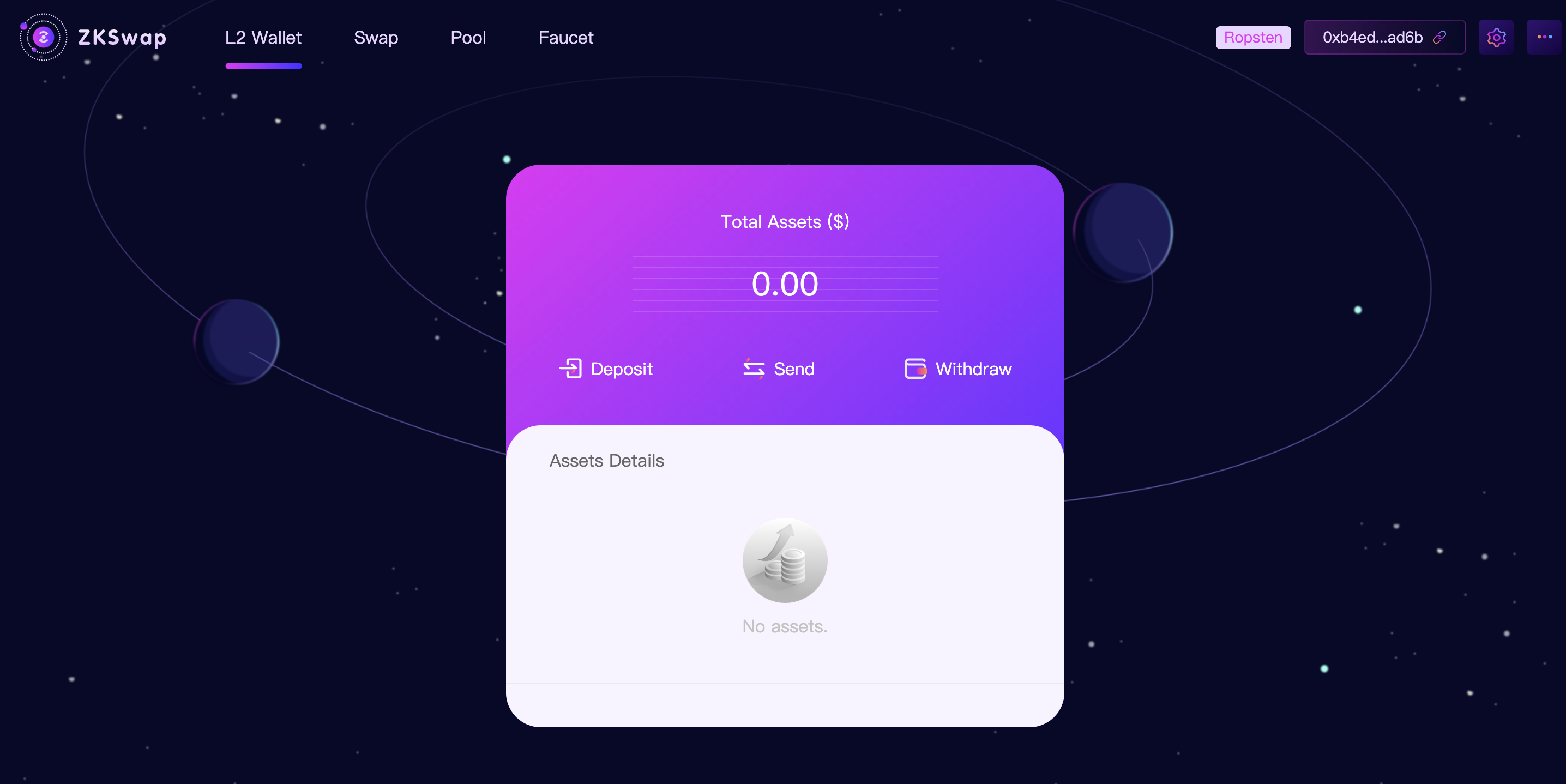
6. Transferring tokens from the MetaMask wallet to the layer-2 wallet will need gas fees; first, you’ll need to have ETH in the account. Since we are on the Ethereum Ropsten testnet, we will first get Ropsten test ETH through a faucet. Copy your Metamask Ropsten address and go to Ethereum Ropsten Test Token Faucet to get 5 Ropsten ETH;

7. Go back to the Zkswap website, click Faucet to the ZKSwap Faucet page and paste the MetaMask Ropsten address. Then you will receive test tokens like Dai, wBTC, BAT.


II. Deposit, Send and Withdraw
Now that we have Ropsten ETH, Dai, wBTC, and BAT, we can deposit them into the Layer-2 wallet.
How to deposit assets from MetaMask to the Layer2 Wallet
- Go to L2 Wallet on the homepage and click “Deposit”;
- Select the asset you want to deposit to layer-2, enter in the amount, and click “Confirm”;

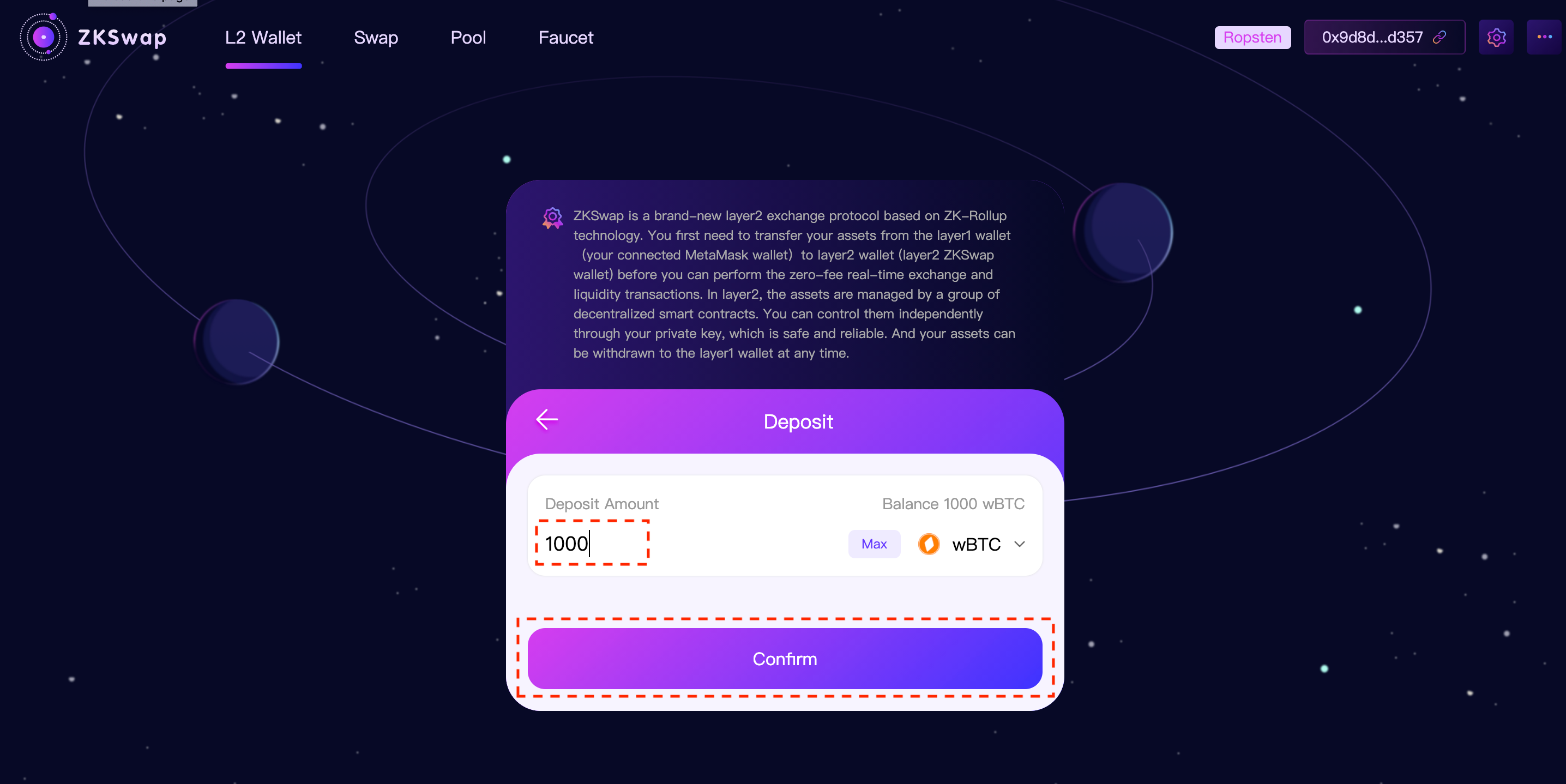
2. Confirm the Metamask popup, then the deposit completes; wait a while before the asset appears on your dashboard;



How to send assets in the Layer-2 Wallet
Go to the L2 Wallet on the homepage and click “Send”; select asset type, enter the receiving address and the transfer amount; confirm the MetaMask Popup and transfer completes;
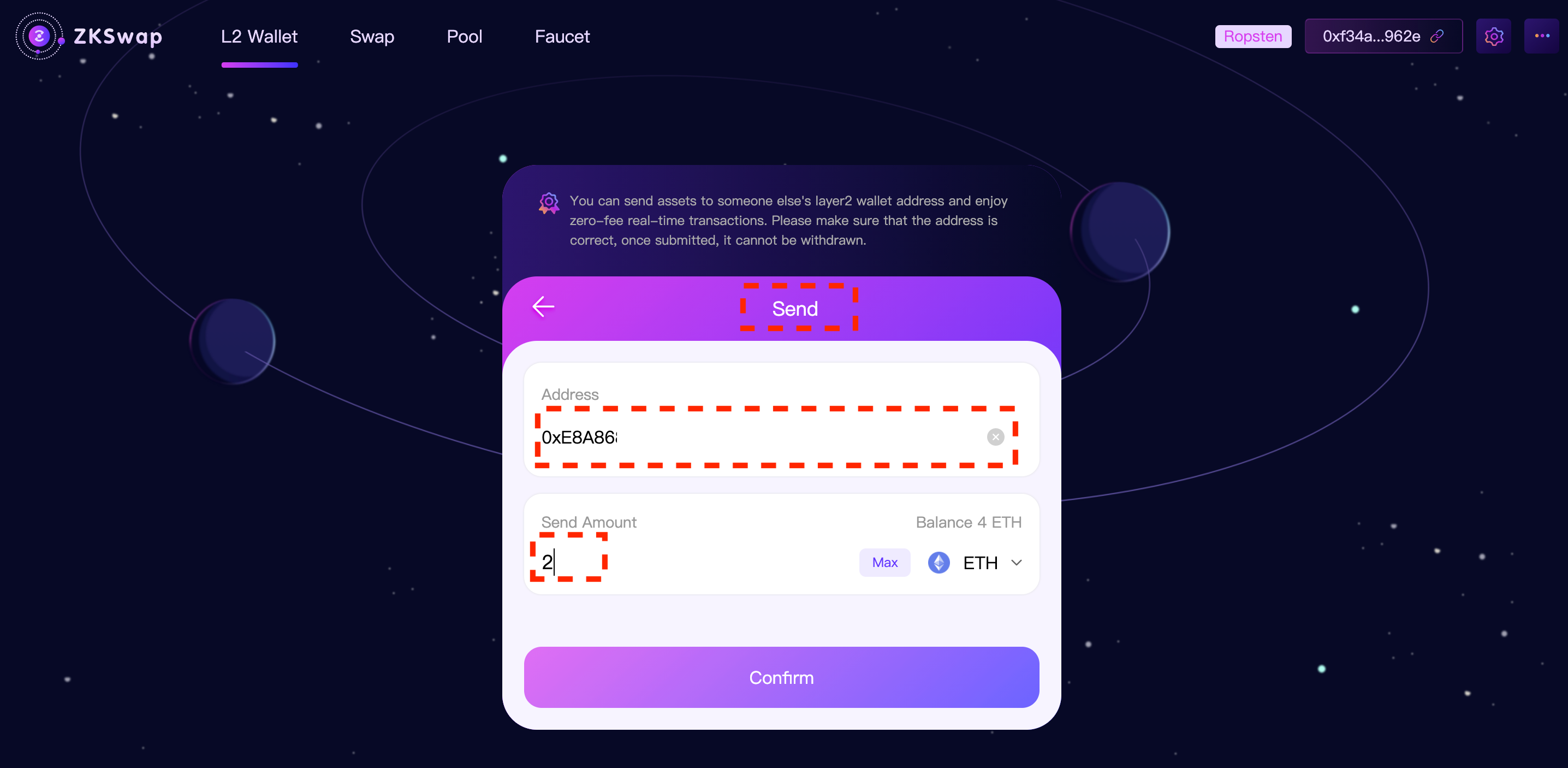

How to withdraw assets from Layer-2 Wallet to MetaMask Wallet
- Go to L2 wallet on the homepage and click “Withdraw”;

2. Select asset to withdraw, enter the withdrawal address and amount;

3. Sign the MetaMask Popup to confirm the transaction;

4. Withdrawl completes; wait a few moments before the asset appears on your Metamask wallet;


How to check the recent transaction records
- Click “L2 Wallet” on the homepage; click the asset you want to check and you will see detailed transaction records:



III. How to Swap Tokens
Click “Swap” on the Homepage; select the input asset type and amount, and the output token type; also select slippage tolerance rate on the upper right corner.

Sign the Metamask popup and confirm the swap.

Swap completes.

⚠️Note: Swap can only be executed when there is liquidity in the pool. Otherwise, please add liquidity to the pool first.
IV. Add and Remove Liquidity
How to add liquidity?
Click “Pool” on the homepage and click “Add Liquidity**”.**

2. Select tokens for the liquidity pair and enter amounts; click “Supply” and confirm the Metamask Popup;

4. Add liquidity is complete; check your liquidity details in “My Pool.”

How to remove liquidity?
Go to “My Pool” and click the minus icon.

Select removal percentage and click “Remove” to proceed.

Sign the Metamask popup and confirm the transaction.

Liquidity removal completes;

Check liquidity history at the Pool page.

Would you like to earn ZKS right now! ☞ CLICK HERE
Looking for more information…
☞ Website ☞ Announcement ☞ Explorer ☞ Source Code ☞ Social Channel ☞ Message Board ☞ Documentation ☞ Coinmarketcap
Top exchanges for token-coin trading. Follow instructions and make unlimited money
☞ Binance ☞ Bittrex ☞ Poloniex ☞ Bitfinex ☞ Huobi
Thank for visiting and reading this article! I’m highly appreciate your actions! Please share if you liked it!
#bitcoin #crypto #zkswap #zks