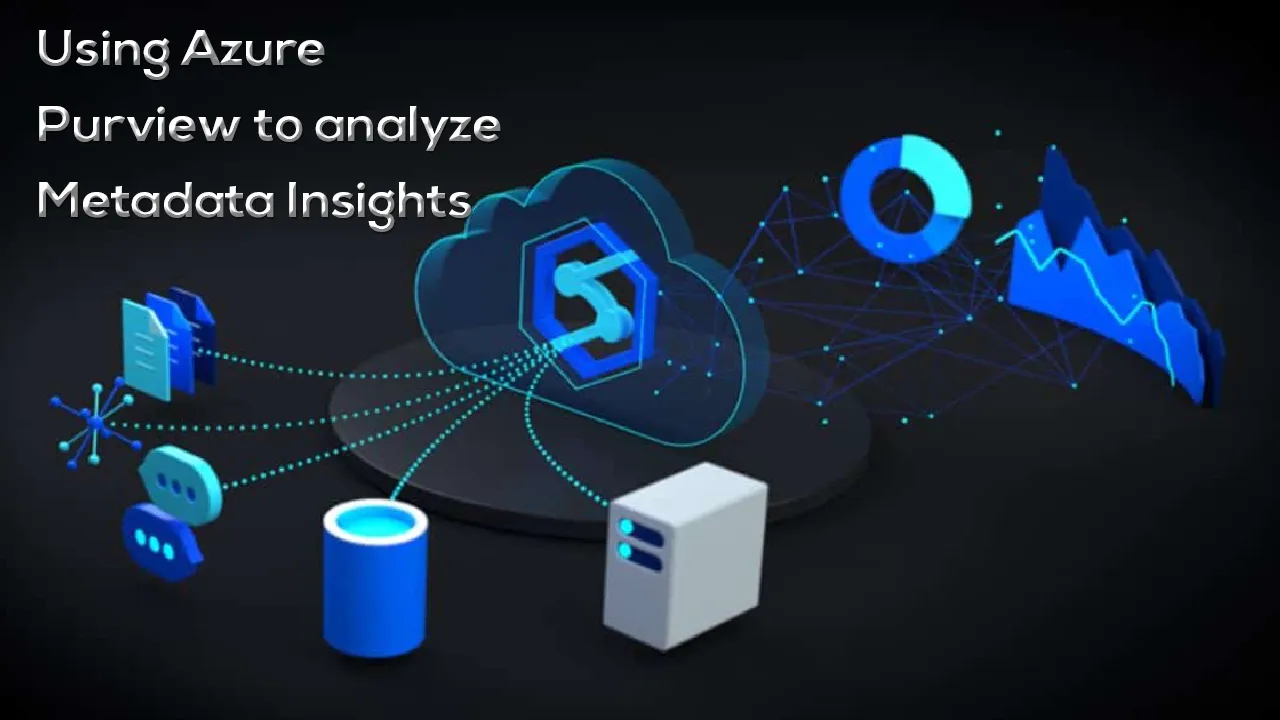In this article, we will learn how to explore the metadata registered in Azure Purview as well as learn how to analyze the metadata insights using the Purview Studio tool.
Introduction
In any large-scale IT ecosystem composed of tens of data sources and thousands of database objects, managing metadata becomes very vital for an organization to keep the structure of metadata as well as governance on data in check. In my previous articles, we learned about Azure Purview where we understood the overview, features, functionality, aspects, user-interface of the Purview Dashboard, and administration of Purview by different user-persons using Purview Studio, as well as registering data sources and scanning database objects using Purview to extract the metadata information from the data repositories and registering it with Azure Purview service. Once the metadata information starts flowing into Purview, the metadata catalog is created, and it keeps evolving. As the metadata catalog keeps evolving, Purview generates metadata insights that enable a data steward or similar personas to curate the metadata. At the same time using these insights, the end-user persona can also consume the metadata effectively, which is generally the first step before the end-user figures out the metadata objects from which one may want to consume the data. Let’s go ahead and explore metadata registered in purview and also analyze the metadata insights using the Purview Studio tool.
Pre-requisites
In the previous articles on Azure Purview, we covered how to create a new purview account, navigate the purview studio tool, register new data sources as well as scan these data sources, and extract metadata information that would be registered in purview. It is assumed that this setup is already in place and at least one scan has been performed on one registered data source. In this case, we have scanned an Azure SQL Database instance with the sample data that Azure provides out-of-box. A successful scan of any given data source registered with Azure purview would look as shown below.
Azure Purview Insights
Once the metadata has been created, an easy way to get the first glimpse of the metadata summary is shown in the scan status where it shows the total number of classified assets as well as the total number of discovered assets. We intend to explore more details about the outcomes from the scan. Navigate back to the data source which we would have scanned, and it would look as shown below. It shows an overview of the data source where it details the number of scans performed on the data source, the status of each scan, and summary statistics of the assets that are part of this data source.
There can be multiple assets that may have different assets under them. To find all such data sources that may be registered and cataloged in Azure purview, one can navigate to the Assets section, where it would show all such data sources as shown below.
#azure #sql azure #azure #azure purview