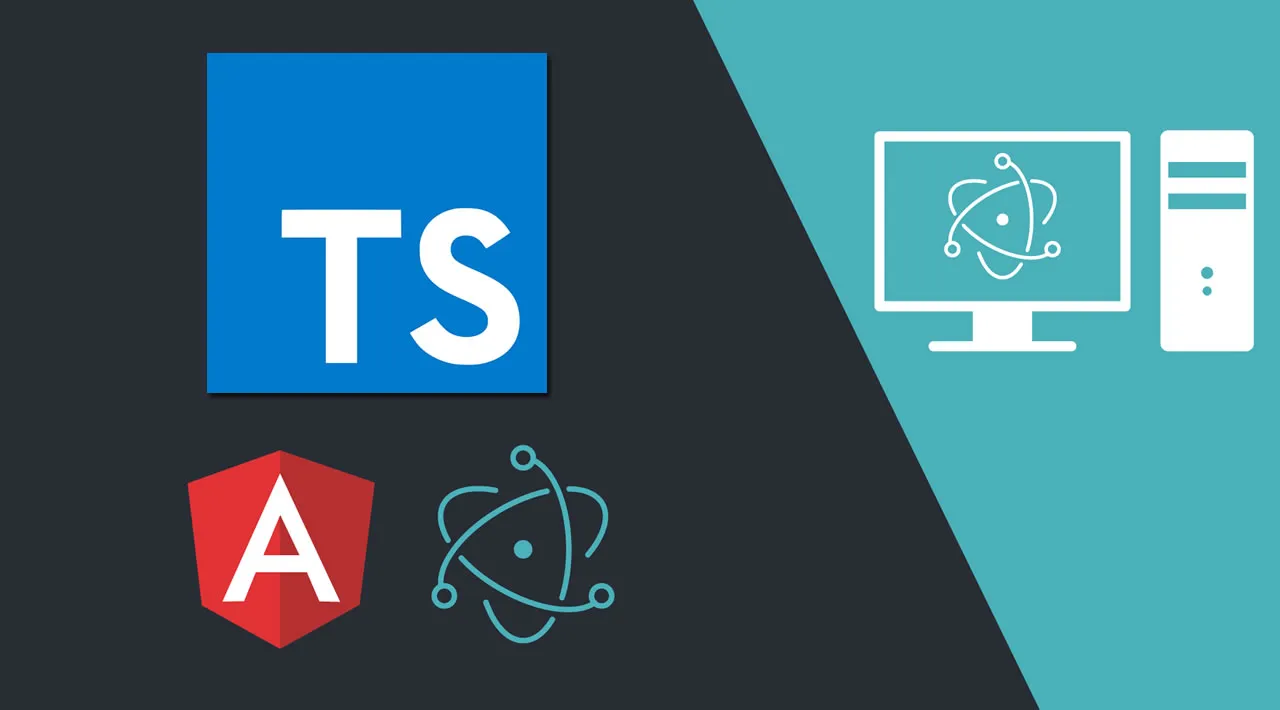In this article, we’ll learn how to build cross-platform desktop apps for Windows, Linux and macOS using Electron, TypeScript and Angular.
Table of Contents
- What Electron Precisely Does?
- Prerequisites
- Installing Angular CLI 8
- Creating a Project
- Installing & Setting up Electron
- Calling Electron APIs by Example
- Packaging your Electron App
- Conclusion
Electron was initially developped for GitHub’s Atom editor. Nowadays, it’s being used by big companies like Microsoft and Slack to power their desktop apps. Visual Studio Code is a powerful and popular code editor built by Microsoft using Electron.
You can check out more apps built with Electron from this link.
What Electron Precisely Does?
So you are a frontend web developer - you know JavaScript, HTML and CSS which is great but you need to build a desktop application. Thanks to Electron that’s now possible and you don’t have to learn classic programming languages like C++ or Java to build your application, you can simply use your web development skills to target all the popular desktop platforms such as macOS, Linux and Windows with one code base. You only need to rebuild your code for each target platform.
Electron simply provides a native container for your web application so it looks and feels like a desktop application. If you are familiar with hybrid mobile development, Electron is quite similar to Apache Cordova but targets desktop systems instead of mobile operating systems.
Electron is actually an embedded web browser (Chromuim) bundled with Node.js and a set of APIs for interfacing with the underlying operating system and providing the services that are commonly needed by native desktop apps such as:
- Automatic updates
- Native menus & notifications
- Crash reporting
- Debugging & profiling
- Windows installers
Let’s now see how we can use Electron and web technologies (TypeScript and Angular) to create a desktop app.
#electron #typescript #angular #javascript #developer