The Syncfusion ASP.NET MVC Dropdown Tree component is used to display and select data in hierarchical tree-like structure with a quick, readable UI.
In this blog, we are going to walk you through the steps to use the ASP.NET MVC Dropdown Tree component with an organization’s structure. Let’s say, for example, an accounts team wants to ensure the payslips of all employees before delivering them with a readable UI.
Initialize the Dropdown Tree
Before proceeding further, please go through the getting started UG documentation to render the Dropdown Tree component.
Add your Dropdown Tree component to the Index.cshtml file, as shown in the following code example.
@using (Html.BeginForm())
{
<h1>Admin payslip application</h1>
<table>
<tr>
<td>Select employee(s): </td>
<td>
<div id='container' style="margin: 10px auto; width:300px;">
@Html.EJS().DropDownTree("ddt").Placeholder("Select an employee").Render()
</div>
</td>
</tr>
<tr>
<td></td>
<td>@Html.EJS().Button("btn").Content("Show").Render()</td>
</tr>
</table>
}
#syncfusion #dropdown #aspdotnet #aspdotnet mvc
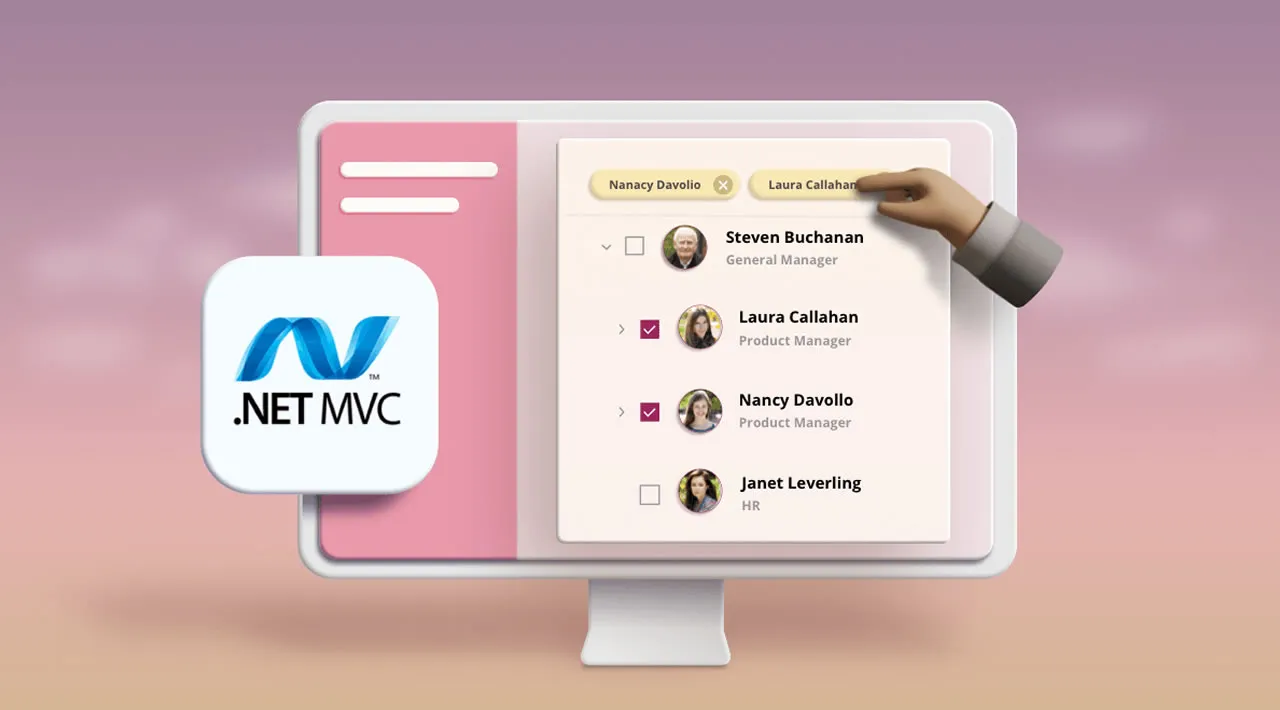
3.30 GEEK