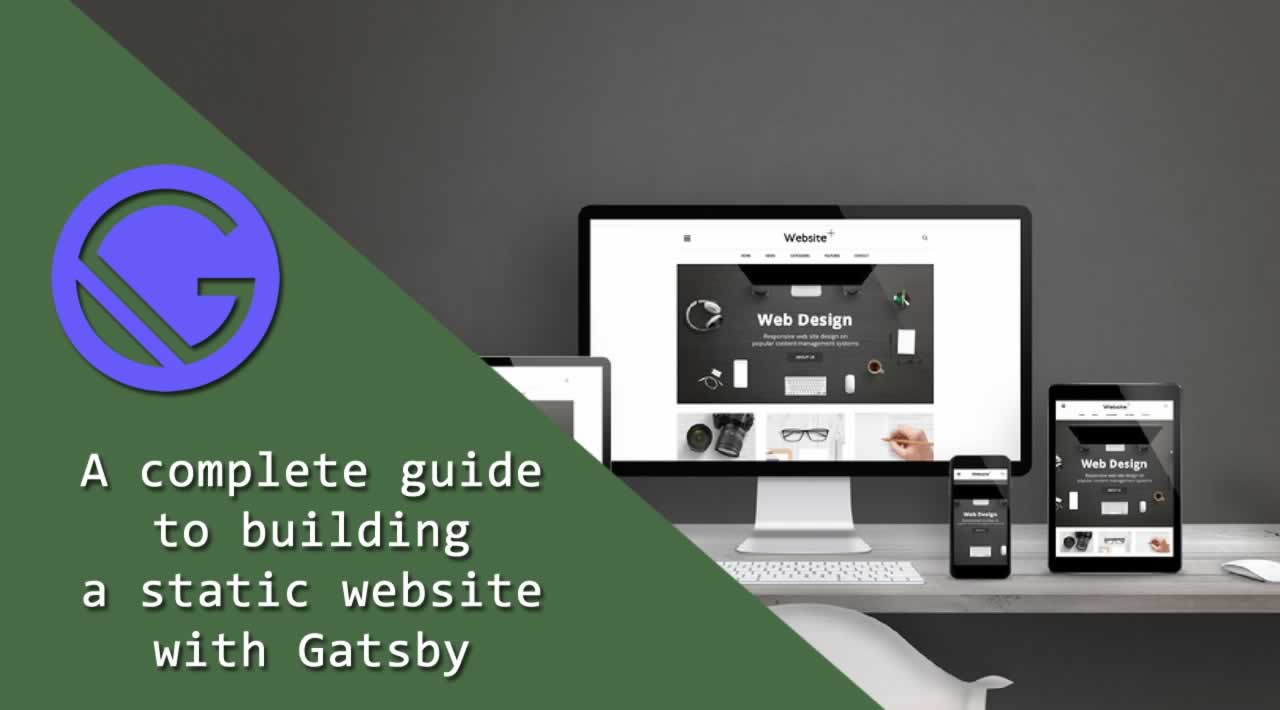In this story, we will use Gatsby to build a small blog that has pagination for blog posts and has a menu that lets readers get categories. Once the reader clicks on the link for a category, he/she will go to a page that lists all posts tagged with those categories.
Gatsby can get content from files and from network sources like an API endpoint. Content is obtained through GraphQL endpoints that you can message to display data in the way you want via templates. You can also build static page files that display content that doesn’t change. You write the code to get the content and display it with templates. Then, you build the static web pages from the code you wrote. Plugins for Gatsby will provide the functionality that you want.
There are a few hoops to go through to build a static website or blog. Also, you cannot use most third-party React components with Gatsby since they are dynamic. Also, the command-line utility has problems with case sensitive paths on Windows, causing RelayParser: Encountered duplicate defintitions for one or more documents from duplicate case-insensitive file paths in various parts of the project folder. Therefore, Linux or Mac OS are probably the best choices for using the Gatsby CLI. Also, multiple page queries have to be made in one file, and you pipe them all to templates in the same file. The gatsby-node.js in the project is where the query for content takes place.
Now that we are aware of the caveats, we can start building our website. We will build a blog with some blog entries. The layout of the blog is a header from the top, and content in the rest of the page. We will have a template for display all the blog entries with pagination with 5 posts each. Also, we will have a categories page for displaying the list of articles with the given tag. We will use Bootstrap for styling.
We start by installing the Gatsby CLI by running npm install -g gatsby-cli . Once that is installed, we run the CLI program to add the initial code for the website. We run gatsby new gatsby-blog to build a new site.
Next, we install some add-on packages for Gatsby to do things like getting content from markdown files and displaying images. Install the packages by running:
npm i @mdx-js/mdx @mdx-js/react bootstrap gatsby-image gatsby-paginate gatsby-plugin-manifest gatsby-plugin-mdx gatsby-plugin-offline gatsby-plugin-react-helmet gatsby-plugin-sharp gatsby-remark-images gatsby-source-filesystem gatsby-transformer-remark gatsby-transformer-sharp jquery lodash popper.js react-helmet
The main packages on this list are gatsby-image for displaying images, gatsby-source-filesystem for getting the markdown files and display them in our templates. react-helmet for adding a head tag to our blog for including external CSS and script files. gatsby-transformer-remark is for converting markdown into HTML text. gatsby-transformer-sharp is for transforming images from various sources to display in our website.
With the package installation out of the way, we can start writing code. In the components folder, we first work on header.js . In there, we put:
import { Link } from "gatsby"
import PropTypes from "prop-types"
import React from "react"
import { StaticQuery, graphql } from "gatsby"
import _ from "lodash"
import "./header.css"const Header = ({ siteTitle }) => (
<nav className="navbar navbar-expand-md bg-dark navbar-dark">
<a className="navbar-brand" href="#">
{siteTitle}
</a><button
className="navbar-toggler"
type="button"
data-toggle="collapse"
data-target="#collapsibleNavbar"
>
<span className="navbar-toggler-icon"></span>
</button>
<div className="collapse navbar-collapse" id="collapsibleNavbar">
<ul className="navbar-nav">
<li className="nav-item">
<Link to="blog/page/1" className="nav-link">
Home
</Link>
</li>
<li className="nav-item dropdown">
<a
className="nav-link dropdown-toggle"
href="#"
id="navbarDropdown"
role="button"
data-toggle="dropdown"
aria-haspopup="true"
aria-expanded="false"
>
Categories
</a>
<div className="dropdown-menu" aria-labelledby="navbarDropdown">
<StaticQuery
query={graphql`
query CategoryQuery {
allMarkdownRemark(limit: 2000) {
group(field: frontmatter___tags) {
fieldValue
}
}
}
`}
render={data => {
return data.allMarkdownRemark.group.map(g => {
return (
<Link
to={`tags/${g.fieldValue}`}
className="dropdown-item"
>
{_.capitalize(g.fieldValue)}
</Link>
)
})
}}
/>
</div>
</li>
</ul>
</div>
</nav>
)Header.propTypes = {
siteTitle: PropTypes.string,
}Header.defaultProps = {
siteTitle: ``,
}export default Header
This adds the Boostrap navigation bar to our app. We get the tags for all our posts and display them in a drop down in the navigation bar.
In header.css , we put:
.navbar-brand {
font-size: 20px;
margin-top: -20px;
}nav.navbar {
padding-bottom: 0px;
height: 60px;
}
to change the height of the navigation bar and change font sizes and margins.
Next we work on the common layout for the blog. We create a file called layout.js in the components folder if it does not exist yet and add:
/**
* Layout component that queries for data
* with Gatsby's useStaticQuery component
*
* See: https://www.gatsbyjs.org/docs/use-static-query/
*/import React from "react"
import PropTypes from "prop-types"
import { useStaticQuery, graphql } from "gatsby"
import { Helmet } from "react-helmet"
import Header from "./header"
import "./layout.css"const Layout = ({ children }) => {
const data = useStaticQuery(graphql`
query SiteTitleQuery {
site {
siteMetadata {
title
}
}
}
`)return (
<>
<Helmet>
<title>Gatsby Blog</title>
<script
src="https://code.jquery.com/jquery-3.3.1.slim.min.js"
integrity="sha384-q8i/X+965DzO0rT7abK41JStQIAqVgRVzpbzo5smXKp4YfRvH+8abtTE1Pi6jizo"
crossOrigin="anonymous"
></script>
<script
src="https://cdnjs.cloudflare.com/ajax/libs/popper.js/1.14.7/umd/popper.min.js"
integrity="sha384-UO2eT0CpHqdSJQ6hJty5KVphtPhzWj9WO1clHTMGa3JDZwrnQq4sF86dIHNDz0W1"
crossOrigin="anonymous"
></script>
<script
src="https://stackpath.bootstrapcdn.com/bootstrap/4.3.1/js/bootstrap.min.js"
integrity="sha384-JjSmVgyd0p3pXB1rRibZUAYoIIy6OrQ6VrjIEaFf/nJGzIxFDsf4x0xIM+B07jRM"
crossOrigin="anonymous"
></script>
<link
href="https://maxcdn.bootstrapcdn.com/bootstrap/4.3.1/css/bootstrap.min.css"
rel="stylesheet"
integrity="sha384-ggOyR0iXCbMQv3Xipma34MD+dH/1fQ784/j6cY/iJTQUOhcWr7x9JvoRxT2MZw1T"
crossOrigin="anonymous"
/>
</Helmet>
<Header siteTitle={data.site.siteMetadata.title} />
<div
style={{
margin: `0 auto`,
maxWidth: 960,
padding: `0px 1.0875rem 1.45rem`,
paddingTop: 0,
}}
>
<main>{children}</main>
<footer>
© {new Date().getFullYear()}, Built with
{` `}
<a href="https://www.gatsbyjs.org">Gatsby</a>
</footer>
</div>
</>
)
}Layout.propTypes = {
children: PropTypes.node.isRequired,
}export default Layout
In this file, we add the head tag for our HTML pages. We include the Boostrap CSS and code files and jQuery in the Helmet component, which will be converted to the head tag in our pages.
Next we add our content, create a markdown-pages folder in the src folder. Then we create some Markdown files. We add the following files:
check-variable-number.md
clone-array.md
concat-array.md
exponentiation.md
get-length-obj.md
repeat-string.md
send-email.md
into the markdown-pages folder. Then in check-variable-number.md , we add:
---
path: "/blog/check-variable-number"
date: "2019-05-04"
title: "How to Check if a Variable is a Number"
tags: ["number"]
---We can check if a variable is a number in multiple ways.## isNaNWe can check by calling `isNaN` with the variable as the argument. It also detects if a string’s content is a number. For example:```
isNaN(1) // false
isNaN('1') // false
isNaN('abc') // true
```**Note:** `isNaN(null)` is `true` .### typeof OperatorWe can use the `typeof` operator before a variable to check if it’s a number, like so:```
typeof 1 == 'number' // true
typeof '1' == 'number' // false
```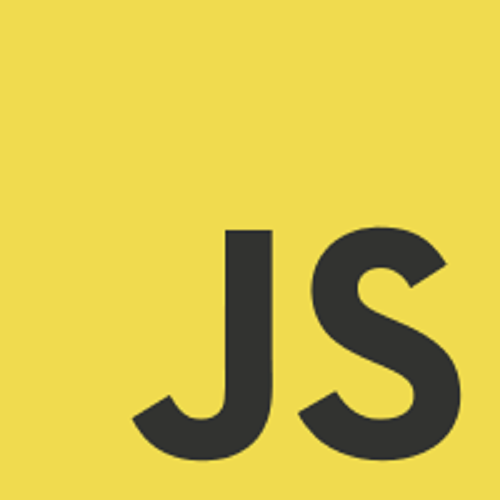
In clone-array.md , we add:
---
path: "/blog/clone-array"
date: "2019-05-04"
title: "How to Clone Array in JavaScript"
tags: ["array"]
---There are a few ways to clone an array in JavaScript,### Object.assign`Object.assign` allows us to make a shallow copy of any kind of object including arrays.For example:<pre>const a = [1,2,3];
const b = Object.assign([], a); // [1,2,3]</pre>### Array.sliceThe `Array.slice` function returns a copy of the original array.For example:<pre>const a = [1,2,3];
const b = a.slice(0); // [1,2,3]</pre>### Array.fromThe `Array.slice` function returns a copy of the original array. It takes array like objects like `Set` and it also takes an array as an argument.<pre>const a = [1,2,3];
const b = Array.from(a); // [1,2,3]</pre>### Spread OperatorThe fastest way to copy an array, which is available with ES6 or later, is the spread operator.<pre>const a = [1,2,3];
const b = [...a]; // [1,2,3]</pre>### JSON.parse and JSON.stringifyThis allows for deep copy of an array and only works if the objects in the array are plain objects. It can be used like this:<pre>const a = [1,2,3];
const b = JSON.parse(JSON.stringify(a)); // [1,2,3]</pre>
Next in concat-array.md , we add:
---
path: "/blog/concat-array"
date: "2019-05-04"
title: "How to Concatenate Array in JavaScript"
tags: ["array"]
---There are a few ways to concatenate arrays in JavaScript.## Array.concatWe can all `Array.concat` on an array to combine 2 arrays and return the new one. For example:```
const a = [1,2,3];
const b = [4,5];
const c = a.concat(b) // [1,2,3,4,5]
```## Array.pushWe can push elements of one array into another.```
const a = [1,2,3];
const b = [4,5];
let c = Object.assign([], a);
for (let i = 0; i < b.length; i++){
c.push(b[i]);
}
console.log(c); // [1,2,3,4,5]
```What we did is make a copy of `a` and assigned it to `c` , then pushed the elements of `b` by looping through it and adding them to the end of `c` .## Spread OperatorWith ES6 or later, we can use the spread operator to spread the items from another array into a new array by doing the following:```
const a = [1,2,3];
const b = [4,5];
const c = [...a, ...b];
console.log(c); // [1,2,3,4,5]
```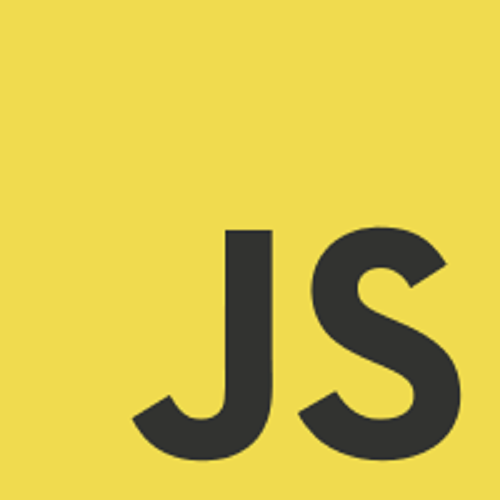
In exponentiation.md , we add:
---
path: "/blog/exponentiation"
date: "2019-05-04"
title: "How to do Exponentiation in JavaScript"
tags: ["number"]
---There are multiple to compute exponents with JavaScript.The newest way is the exponentiation operator `**`, available with ES2016 or higher.For example, we can do this:```
const a = 2 ** 3; // 8
```It is right associative, so `a ** b ** c` is equal to `a ** (b ** c)`. This works with all exponents.For example:```
const a = 2 ** (3 ** 4);
const b = 2 ** 3 ** 4;
a == b // true, both are 2.4178516392292583e+24
```Detail browser compatibility is available at [https://developer.mozilla.org/en-US/docs/Web/JavaScript/Reference/Operators/Arithmetic_Operators#Browser_compatibility](https://developer.mozilla.org/en-US/docs/Web/JavaScript/Reference/Operators/Arithmetic_Operators#Browser_compatibility)We can also use the `Math.pow` function, like this:```
const a = Math.pow(2,3) // 8
```It takes 2 arguments, the first is the base and the second is the exponent. `Math.pow` works with all exponents.`Math.pow` is compatible with all recent browsers.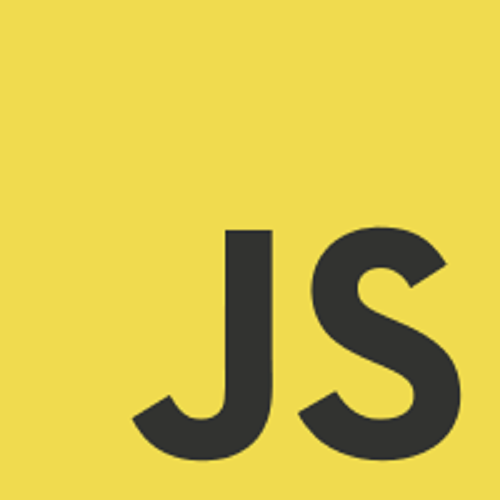
In get-length-obj.md , we add:
---
path: "/blog/get-length-obj"
date: "2019-05-04"
title: "How to Get the Length of An Object"
tags: ["object"]
---There are 2 ways to get the length of the list of keys of an object.## Object.keys`Object.keys` gets the top level list of keys of an object and returns an array of them. For example:```
const a = {foo: 1, bar: 2};
const length = Object.keys(a).length // 2
```## Object.getPropertyNames`Object.getPropertyNames` also gets a list of all top level of keys of an object and return them as an array. For example:```
const a = {foo: 1, bar: 2};
const length = Object.`getOwnPropertyNames`(a).length // 2
```## for…in LoopThere is a special loop for looping through the keys of an object. You can do the following:```
const a = {foo: 1, bar: 2};
let keysCount = 0;
for (let key in a) {
keysCount++;
}
console.log(`keysCount) // 2
```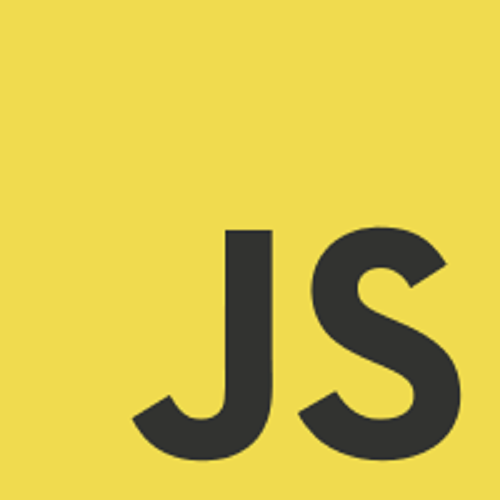
In repeat-strings.md , we add:
---
path: "/blog/repeat-strings"
date: "2019-05-04"
title: "How to Repeat Strings with JavaScript"
tags: ["string"]
---There are a few ways to repeat a string in JavaScript. JavaScript strings have a built in `repeat()` function. You can also use a loop to do the same thing.## String.repeat FunctionTo use the `repeat` function, you pass in the number of times you want to repeat the string as an argument. It returns a new stringFor example:
const hello = “hello”;
const hello5 = A.repeat(5);
console.log(hello5); // “hellohellohellohellohello”
## Use a loopYou can use `for` loop and `while` loop to do repeatedly concatenate strings.Using a `for` loop, you can do:
const hello = “hello”;
With a `while` loop, you can do:
const hello = “hello”;
In send-email.md , we add:
---
path: "/blog/send-email"
date: "2019-05-04"
title: "How to Send Email with SendGrid in Node.js Apps"
tags: ["array"]
---SendGrid is a great service made by Twilio for sending emails. Rather than setting up your own email server for sending email with your apps, we use SendGrid to do the hard work for us. It also decrease the chance of email ending up in spam since it is a known trustworthy service.It also has very easy to use libraries for various platforms for sending emails. Node.js is one of the platforms that are supported.To send emails with SendGrid, install the SendGrid SDK package by running `npm i @sendgrid/mail` . Then in your code, add `const sgMail = require(‘@sendgrid/mail’);` to import the installed package.Then in your code, you send email by:```
sgMail.setApiKey(process.env.SENDGRID_API_KEY);
const msg = {
to: email,
from: 'email@example.com',
subject: 'Example Email',
text: `
Dear user, Here is your email.`,
html: `
<p>Dear user,</p></pre>
Here is your email.</p>`,
};
sgMail.send(msg);
```where `process.env.SENDGRID_API_KEY` is the SendGrid’s API, which should be stored as an environment variable since it is a secret.Testing is easy since you don’t need to set up a local development email server.Sending email is this simple and easy with SendGrid API. It is also free if you send small amounts of email, which is a great benefit.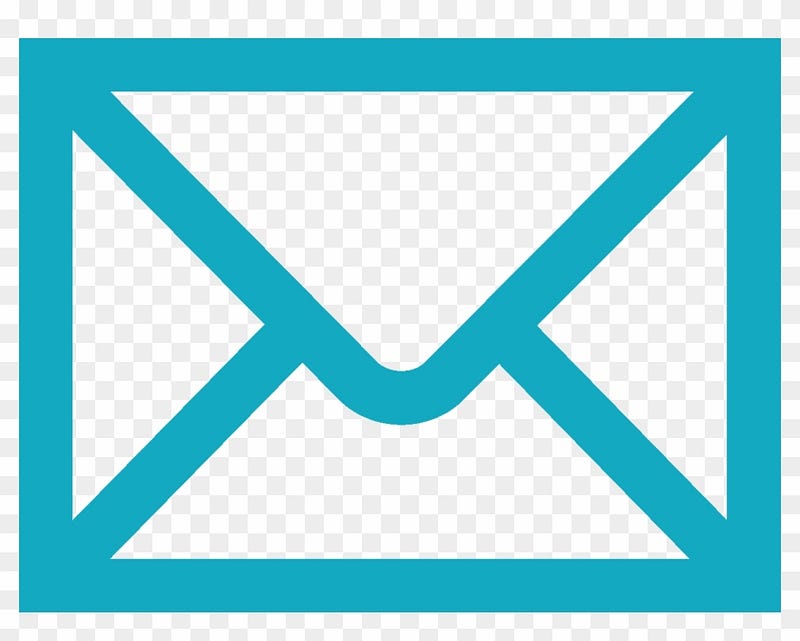
In each file, we have the metadata between the dotted lines. They will be obtained from the GraphQL queries and can be displayed on our pages, and we will display them.
Now that we worked on our content, we can work on the static pages. We change default 404 pages by adding the top navigation bar. In 404.js , we replace the existing code with:
import React from "react"import Layout from "../components/layout"
import SEO from "../components/seo"
import Header from "../components/header";const NotFoundPage = () => (
<Layout>
<SEO title="404: Not found" />
<h1>NOT FOUND</h1>
<p>You just hit a route that doesn't exist... the sadness.</p>
</Layout>
)export default NotFoundPage
Everything in the Layout component will be applied to this page, including the navigation bar and Bootstrap styles.
In index.js , we replace the existing code with:
import React from "react"import Layout from "../components/layout"
import SEO from "../components/seo"
import { useEffect } from "react"
import { navigate } from "gatsby"const IndexPage = () => {
useEffect(() => {
navigate("/blog/page/1")
}, [])return (
<Layout>
<SEO title="Home" />
</Layout>
)
}export default IndexPage
to redirect to our blog template, which we will create.
Next we create our templates. We create a templates folder in the src folder to store our templates. In there, create blog-list-template.js and add:
import React from "react"
import { graphql, Link } from "gatsby"
import Layout from "../components/layout"
export default class BlogList extends React.Component {
constructor(props) {
super(props)
this.state = { pageNumArray: [1] }
}componentDidMount() {
this.setPageArray()
}componentWillReceiveProps() {
this.setPageArray()
}setPageArray() {
const totalCount = this.props.data.allMarkdownRemark.totalCount
const postsPerPage = this.props.data.allMarkdownRemark.pageInfo.perPage
let pageNumArray = Array.from(
{ length: Math.ceil(totalCount / postsPerPage) },
(v, i) => i + 1
)
this.setState({ pageNumArray })
}render() {
const posts = this.props.data.allMarkdownRemark.edges
const pathNames = this.props.location.pathname.split("/")
const page = pathNames[pathNames.length - 1]
return (
<Layout>
{posts.map(({ node }) => {
const title = node.frontmatter.title || node.fields.slug
return (
<div key={node.fields.slug}>
<h1>{title}</h1>
<b>Date Posted: {node.frontmatter.date}</b>
<div dangerouslySetInnerHTML={{ __html: node.html }} />
</div>
)
})}
<nav aria-label="Page navigation example">
<ul className="pagination">
{this.state.pageNumArray.map(p => (
<li className={`page-item ${page == p ? "active" : ""}`} key={p}>
<Link className={`page-link`} to={`blog/page/${p}`}>
{p}
</Link>
</li>
))}
</ul>
</nav>
</Layout>
)
}
}
export const blogListQuery = graphql`
query blogListQuery($skip: Int!, $limit: Int!) {
allMarkdownRemark(
sort: { fields: [frontmatter___date], order: DESC }
limit: $limit
skip: $skip
) {
edges {
node {
fields {
slug
}
frontmatter {
title
date
}
html
}
}
pageInfo {
perPage
}
totalCount
}
}
`
In here display the content that are provided the query that we will add in gatsby-node.js . The blogListQuery filters the content by running the query and returning the results. Then the results will be displayed in the component above. The setPageArray function gets the page numbers by getting the total number of pages and then setting it in the component state so that we can have links to go the page, which rendered by:
{this.state.pageNumArray.map(p => (
<li className={`page-item ${page == p ? "active" : ""}`} key={p}>
<Link className={`page-link`} to={`blog/page/${p}`}>
{p}
</Link>
</li>
))}
The blog posts are rendered by:
{posts.map(({ node }) => {
const title = node.frontmatter.title || node.fields.slug
return (
<div key={node.fields.slug}>
<h1>{title}</h1>
<b>Date Posted: {node.frontmatter.date}</b>
<div dangerouslySetInnerHTML={{ __html: node.html }} />
</div>
)
})}
Gatsby sanitizes HTML so we can display them by setting it directly with dangerouslySetInnerHTML . Next we make a template to display the posts with certain tags. To do this, we create tags.js in the templates folder and add:
import React from "react"
import PropTypes from "prop-types"
import Layout from "../components/layout"
import _ from "lodash"
// Components
import { Link, graphql } from "gatsby"const Tags = ({ pageContext, data }) => {
const { tag } = pageContext
const { edges, totalCount } = data.allMarkdownRemark
const tagHeader = `${totalCount} post${
totalCount === 1 ? "" : "s"
} tagged with "${_.capitalize(tag)}"`return (
<Layout>
<h1>{tagHeader}</h1>
{edges.map(({ node }) => {
const { slug } = node.fields
const { title, date } = node.frontmatter
return (
<div key={slug}>
<h1>{title}</h1>
<b>Date Posted: {date}</b>
<div dangerouslySetInnerHTML={{ __html: node.html }} />
</div>
)
})}
</Layout>
)
}Tags.propTypes = {
pageContext: PropTypes.shape({
tag: PropTypes.string.isRequired,
}),
data: PropTypes.shape({
allMarkdownRemark: PropTypes.shape({
totalCount: PropTypes.number.isRequired,
edges: PropTypes.arrayOf(
PropTypes.shape({
node: PropTypes.shape({
frontmatter: PropTypes.shape({
title: PropTypes.string.isRequired,
}),
fields: PropTypes.shape({
slug: PropTypes.string.isRequired,
}),
}),
}).isRequired
),
}),
}),
}export default Tagsexport const pageQuery = graphql`
query($tag: String) {
allMarkdownRemark(
limit: 2000
sort: { fields: [frontmatter___date], order: DESC }
filter: { frontmatter: { tags: { in: [$tag] } } }
) {
totalCount
edges {
node {
fields {
slug
}
frontmatter {
title
date
}
html
}
}
}
}
`
It works very similarly to blog-list-template.js . The GraphQL query at the bottom get the posts tagged with the given tag and then display them by running the component code above.
The metadata in our pages are in the frontmatter object of each entry.
Next in gatsby-config.js , we replace to existing code with:
module.exports = {
siteMetadata: {
title: `Gatsby Blog`,
description: `Gatsby Blog`,
author: `@gatsbyjs`,
},
plugins: [
`gatsby-plugin-react-helmet`,
{
resolve: `gatsby-source-filesystem`,
options: {
name: `images`,
path: `${__dirname}/src/images`,
},
},
`gatsby-transformer-sharp`,
`gatsby-plugin-sharp`,
{
resolve: `gatsby-plugin-mdx`,
options: {
gatsbyRemarkPlugins: [
{
resolve: `gatsby-remark-images`,
options: {
maxWidth: 1200,
},
},
],
},
},
{
resolve: `gatsby-plugin-manifest`,
options: {
name: `gatsby-starter-default`,
short_name: `starter`,
start_url: `/blog/page/1`,
},
},
// this (optional) plugin enables Progressive Web App + Offline functionality
// To learn more, visit: https://gatsby.dev/offline
// `gatsby-plugin-offline`,
{
resolve: `gatsby-source-filesystem`,
options: {
name: `markdown-pages`,
path: `${__dirname}/src/markdown-pages`,
},
},
`gatsby-plugin-react-helmet`,
{
resolve: `gatsby-transformer-remark`,
options: {
plugins: [
{
resolve: `gatsby-remark-images`,
options: {
// It's important to specify the maxWidth (in pixels) of
// the content container as this plugin uses this as the
// base for generating different widths of each image.
maxWidth: 590,
},
},
],
},
},
],
}
so that all the packages we installed run.
Finally, in gatsby-node.js , we replace the existing code with:
const _ = require("lodash")
const path = require("path")
const { createFilePath } = require("gatsby-source-filesystem")exports.createPages = async ({ graphql, actions, reporter }) => {
const { createPage } = actions
const result = await graphql(
`
{
postRemark: allMarkdownRemark(
sort: { fields: [frontmatter___date], order: DESC }
limit: 1000
) {
edges {
node {
fields {
slug
}
}
}
}
tagsGroup: allMarkdownRemark(limit: 2000) {
group(field: frontmatter___tags) {
fieldValue
}
}
}
`
)
if (result.errors) {
reporter.panicOnBuild(`Error while running GraphQL query.`)
return
}
// ...
// Create blog-list pages
const posts = result.data.postRemark.edges
const postsPerPage = 5
const numPages = Math.ceil(posts.length / postsPerPage)
Array.from({ length: numPages }).forEach((_, i) => {
createPage({
path: `/blog/page/${i + 1}`,
component: path.resolve("./src/templates/blog-list-template.js"),
context: {
limit: postsPerPage,
skip: i * postsPerPage,
numPages,
currentPage: i + 1,
},
})
})const tags = result.data.tagsGroup.group
tags.forEach(tag => {
createPage({
path: `/tags/${_.kebabCase(tag.fieldValue)}/`,
component: path.resolve("./src/templates/tags.js"),
context: {
tag: tag.fieldValue,
},
})
})
}
exports.onCreateNode = ({ node, actions, getNode }) => {
const { createNodeField } = actions
if (node.internal.type === `MarkdownRemark`) {
const value = createFilePath({ node, getNode })
createNodeField({
name: `slug`,
node,
value,
})
}
}
In the file above, we have one query for getting all the posts and then create pages to display them in groups with the postRemark query below:
postRemark: allMarkdownRemark(
sort: { fields: [frontmatter___date], order: DESC }
limit: 1000
) {
edges {
node {
fields {
slug
}
}
}
We create the page files with:
const posts = result.data.postRemark.edges
const postsPerPage = 5
const numPages = Math.ceil(posts.length / postsPerPage)
Array.from({ length: numPages }).forEach((_, i) => {
createPage({
path: `/blog/page/${i + 1}`,
component: path.resolve("./src/templates/blog-list-template.js"),
context: {
limit: postsPerPage,
skip: i * postsPerPage,
numPages,
currentPage: i + 1,
},
})
})
It looks through the returned results and them pipe the result entry to the template to generate the pages during build time.
The tagsGroup query below:
tagsGroup: allMarkdownRemark(limit: 2000) {
group(field: frontmatter___tags) {
fieldValue
}
}
get all the tags and then pipe the tags into the tags.js template where it gets the page content and creates the pages during build time with posts for a given tag in each page.
Now we are ready to build the static website by running gatsby build . The files should be built in the public folder. After that we install a HTTP server for serving the built static files. We will install the http-server Node.js packages. Run npm i -g http-server . Then run http-server /path/to/gatsby-blog/public .
After all that is done, we get:

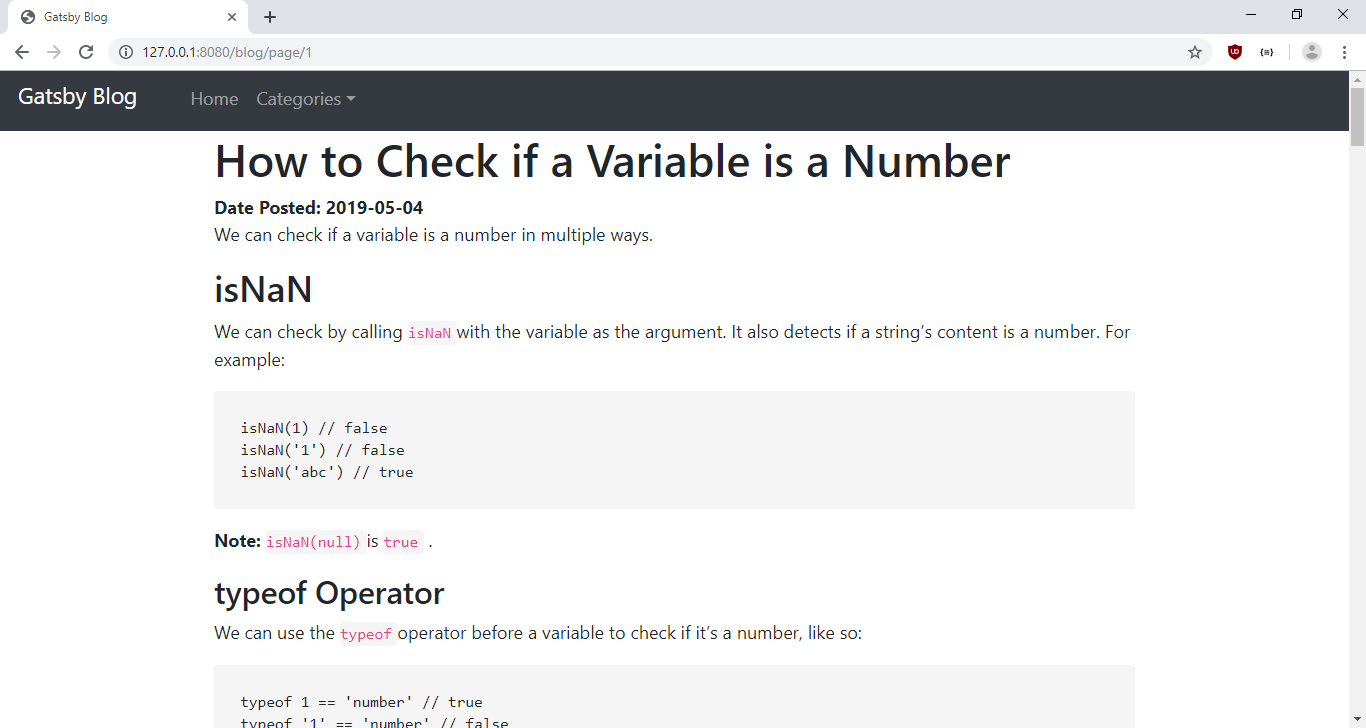
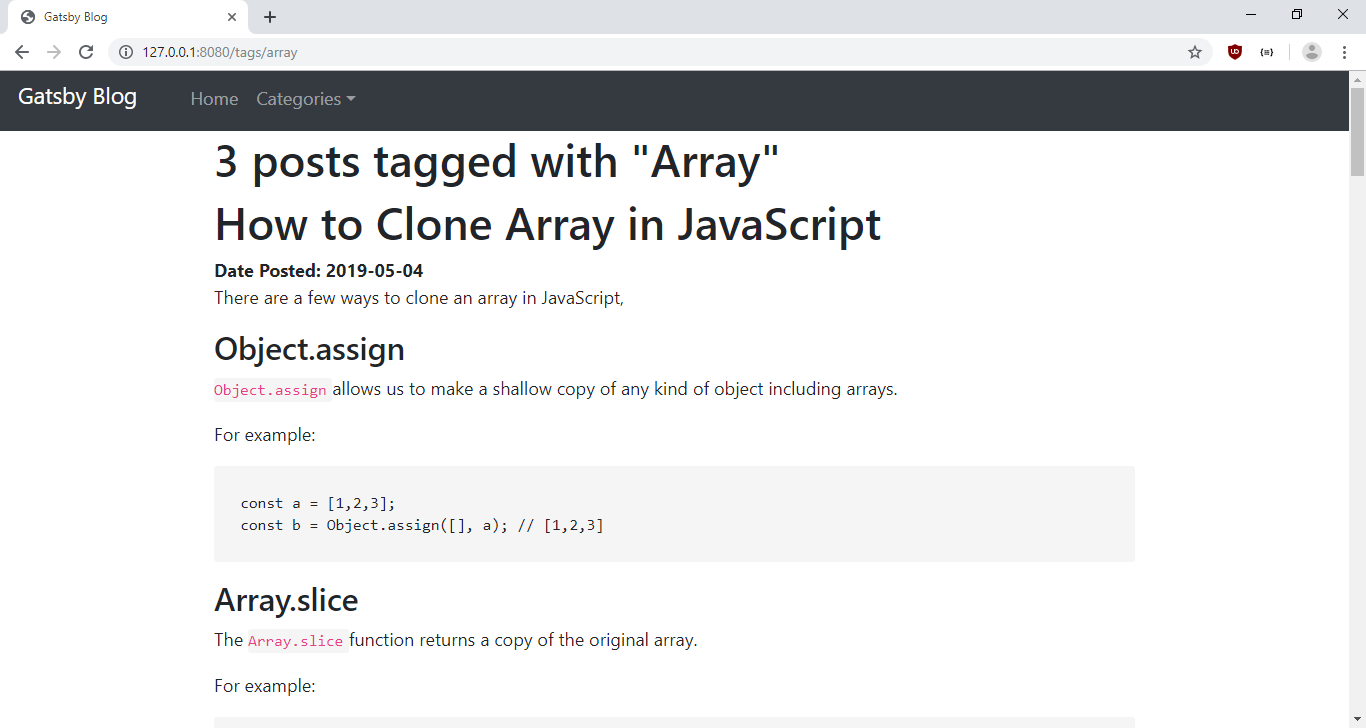
Source code is at https://bitbucket.org/hauyeung/react-gatsby-tutorial-app/src/master/
#reactjs #javascript #web-development