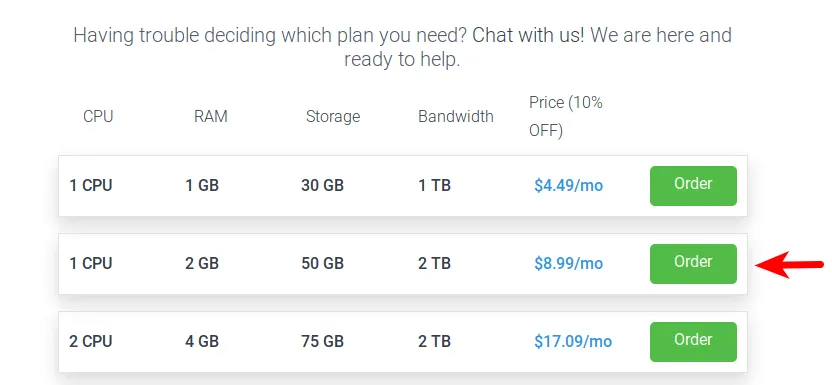This tutorial is going to show you how to quickly set up your own email server on Ubuntu 20.04 with Modoboa, which is a free and open-source mail hosting and management platform designed to work with Postfix SMTP server and Dovecot IMAP/POP3 server.
Modoboa is written in Python, released under the terms of ISC license. The latest version is v1.16.0, released on October 5, 2020. Main features of Modoboa are as follows:
- Modoboa by default uses Nginx web server to serve the webmail client and web-based admin panel.
- Compatible with Postfix and Dovecot.
- Support MySQL/MariaDB, or PostgreSQL database.
- Easily create unlimited mailboxes and unlimited mail domains in a web-based admin panel.
- Easily create email alias in the web-based admin panel.
- The webmail client provides an easy-to-use message filter to help you organize messages to different folders.
- It can help you protect your domain reputation by monitoring email blacklists and generating DMARC reports, so your emails have a better chance to land in the inbox instead of the spam folder.
- Includes amavis frontend to block spam and detect viruses in email.
- Calendar and address book.
- Integration with Let’s Encrypt.
- A policy daemon for Postfix that allows you to define daily sending limits for domains and individual accounts.
- Includes AutoMX to allow end-users to easily configure mail account in a desktop or mobile mail client.
Step 1: Choose the Right Hosting Provider and Buy a Domain Name
To set up a complete email server with Modoboa, you need a server with at least 2GB RAM, because after the installation, your server will use more than 1GB of RAM. This tutorial is done on a $8.99/month Hostwinds VPS (virtual private server). I recommend Hostwinds because it does not block port 25, so you can send unlimited emails (transactional email and newsletters) without spending money on SMTP relay. Hostwinds doesn’t have any SMTP limits. You can send a million emails per day.
Other VPS providers like DigitalOcean blocks port 25. DigitalOcean would not unblock port 25, so you will need to set up SMTP relay to bypass blocking, which can cost you additional money. If you use Vultr VPS, then port 25 is blocked by default. They can unblock it if you open a support ticket, but they may block it again at any time if they decide your email sending activity is not allowed. Vultr actually may re-block it if you use their servers to send newsletters.
Go to Hostwinds website to create an account. Choose the 2GB unmanaged Linux VPS plan.
#mail server #ubuntu #email server #modoboa