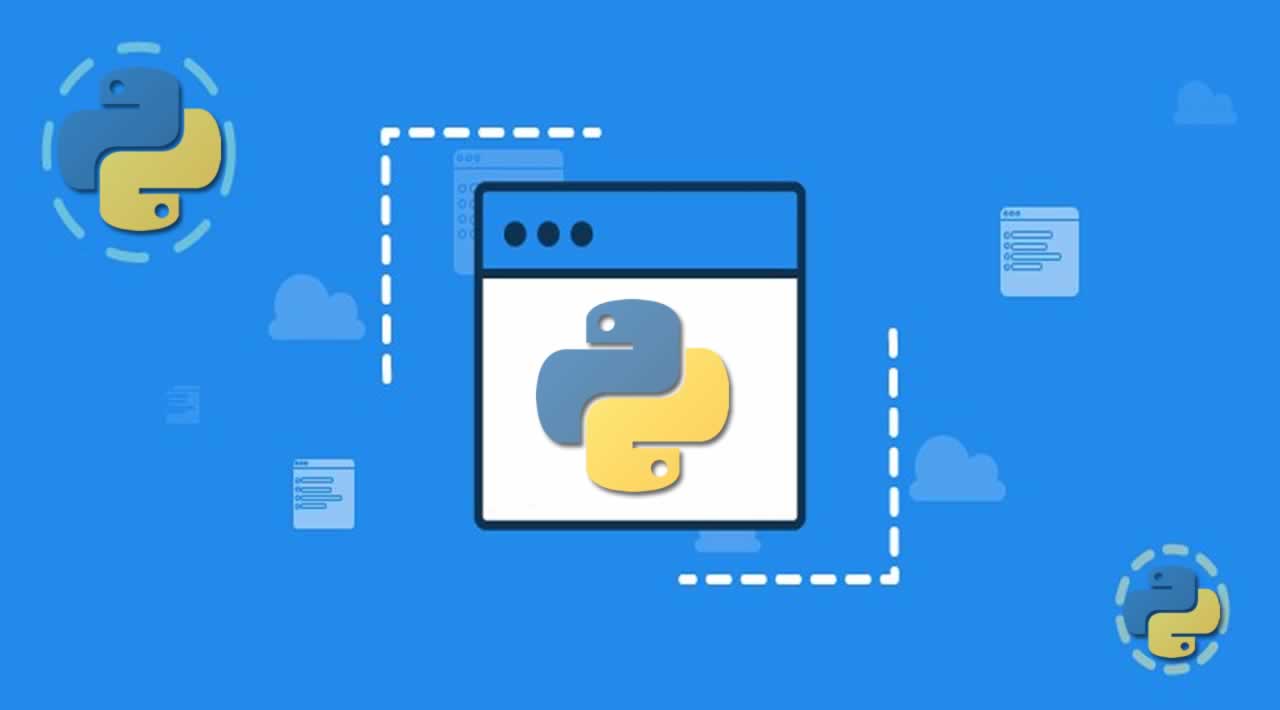If you plan a data science or a machine learning project, then it is not uncommon to get started developing it in a Jupyter Notebook. It provides interactivity to your computing tools, lets you run your modules quickly and so on. There are many pointers to choose Jupyter Notebooks as your primary weapon of choice, especially for doing data science or machine learning projects. However, this tutorial does not aim to shed light on that part.
Consider you need to run a Python script as a batch job for the purpose of data ingestion in your data science project. Or you need to run a Python script to deploy a machine learning model to a remote server. In cases like these, just executing python your_script.py might not be sufficient. You may need to pass more options or arguments along with python your_script.py. You may already be familiar with the usage of additional arguments while running commands (like ps, ls, etc.) on a Linux terminal.
In this tutorial, you are going to learn about how to parse additional arguments, options from the command line that are passed along with a Python script. Here is the summary of the contents for today's tutorial:
- A basic introduction to argument parsing
. Argument parsing in Python
Using sys.argv
Using getopt
Using argparse
Note that this tutorial assumes basic familiarity with Python.
What is argument parsing?
If you are a Linux user, you might already be knowing this, I bet. In order to get a summary of the files and folders present in a particular directory, the command ls is often used. A typical output of running the ls command looks like -

However, you can supply many options to the ls command, -l, for example. Let's take a look at what that output looks like -

By passing the -l option, you got more information. Now, there is a slight difference between an option and an argument in this context. To remove a file or a folder from your current working directory, rm command is often used. Suppose, you have a text file named demo.txt and you ran rm demo.txt in order to remove the text file. In this case, demo.txt is the argument which you applied to the rm command. If you do not pass any argument to the rm command, you will get an error like so -

So, what is the difference between an option and an argument? It is now pretty obvious. Options are optional to pass whereas arguments are (often) necessary to pass. It is not essential to pass anything to the ls command for it to produce any output.
Now, when you hit ls -l or rm demo.txt, the operating system parses it in a certain way under the hood. This mechanism is generally specified by the developers of the operating system, and it is known as parsing.
If you are interested in knowing more Linux commands and the different options and arguments they support, reading the book Unix Concepts and Applications is highly recommended.
So, that was a basic introduction to argument parsing. Almost all the programming languages come with support for argument parsing. Python is no exception to this. There are three very prevalent ways in which you can do argument parsing in Python -
- sys.argv
- getopt
- argparse
You will now take each of the above options one by one and see how to use them for parsing arguments (and options). Let's go chronologically.

Argument Parsing using sys.argv
Let's start simple. In this first example, you will create a Python file named demo1.py. Your program will accept an arbitrary number of arguments passed from the command-line (or terminal) while getting executed. The program will print out the arguments that were passed and the total number of arguments.
For example, if you execute python demo1.py abc 123, then the program would yield -
Number of arguments: 3 Argument(s) passed: ['demo1.py', 'abc', '123']
Notice that the first argument is always the name of the Python file. But the code can be modified to not include it.
Now coming to the code -
import sysprint(‘Number of arguments: {}’.format(len(sys.argv)))
print(‘Argument(s) passed: {}’.format(str(sys.argv)))
You first imported the Python module sys, which comes with a standard installation of Python. You then employed the argv submodule which returns the list of the arguments passed to a Python script where argv[0] contains the name of the Python script. If you run sys.argv in a code cell like the following, you get the list of the configuration files responsible for making the IPython kernel function properly. It is better to not mess with them.
sys.argv
[‘/home/nbuser/anaconda3_501/lib/python3.6/site-packages/ipykernel/main.py’,
‘-f’,
‘/home/nbuser/.local/share/jupyter/runtime/kernel-dabba4f7-e3e0-4c39-99d2-261ba835c53f.json’]
Let’s now see how to use the getopt module for parsing arguments (and options).
Argument parsing using getopt
In comparison to sys.argv, the getopt module offers much more flexibility. Let’s design a sample scenario first and write the code accordingly.
Say, you have a released a Python script which you have not documented yet. But you want to be able to provide the users with meaningful feedback when they execute that script in a way it is not meant to be. Your Python script does the simple task of adding two numbers and provides an output. The only constraint is that the user needs to pass the inputs in the form of command-line arguments along with the Python script.
Talking a bit more practically, the script ideally should be executed like -
python add_numbers.py -a 3 -b 8
The output should be 11. Here, -a and -b are the options, and 3, 8 are the arguments that you provide to the script. The options not only enhance the readability part but also helps to decide the evaluation flow (consider if you are dividing instead of doing addition). Let’s start looking at the code for this first.
import getopt
import sysGet the arguments from the command-line except the filename
argv = sys.argv[1:]
sum = 0try:
# Define the getopt parameters
opts, args = getopt.getopt(argv, ‘a:b:’, [‘foperand’, ‘soperand’])
# Check if the options’ length is 2 (can be enhanced)
if len(opts) == 0 and len(opts) > 2:
print (‘usage: add.py -a <first_operand> -b <second_operand>’)
else:
# Iterate the options and get the corresponding values
for opt, arg in opts:
sum += int(arg)
print(‘Sum is {}’.format(sum))except getopt.GetoptError:
# Print something useful
print (‘usage: add.py -a <first_operand> -b <second_operand>’)
sys.exit(2)
The idea is to first get all the arguments using sys.argv and then process it accordingly. Let’s now come to the most important line of code - opts, args = getopt.getopt(argv, ‘a:b:’, [‘foperand’, ‘soperand’])
The signature of the getopt() method looks like:
getopt.getopt(args, shortopts, longopts=[])
argsis the list of arguments taken from the command-line.shortoptsis where you specify the option letters. If you supplya:, then it means that your script should be supplied with the optionafollowed by a value as its argument. Technically, you can use any number of options here. When you pass these options from the command-line, they must be prepended with ‘-’.longoptsis where you can specify the extended versions of theshortopts. They must be prepended with ‘–’.
You defined the shortopts to be a:b: which means your Python script would take two options as letters - ‘a’ and ‘b’. By specifying ‘:’ you are explicitly telling that these options will be followed by arguments.
You defined the longopts to be [‘foperand’, ‘soperand’] which is a way of telling the code to accept f_operand and s_operand in place of a and b as the options. But these should always follow –.
The getopt module provides you with a handy Exception class GetoptError also for defining useful messages, so a to guide the user on how to use your Python script. This is why you wrapped the functional part of your script in a try block and defined the except block accordingly.
Here is how you can run the Python script:

Note that the above script was not defined to handle the longopts. This is something you can try as an exercise.
Let’s now see how to use argparse for argument parsing.
Argument parsing using argparse
From the above two options, it is quite viable that they are not very readable. Once you see argparse in action, you will also agree that the above two options lack on the flexibility part as well. To understand the usage of argparse, let’s start with a code snippet which implements the scenario you saw in the above section.
import argparseConstruct the argument parser
ap = argparse.ArgumentParser()
Add the arguments to the parser
ap.add_argument(“-a”, “–foperand”, required=True,
help=“first operand”)
ap.add_argument(“-b”, “–soperand”, required=True,
help=“second operand”)
args = vars(ap.parse_args())Calculate the sum
print(“Sum is {}”.format(int(args[‘foperand’]) + int(args[‘soperand’])))
First things first, argparse like the other two modules discussed above, comes with the standard installation of Python. You start by instantiating the argparse object. And the rest of the things become so simpler to write. Let’s take the following line of code for example -
ap.add_argument(“-a”, “–foperand”, required=True, help=“first operand”)
Here you added the argument that you expect to be supplied with the Python script when it is run. You provided the letter version of the argument along with its extended one. By specifying required=True you are explicitly asking the user to supply that particular argument. Finally, you appended a meaningful description of the argument which will be shown to the user in case he does not execute the script in the right manner.
The argument definition part is the same for the second argument, as well. You access the given arguments by specifying their respective indices.
The above code-snippet clearly shows how easy and flexible it is to define command-line argument parsing tasks with argparse. Here is how you can play with the above Python script:

Notice how much easier the process became with argparse.
What’s next?
Thank you for reading today’s tutorial until the end. Now, you are equipped with the native Python modules that are able to parse arguments supplied from the command-line along with your Python script. As an exercise, you can customize your machine learning and data science projects accordingly to facilitate argument parsing and turn them into useful script utilities. Not just machine learning or data science, but anywhere you feel it is relevant enough.
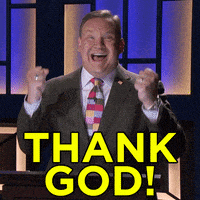
=======================================================================
Thanks for reading :heart: If you liked this post, share it with all of your programming buddies! Follow me on Facebook | Twitter
Learn More
☞ Complete Python Bootcamp: Go from zero to hero in Python 3
☞ Python for Time Series Data Analysis
☞ Python Programming For Beginners From Scratch
☞ Python Network Programming | Network Apps & Hacking Tools
☞ Intro To SQLite Databases for Python Programming
☞ Ethical Hacking With Python, JavaScript and Kali Linux
☞ Beginner’s guide on Python: Learn python from scratch! (New)
☞ Python for Beginners: Complete Python Programming
#python