Apple has announced a new feature for iOS 14 called “App Clips,” which surfaces information from relevant apps throughout the iOS 14 interface, without needing to download an entire app. Apple described App Clips as a “small part” of an app designed to be discovered the moment it is needed.
An App Clip launches instantly and offers some of its associated app’s functionality to users who don’t have the full app installed. It is a lightweight version of your app that offers some of its functionality where and when people need it. They can be used by multiple businesses.
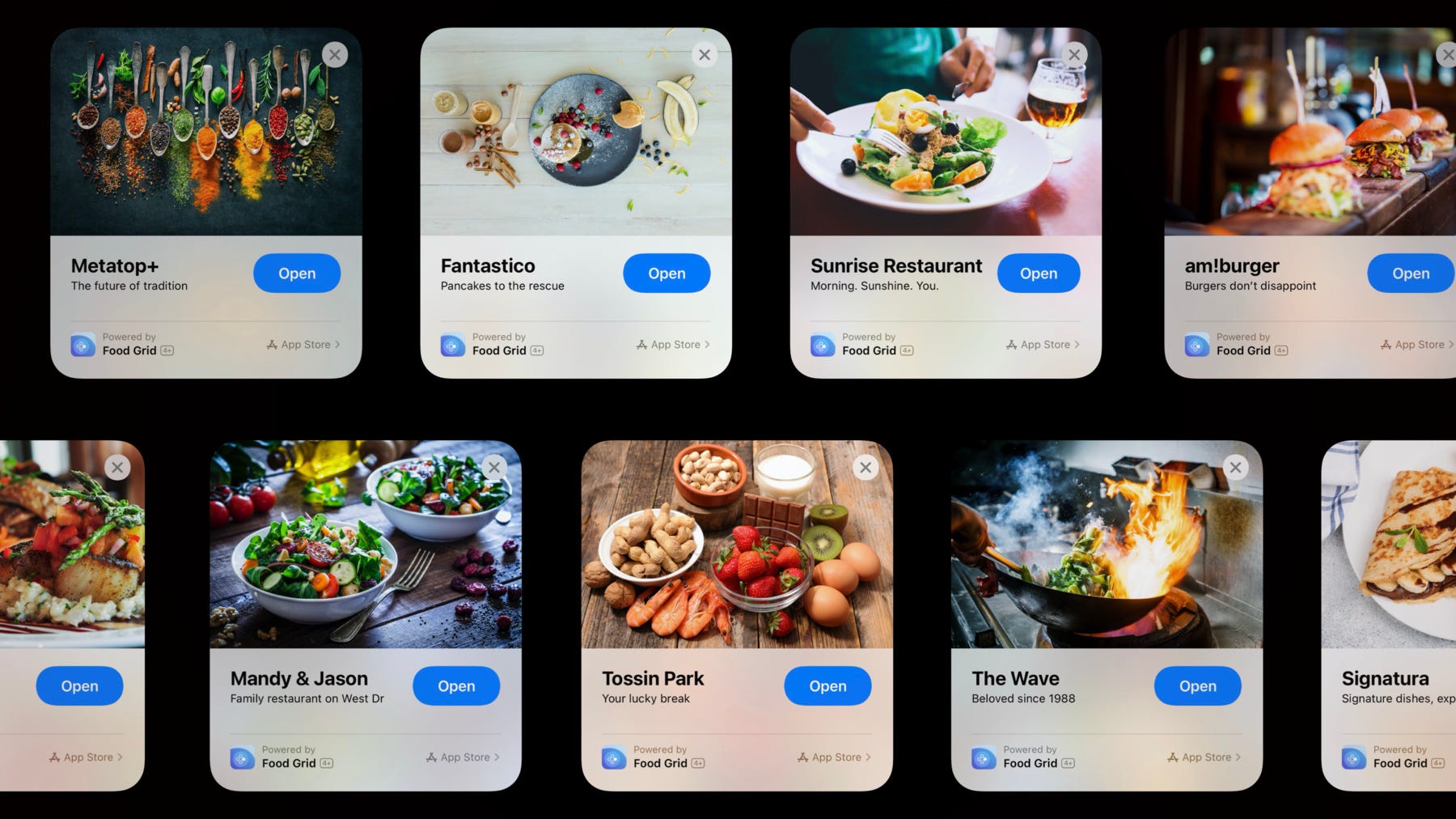
Basically, it provides a generic interface for a quick and seamless transition of apps into useful on-the-spot utilities. It’s a way to use a special part of an app on demand. Through a special app clip code, NFC, or a QR code, an App Clip can be summoned. As per an example given in WWDC, let’s say that you’re parking your car at a meter. Using NFC, only the part of a particular app that you need to pay for the parking spot will show up in a box on the bottom of your iPhone. There is support for Apple Pay so you can have your spot paid for in the blink of an eye without tapping in a credit card number, and using “Sign in with Apple,” there is no need to type in an account number.
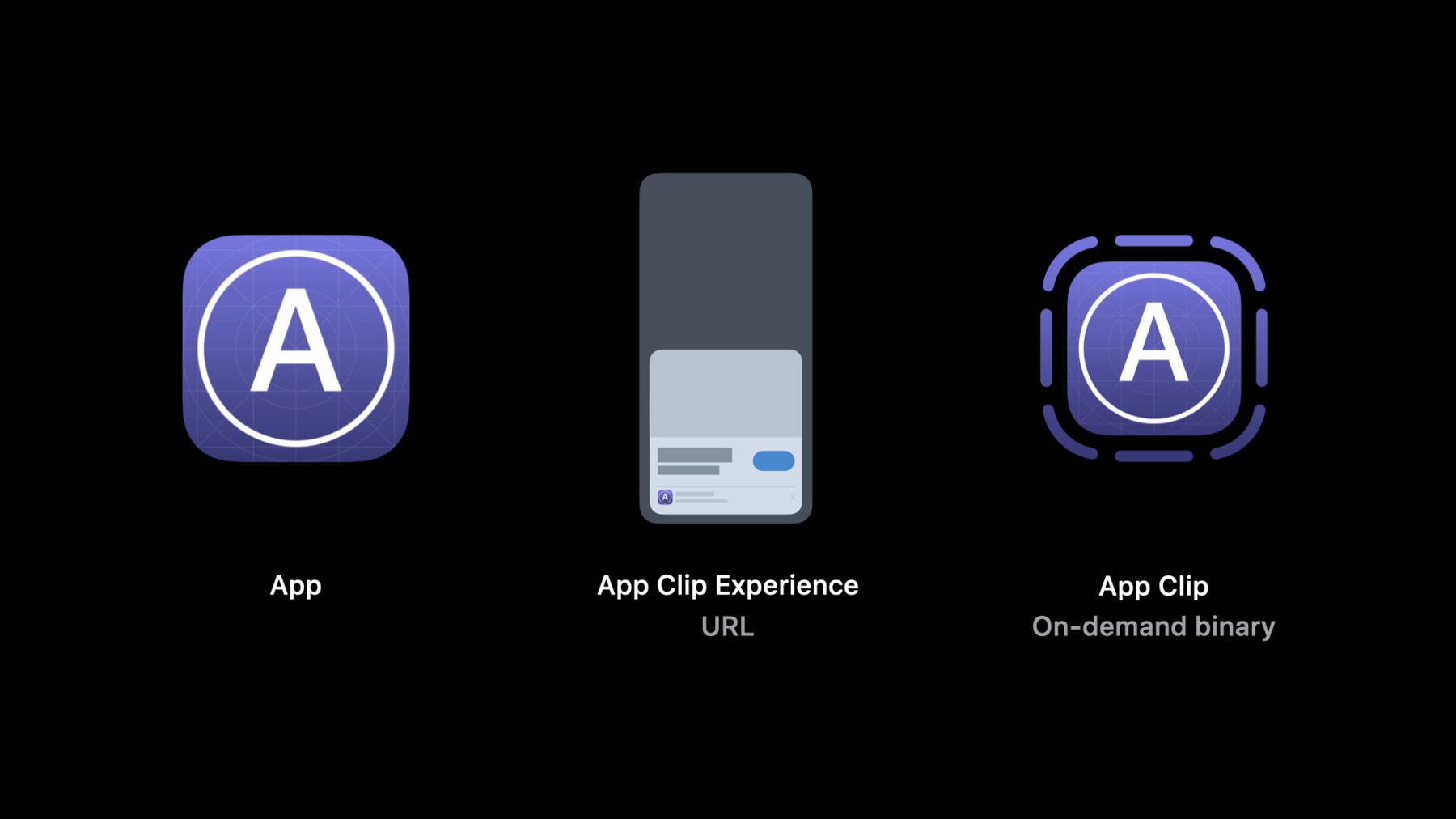
Creating an App Clip
With Xcode, you can add an app clip target to your app’s Xcode project and share code and assets between the app clip and app. Like you do with other targets in your project, you use Xcode to build, run, and debug your app clip in a simulator or on a device. In addition, you must configure your web server to enable the system to verify your app clip’s authenticity.
Dimensions of an App Clip are -
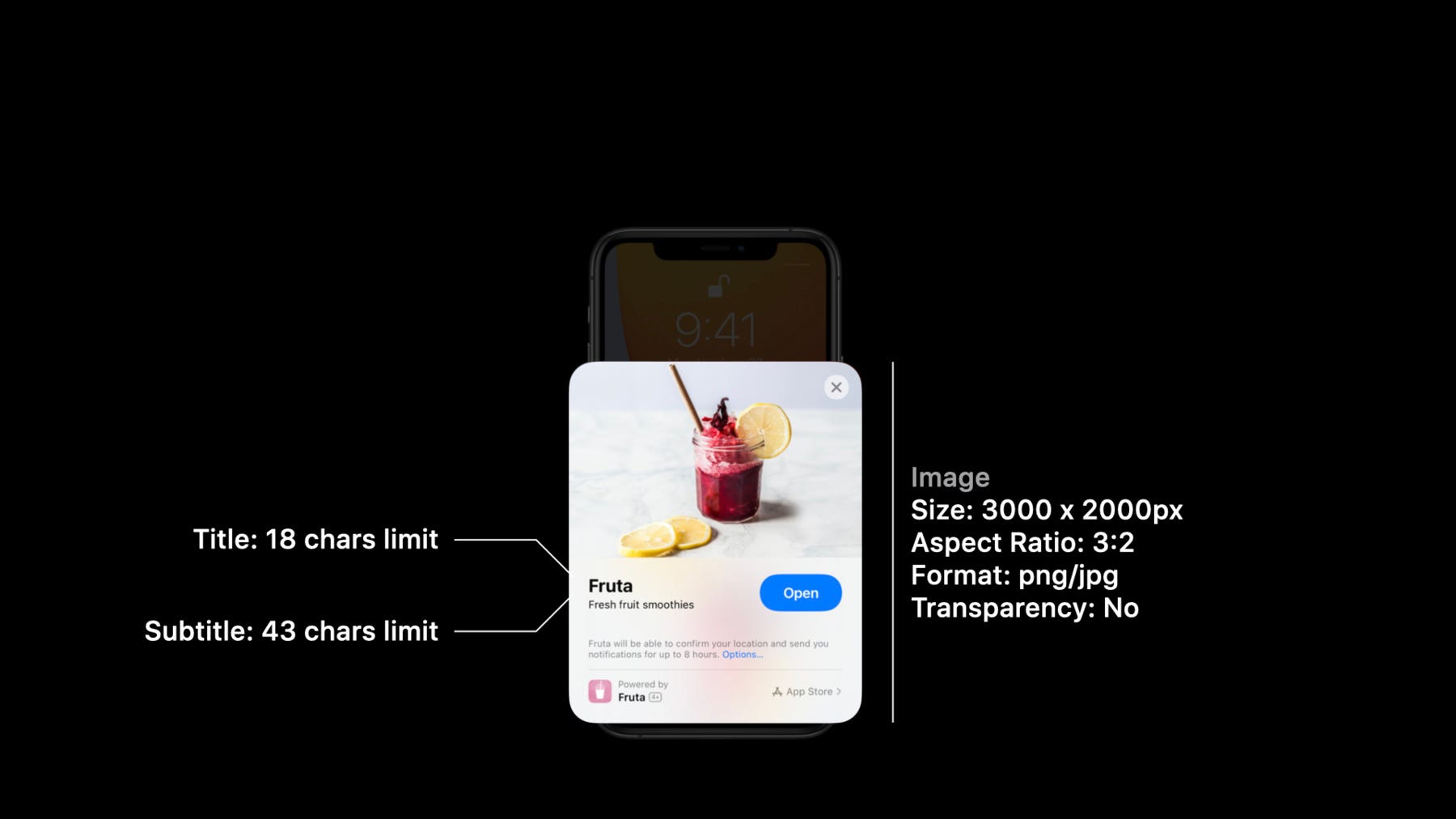
Add an App Clip Target
App clips require a corresponding app that offers at least the same functionality as the app clip, and you typically use the same Xcode project for both your full app and your app clip. If you’re starting a new app project, first create a new iOS project with Xcode. If you want to add an app clip to your existing app, open its Xcode project. Then, add an app clip target to the Xcode project:
- Add a new target using the App Clip template.
- Choose a product name, select applicable options for your app clip, and click Finish.
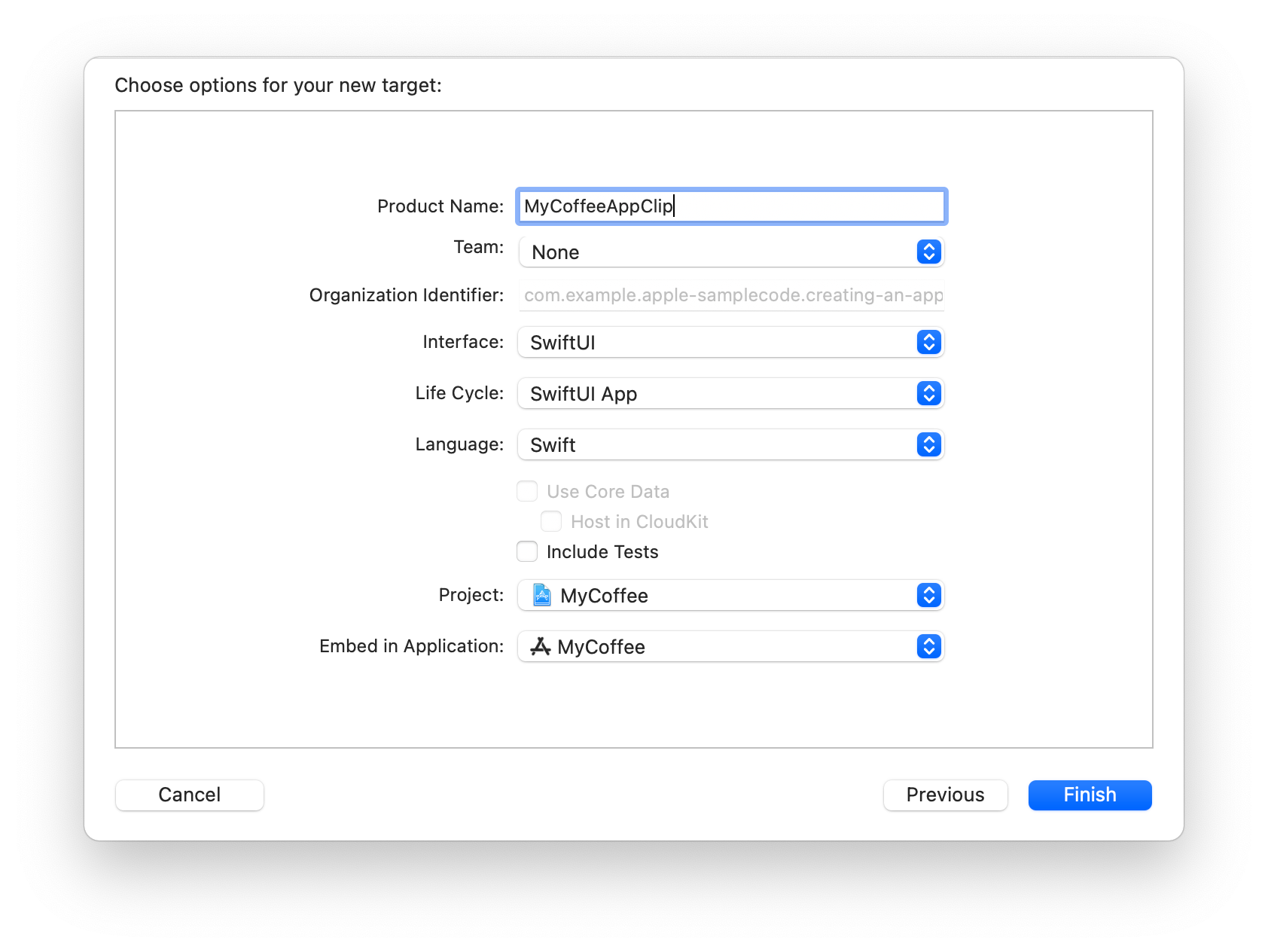
Xcode creates all required files for the options you choose, and adds a target for your app clip with:
- A scheme to build and run your app clip and its tests. To build and run your full app, continue using your existing schemes.
- A new capability named On Demand Install Capable.
- The
[Parent Application Identifiers Entitlement](https://developer.apple.com/documentation/bundleresources/entitlements/com_apple_developer_parent-application-identifiers). - An app identifier for the app clip, using the full app’s app identifier as its prefix, followed by a string. For example, if your full app’s app identifier is
$(AppIdentifierPrefix)com.example.MyApp, the app clip’s app identifier would be$(AppIdentifierPrefix)com.example.MyApp.Clip. - The
_XCAppClipURLenvironment variable as part of the app clip’s scheme that allows you to test invocations. - Support for the same devices as the full app, not including macOS.
In addition, Xcode creates a new build phase for the app target that embeds the app clip in the app.
Before you add your own code to the app clip target, run the app clip in the simulator or on a device. At this point, the app clip shows an empty white screen because you haven’t added any code and assets yet.
#swiftui #programming #ios #swift #mobile
