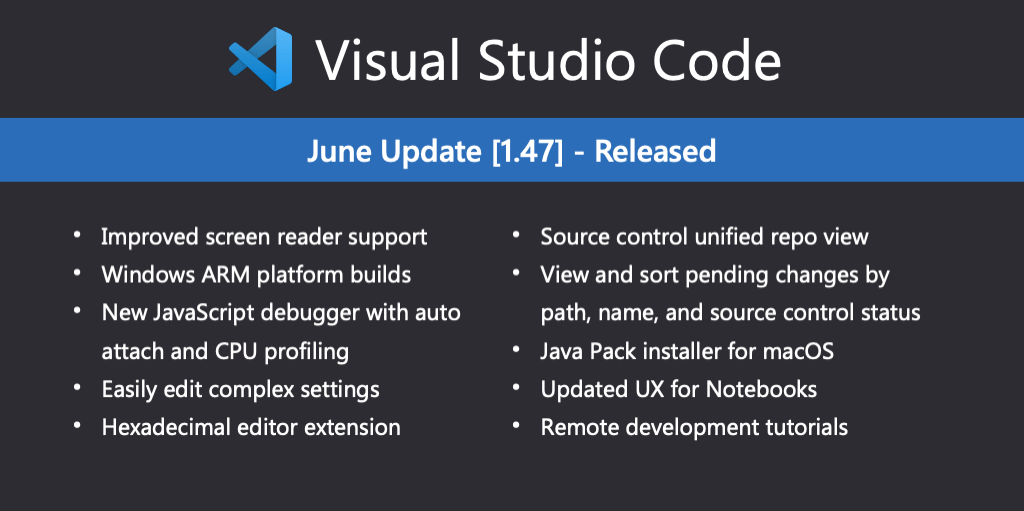Welcome to the June 2020 release of Visual Studio Code. There are a number of updates in this version that we hope you will like, some of the key highlights include:
- Accessibility improvements - New screen reader capabilities.
- Windows ARM builds - Windows on ARM is now available in stable.
- New JavaScript debugger - Debug in the terminal, profiling support.
- Source Control unified view - All repositories displayed in a single view.
- View and sort pending changes - View files as a tree or list, sort by name, path, or status.
- Edit complex settings - Edit object settings from the Settings editor.
- New HexEditor extension - Edit files in hexadecimal format from within VS Code.
- Notebook UI updates - Improved UX and undo/redo support.
- Remote Development tutorials - Learn to develop over SSH, inside Containers, and in WSL.
- Java Pack Installer for macOS - Get set up to develop in Java with VS Code on macOS.
If you’d like to read these release notes online, go to Updates on code.visualstudio.com.
Join us live at the VS Code team’s livestream on Monday, July 13 at 9am Pacific (5pm London), to see a demo of what’s new in this release and ask us questions live.
Insiders: Want to try new features as soon as possible? You can download the nightly Insiders build and try the latest updates as soon as they are available. And for the latest Visual Studio Code news, updates, and content, follow us on Twitter @code!
Accessibility#
This milestone, we again received helpful feedback from our community, which helped us identify and tackle many accessibility issues. Highlights:
- Compact folders in the File Explorer now properly narrate expanded/collapsed state and the ARIA level.
- Screen readers can now update the cursor offset in the editor. As a result, the screen reader “Say All” command should work better when stopped and resumed.
- Same ARIA live messages will now properly be re-read by the screen reader.
Workbench#
Edit object settings from the Settings editor#
Before, the Settings editor could only be used to edit the settings of primitive types, like strings and booleans, and you needed to edit settings.json directly for more complicated settings types. Now, you can edit non-nested object settings from the Settings editor. Extension authors can use this functionality to increase the visibility of these kinds of settings.
Before
In the Settings editor:

And in settings.json:

After
In the Settings editor:

Select and keep focus in a list view#
There is a new command, list.selectAndPreserveFocus, which lets you select an item from a list, while keeping focus in that list. This can be helpful if you want to select multiple files from a list, such as the File Explorer, without having focus go to the file editor.
The command is not bound to any keyboard shortcut by default, but you can add your own keybinding:
{
"key": "ctrl+o",
"command": "list.selectAndPreserveFocus"
}
Stable Windows ARM builds#
VS Code for Windows on ARM is now available for the stable release! 🎉
Install VSIX through drag and drop#
VS Code now supports installing an extension VSIX file through drag and drop onto the Extensions view.
New Search editor command arguments#
There are two new arguments added to the Search editor commands (search.action.openNewEditor, search.action.openNewEditorToSide) to allow keybindings to configure how a new Search editor should behave:
triggerSearch- Whether a search be automatically run when a Search editor is opened. Default is true.focusResults- Whether to put focus in the results of a search or the query input. Default is true.
For example, the following keybinding runs the search when the Search editor is opened but leaves the focus in the search query control.
{
"key": "ctrl+o",
"command": "search.action.openNewEditor",
"args": { "query": "VS Code", "triggerSearch": true, "focusResults": false }
}
New Search editor context default#
The search.searchEditor.defaultNumberOfContextLines setting has been updated to have a default value of 1 instead of 0, meaning one context line will be shown before and after each result line in the Search editor. To go back to the old behavior, set the value back to 0.
List/Tree: Dynamic horizontal scrolling#
The previously existing workbench.list.horizontalScrolling setting can now be toggled at runtime without forcing you to reload the workbench.
Editor#
Case changing in regex replace#
VS Code now supports changing the case of regex matching groups while doing a find/replace in the editor. This is done with the modifiers \u\U\l\L, where \u and \l will upper/lowercase a single character, and \U and \L will upper/lowercase the rest of the matching group.
Example:

The modifiers can also be stacked - for example, \u\u\u$1 will uppercase the first three characters of the group, or \l\U$1 will lowercase the first character, and uppercase the rest.
Currently, these are only supported in the editor’s Find control, and not in global Find in Files.
Debugging#
New JavaScript Debugger#
Our new JavaScript debugger, after being the default debugger on Insiders last month, is now the default debugger for JavaScript (Node.js and Chrome) in VS Code. If you skipped the “Preview Features” section of the last few VS Code changelogs, you can catch up on the what’s new section of the debugger README.
You should not need to change any settings or launch configurations to take advantage of the new debugger. If you run into any problems, please open an issue!
Single file debugging#
Until today, the VS Code debugger had no standard way of showing that a file in the editor could be easily debugged with just a click of a button. Some debug extensions would allow you to do so, usually with a debug configuration that prompted you to “Debug file in editor.” However, users still had to select the correct configuration in the debug configuration dropdown menu before they can use F5. Other debug extensions implement a fallback strategy for F5: if no launch.json exists, F5 will try to debug the file currently open in the active editor.
Since both approaches are not easily discoverable, some debug extensions (for example, Python) have started to add a Run button to the editor’s title area.
Since we haven’t found a better approach, and this method can be implemented without any need for new APIs, we wrote some guidelines for how to implement it in a standard way. Extension authors can find these guidelines below in the “Extension Authoring” section.
Users need only to remember these icons:

If one or both show up on the left-hand side of the editor’s title area, then running or debugging the file in the editor is just one click away.
Less cluttered CALL STACK view#
We’ve started to make the CALL STACK less crowded for common cases: the CALL STACK view now supports hiding debug session nodes that exist for technical reasons, but do not provide much value to users.
The first debug extension that has opted into this feature is the new JavaScript debugger, which could eliminate a parent debug session whenever there is only a single child session.

We hope that other debug extensions will follow. Please see the new proposed API below.
New command alias Set Next Statement for Jump to Cursor#
To make the command Jump to Cursor more discoverable for users coming from Visual Studio, we’ve added the command alias Set Next Statement.
If you don’t know what Jump to Cursor does: it lets you move program execution to a new location without executing any of the source code in between.
Breakpoint Path on Hover#
When hovering over a source breakpoint in the BREAKPOINTS view, VS Code now shows the absolute path of the breakpoint.
Tasks#
pnpm package manager support#
pnpm is now a valid choice for the npm.packageManager setting, along with npm and yarn, to run your scripts.
Source Control#
Single view#
The Source Control view has been consolidated into a single view:

All repositories are rendered in a single view, so you can get a better overview of the entire workspace status. Additionally, the Source Control view can now be moved to the panel and other views can be moved to the Source Control view container.
View and Sort#
We have added support for sorting your changes in the source control view by name, path (default), and state when using the list view option. We have consolidated the view options (list vs. tree) and sort options into a new View & Sort menu item in the context menu.

Git: Restore squash message#
Similar to usual git merge command, the SCM view will now restore the SCM input with the default message if the user is in the middle of a git merge --squash command.
Languages#
TypeScript 3.9.6#
VS Code now bundles TypeScript 3.9.6. This minor update fixes a few bugs, including one that could cause the TypeScript server to crash on certain source code patterns.
Browser support#
Large file upload support#
You can now upload large files and folders to the web version of VS Code and progress will be reported accurately so that you can track the number of bytes that have been uploaded, as well as the upload speed.

Towards text file encoding support#
During this milestone, a lot of work went into full support for text encodings in the browser for reading and writing files. We rely on two libraries that are now supported in browsers by leveraging webpack:
[iconv-lite](https://github.com/ashtuchkin/iconv-lite)to read and write encodings[jschardet](https://github.com/aadsm/jschardet): to guess encodings from textual content
This work will continue in July and should be generally available soon.
Preview features#
Preview features are not ready for release but are functional enough to use. We welcome your early feedback while they are under development.
Settings Sync#
We have been working the last couple of months to support synchronizing VS Code preferences across machines and this feature is available for preview on the Insiders release.
You can now disable sync on other machine using Turn off Preferences Sync context menu action on the machine entry in Synced Machines view.

We’ve also improved progress information when turning on sync.
TypeScript 4.0 support#
This iteration, we’ve continued improving our support for TypeScript 4.0. Some highlights include:
- Highlight calls to deprecated symbols in the editor with strikethrough

- Explain reasons why a given refactoring cannot be applied

#visual studio code #visual studio #java #coding #javascript