Table of Contents
Entering the Docker container and using bash
Stopping and removing containers and images
Connecting the local directory to a Docker container using the Docker volume
Getting started with Docker file
Publishing an image to Docker Hub
Introduction
_Docker simplifies and accelerates your workflow, while giving developers the freedom to innovate with their choice of tools, application stacks, and deployment environments for each project. — from _Developing with Docker
Docker provides a contained environment for your development. By using Docker, you may not need to install pyenv/pipenv/virtualenv or any programming languages on your computer. You just use a Docker container! In this article, you will learn how to run Jupyter on Docker.
Installing Docker Desktop
Install Docker Desktop and when you start Docker you will see an icon in the menu bar.
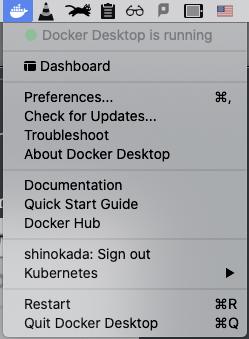
Docker menu on Mac. Image by Author
The Docker Preferences menu allows you to configure your Docker settings such as installation, updates, version channels, Docker Hub login, and more. Open Preferences and go to Resources to change CPUs, Memory, and other setups. By default, Docker Desktop is set to use half the number of processors available on the host machine.
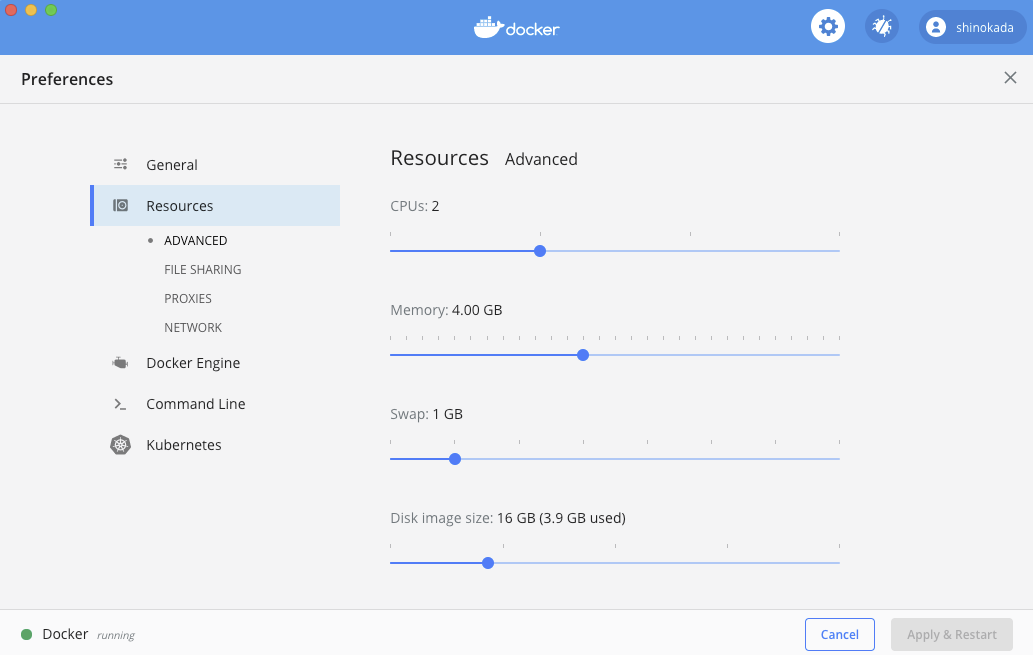
Docker Preferences. Image by Author
You can read more details on this page for Mac, and Windows.
#docker #python #jupyter-notebook #data-science #containers
