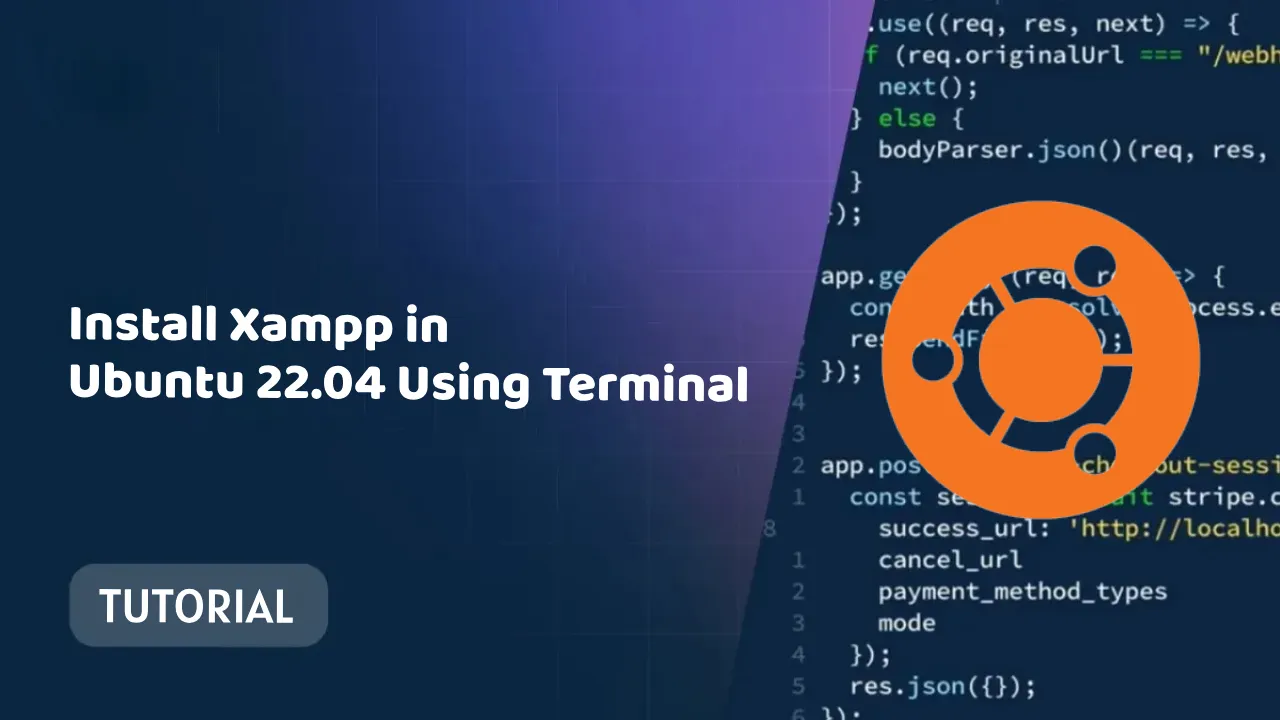Install Xampp in Ubuntu 22.04 Using Terminal: A Step-by-Guide
Installing Xampp in Ubuntu 22.04 using Terminal is easy with this step-by-step guide with images. Follow these simple steps to get Xampp up and running on your Ubuntu system in minutes.
To install Xampp in Ubuntu 22.04 using the terminal, follow these steps:
- Download the Xampp installer. Open a terminal window and type the following command:
wget https://www.apachefriends.org/xampp-files/7.4.30/xampp-linux-x64-7.4.30-0-installer.run
2. Make the Xampp installer executable. Type the following command:
chmod +x xampp-linux-x64-7.4.30-0-installer.run
3. Run the Xampp installer. Type the following command:
sudo ./xampp-linux-x64-7.4.30-0-installer.run
Follow the on-screen instructions to install Xampp. You will be prompted to select a destination directory for Xampp. Accept the default directory or select a different directory as desired.
Once Xampp is installed, start the Apache and MySQL services. Type the following commands:
sudo /opt/lampp/xampp start
sudo /opt/lampp/lampp startmysql
- Verify that Xampp is running. Open a web browser and navigate to the following URL:
http://localhost/
You should see the Xampp welcome page.
Additional Notes
- If you are using a different version of Ubuntu, the steps above may vary slightly.
- You can also install Xampp using a Snap package. To do this, open a terminal window and type the following command:
sudo snap install xampp
- To update Xampp, type the following command in a terminal window:
sudo snap refresh xampp
- To uninstall Xampp, type the following command in a terminal window:
sudo snap remove xampp
Conclusion
Installing Xampp in Ubuntu 22.04 using the terminal is a simple process. By following the steps above, you can install and configure Xampp on your Ubuntu 22.04 system. Once Xampp is installed and configured, you can start using it to develop and test web applications.