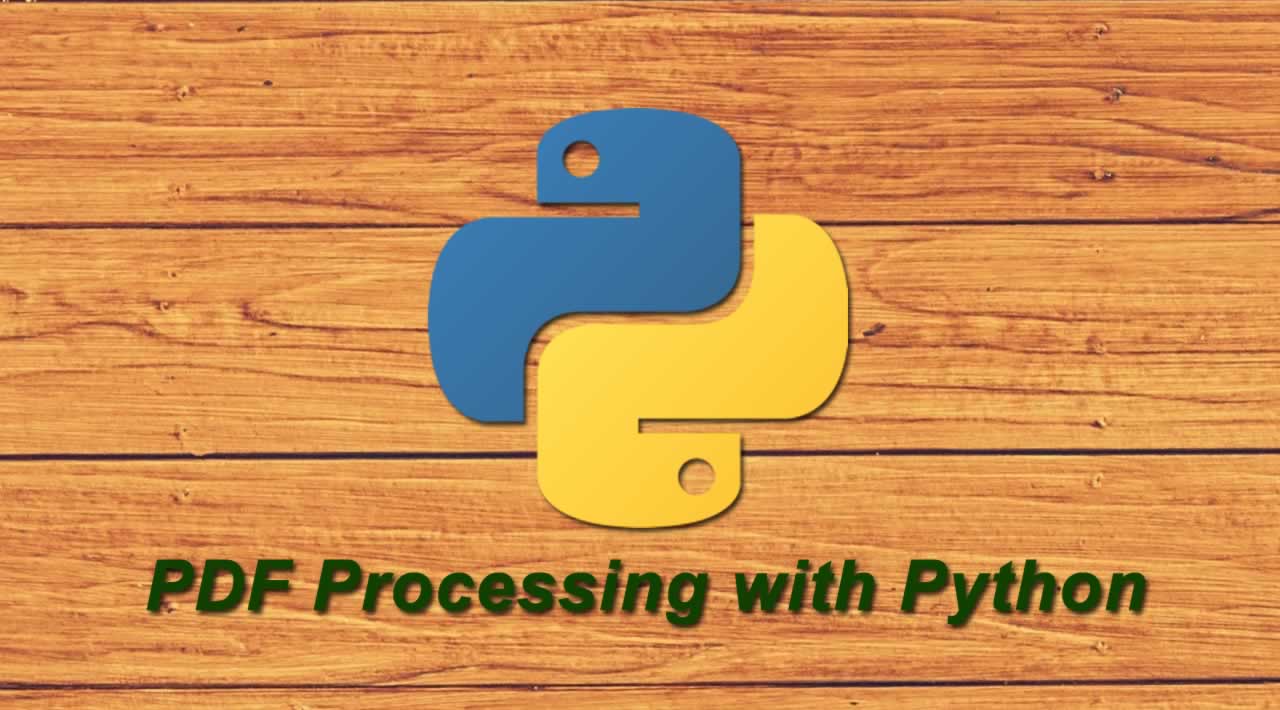PDF Processing with Python - As you know PDF processing comes under text analytics . Most of the Text Analytics Library or frameworks are designed in Python only .
Introduction
Being a high-level, interpreted language with a relatively easy syntax, Python is perfect even for those who don’t have prior programming experience. Popular Python libraries are well integrated and provide the solution to handle unstructured data sources like Pdf and could be used to make it more sensible and useful
PDF is one of the most important and widely used digital media. used to present and exchange documents. PDFs contain useful information, links and buttons, form fields, audio, video, and business logic.
Why Python for PDF processing
As you know PDF processing comes under text analytics . Most of the Text Analytics Library or frameworks are designed in Python only . This gives a leverage on text analytics . One more thing you can never process a pdf directly in exising frameworks of Machine Learning or Natural Language Processing . Unless they are proving explicit interface for this . We have to convert pdf to text first.
Python Librairies for PDF Processing
As a Data Scientist , You may not stick to data format . PDFs is good source of data . Most of the organization release their data in PDFs only . As AI is growing , We need more data for prediction and classification . Hence ignoring PDFs as data source could be a blunder . Actually PDF processing is little difficult but we can leverage the below API for making it easier .
In this section, we will discover the Top Python PDF Library:
PDFMiner
PDFMiner is a tool for extracting information from PDF documents. Unlike other PDF-related tools, it focuses entirely on getting and analyzing text data. PDFMiner allows one to obtain the exact location of text in a page, as well as other information such as fonts or lines. It includes a PDF converter that can transform PDF files into other text formats (such as HTML). It has an extensible PDF parser that can be used for other purposes than text analysis.
PyPDF2
PyPDF2 is a pure-python PDF library capable of splitting, merging together, cropping, and transforming the pages of PDF files. It can also add custom data, viewing options, and passwords to PDF files. It can retrieve text and metadata from PDFs as well as merge entire files together.
pdfrw
Quite similar like above two mention . Apart from those similarity , pdfrw has its own USPs (Unique selling Points) . Actually the requirement of API depends on use case.
Slate
It is wrapper Implementation of PDFMiner . No API is perfect , There were few short coming in PDFMiner . Slate beautifully address them.
Setup Environment
**Step 1: **Select Version of Python to Install from Python.org .
**Step 2: **Download Python Executable Installer.
**Step 3: **Run Executable Installer.
**Step 4: **Verify Python Was Installed On Windows.
**Step 5: **Verify Pip Was Installed.
Step 6: Add Python Path to Environment Variables (Optional).
Step 7: Install Python extension for your IDE.
I am working with Python 3.7 in visual studio code. For more information about how to setup your environment and select your python interepter to start coding with VS Code, check*** ***Getting Started with Python in VS Code documentation.
** **Now you’ll be able to execute python scripts with your IDE.
**Step 8 **: Install pdfminer.six
pip install pdfminer.six
**Step 9 **: Install PyPDF2
pip install PyPDF2
Done! Now, you can start processing pdf documents with python.
Merging Multiple PDF Documents
Now that we have a bunch of PDFs, let’s learn how we might take them and merge them back together. One useful use case for doing this is for businesses to merge their dailies into a single PDF. I have needed to merge PDFs for work . One project that sticks out in my mind is scanning documents in. Depending on the scanner you have, you might end up scanning a document into multiple PDFs, so being able to join them together again can be wonderful.
When the original PyPdf came out, the only way to get it to merge multiple PDFs together was like this:
# Merging Multiple PDF Documents with Python 3.7 and PyPDF2
import glob
from PyPDF2 import PdfFileWriter, PdfFileReader
def merger(output_path, input_paths):
pdf_writer = PdfFileWriter()
for path in input_paths:
pdf_reader = PdfFileReader(path)
for page in range(pdf_reader.getNumPages()):
pdf_writer.addPage(pdf_reader.getPage(page))
with open(output_path, 'wb') as fh:
pdf_writer.write(fh)
if __name__ == '__main__':
paths = glob.glob('pdf_files_path/I*.pdf')
#Retrieve all pdfs start with I
paths.sort()
merger('output_pdf_file_path/pdf_merger.pdf', paths)
Splitting Merged PDF Document
The PyPDF2 package gives you the ability to split up a single PDF into multiple ones, let’s find out how:
# Splitting Merged PDF Document with Python 3.7 and PyPDF2
import os
from PyPDF2 import PdfFileReader, PdfFileWriter
def pdf_splitter(path):
fname = os.path.splitext(os.path.basename(path))[0]
pdf = PdfFileReader(path)
for page in range(pdf.getNumPages()):
pdf_writer = PdfFileWriter()
pdf_writer.addPage(pdf.getPage(page))
output_filename = 'pdf_directory/{}_page_{}.pdf'.format(fname, page+1)
with open(output_filename, 'wb') as out:
pdf_writer.write(out)
print('Created: {}'.format(output_filename))
if __name__ == '__main__':
path = "Specify your pdf path here"
pdf_splitter(path)
Extract Text from PDF
The PDFMiner library excels at extracting data and coordinates from a PDF. In most cases, you can use the included command-line scripts to extract text and images (<strong>pdf2txt.py</strong>).
The package includes the <strong>pdf2txt.py</strong> command-line command, which you can use to extract text and images. The command supports many options and is very flexible. Some popular options are shown below.
See the usage information for complete details
pdf2txt.py [options] filename.pdf
Options:
-o output file name
-p comma-separated list of page numbers to extract
-t output format (text/html/xml/tag[for Tagged PDFs])
-O dirname (triggers extraction of images from PDF into directory)
-P password
pdf2txt.py [options] filename.pdf
Options:
-o output file name
-p comma-separated list of page numbers to extract
-t output format (text/html/xml/tag[for Tagged PDFs])
-O dirname (triggers extraction of images from PDF into directory)
-P password
That’s right, you can even use the command to convert PDF to TXT! For example, say you want the TXT version of the first and third pages of your PDF, including images
pdf2txt.py -O myoutput -o myoutput/myfile.txt -t txt-p 1,3 myfile.pdf
If you are writing Python code and you don’t want to shell out to the command line with <strong>os.system</strong>or <strong>subprocess</strong>, you use the package as a library.
For example, to extract text from PDF you need:
# Extract Text from PDF with Python 3.7 and PDFMiner
from pdfminer.pdfinterp import PDFResourceManager,PDFPageInterpreter
from pdfminer.converter import TextConverter
from pdfminer.layout import LAParams
from pdfminer.pdfpage import PDFPage
from io import BytesIO
def pdf_to_text(path):
manager = PDFResourceManager()
retstr = BytesIO()
layout = LAParams(all_texts=True)
device = TextConverter(manager, retstr, laparams=layout)
filepath = open(path, 'rb')
interpreter = PDFPageInterpreter(manager, device)
for page in PDFPage.get_pages(filepath, check_extractable=True):
interpreter.process_page(page)
text = retstr.getvalue()
filepath.close()
device.close()
retstr.close()
return text
if __name__ == "__main__":
text = pdf_to_text("Specify your pdf path here")
print(text)
#python #data-science