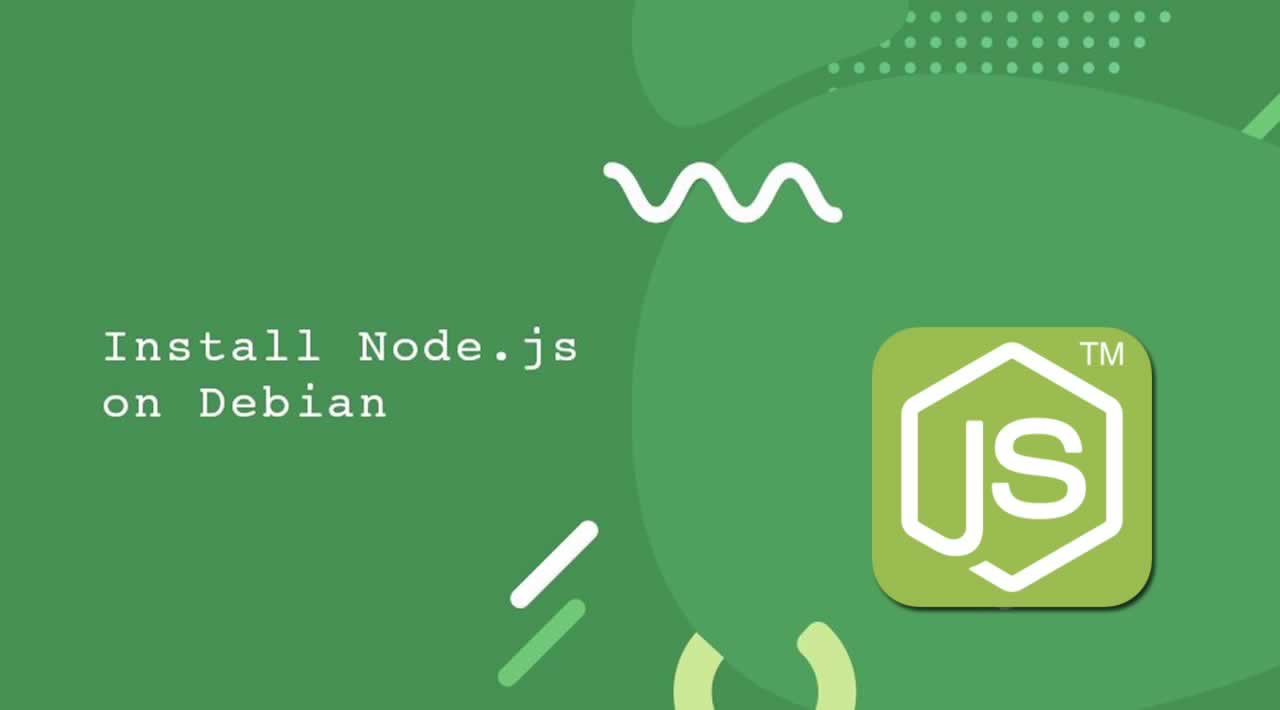How to Install Node.js with npm on Debian 10
Table of Contents
- 1. Install Node.js and npm using Debian repository
- 2. Install Node.js and npm using nvm
- Install Node.js from NodeSource Repository
- Install Development Tools
- Uninstall Node.js and npm
- Conclusion
Install Node.js with npm on Debian 10
In this tutorial, we are going to learn how to install Node.js with npm on Debian 10. Node.js is the opensource JavaScript Run-time environment for server-side execution of JavaScript code. Node.js built on Chrome’s V8 JavaScript engine so it can be used to build different types of server-side applications.
Where npm stands for Node Package Manager which is the default package manager for Node.js. npm is the world’s largest software registry for Node.js packages with thousands of packages available.
In this tutorial we will install Node.js in following two ways:
- Install Node.js and npm using Debian repository
- Install Node.js and npm using nvm
- Install Node.js from the NodeSource repository.
1. Install Node.js and npm using Debian repository
First, Update Debian apt package manager index by running the following command.
sudo apt update
Install Node.js from Debian global repository by typing
sudo apt install node
Confirm the installation of Node.js by typing
node --version
Install npm by running following command
sudo apt install npm
Confirm the installation of npm by typing
npm --version
2. Install Node.js and npm using nvm
NVM stands for Node Version Manager which is used to manage multiple Node.js versions. If you want to install or uninstall different versions of Node.js then NVM is there for you.
First, we will install NVM (Node Package Manager) on your system. So download the NVM installation script running the following command.
curl -o- https://raw.githubusercontent.com/creationix/nvm/v0.33.11/install.sh | bash

Check nvm version and confirm installation typing
node --version
Now install Node.js by using the following command.
nvm install node
Verify Node.js installation by typing
node --version
The output should be:
Output
v10.14.0
You can install multiple versions of Node.js. To do so type the following:
nvm install 8.14
nvm install --lts
nvm install 11.3
To list all the versions installed run following command.
nvm ls
You can change the current default version of Node.js by using the following command.
nvm use 8.14
To uninstall a Node.js version type following command
nvm uninstall 11.14
Install Node.js from NodeSource Repository
NodeSource company provides enterprise-grade node support also maintains the repository containing the latest version of Node.js.
To enable the NodeSource repository on your system run following command.
curl -sL https://deb.nodesource.com/setup_10.x | sudo bash -
NOTE: The latest LTS version of Node.js is 10.x if you want to install 8.x version then just replace setup_10.x with setup_8.x
Now install Node.js and npm package typing.
sudo apt install nodejs
Verify installation of Node.js and npm running following command
node --version
npm --version
Install Development Tools
Now install some packages needed for development by running following command
sudo apt install gcc g++ make
Uninstall Node.js and npm
Uninstall Node.js use following command
sudo apt remove nodejs npm
sudo apt autoremove
To uninstall node.js version using nvm type following command
nvm uninstall 10.14
Conclusion
You have successfully learned how to install Node.js with npm on Debian 10. If you have any queries don’t forget to comment below.
#node-js #nodejs #node #Debian