In this tutorial, We will learn how to configure the Ubuntu 16.04 OS on AWS (Amazon Web Service) EC2 (Elastic Cloud Compute) Instance from scratch.
Sign up for AWS
- Go to AWS signup page, if you don’t have an account already and continue with the process. For this you would need your Credit Card details (because instances will be charged based on the usage, we are just using free tier) and a valid phone number.
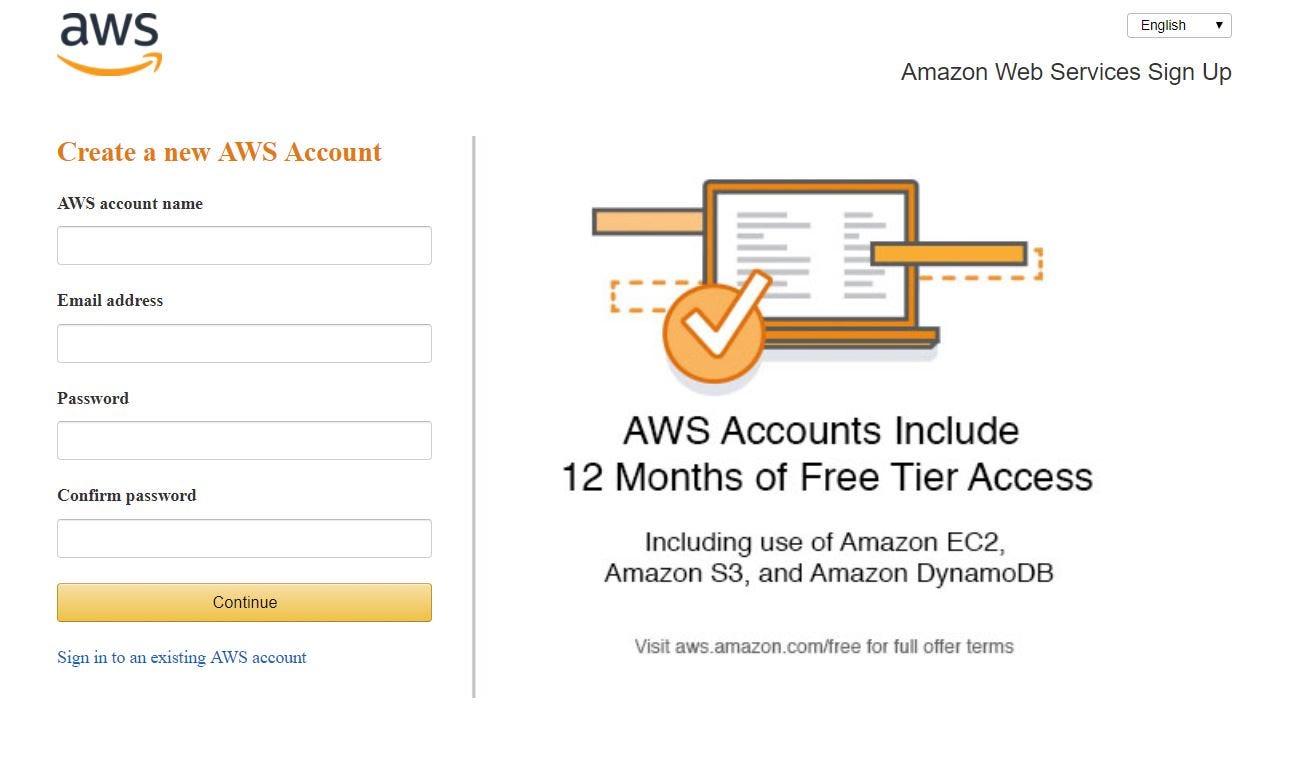
- These are virtual machines which we are going to create can be requested and run from anywhere in the world, typically at some cost per hour (recently Amazon announced per second billing), per machine. Each virtual machine has a configurable number of CPUs and amount of memory and storage. We’re going to be using a free offering, but most organizations will need more resources to store and analyze their data.
Login and access to AWS services
- After you log in, you should choose a region that is closest to you shown here. You could select the services you need. We will be select EC2 service under Compute.
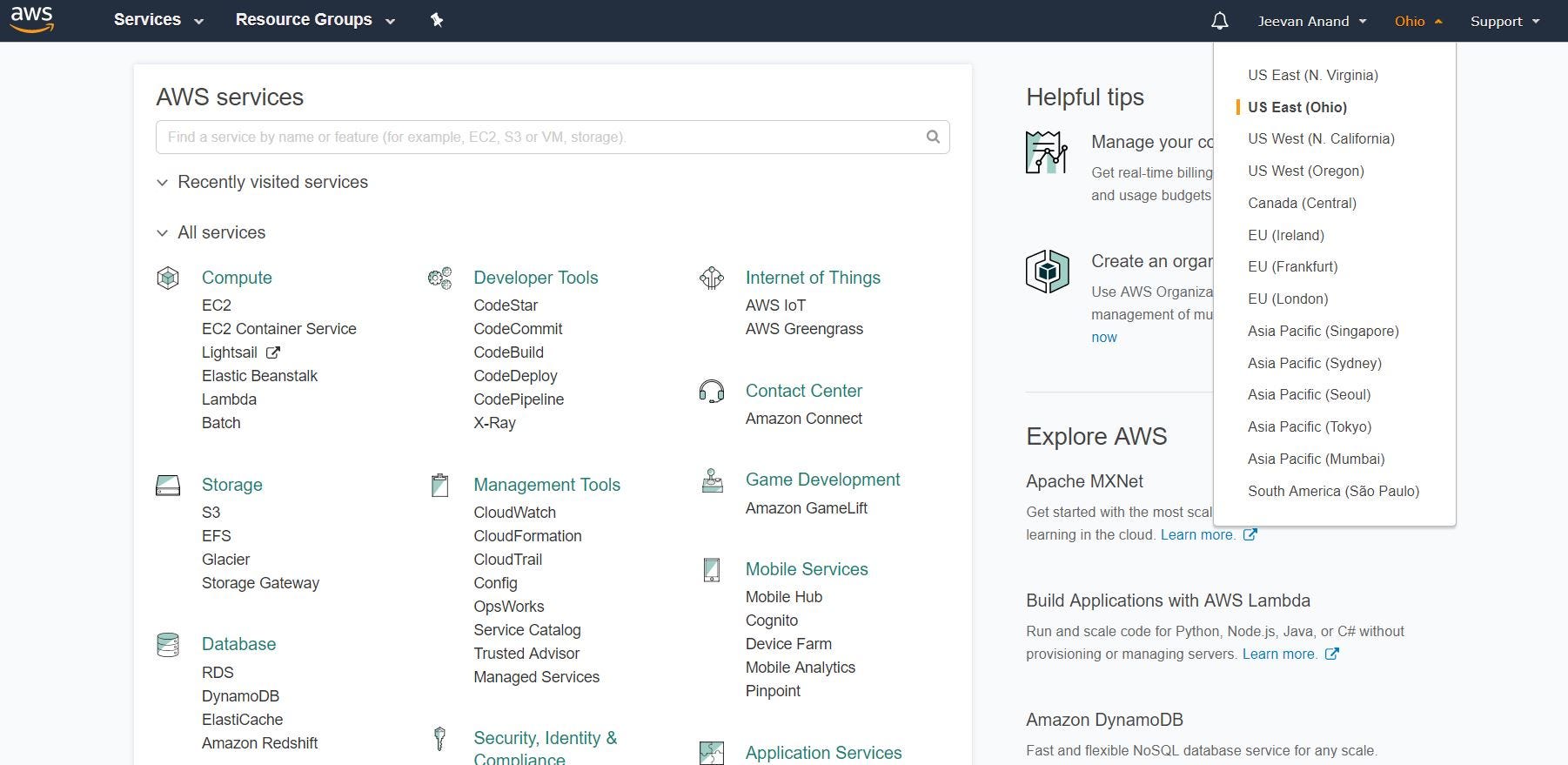
- On the EC2 dashboard, Click on ‘Launch Instance’ button in the section of Create Instance (as shown below).
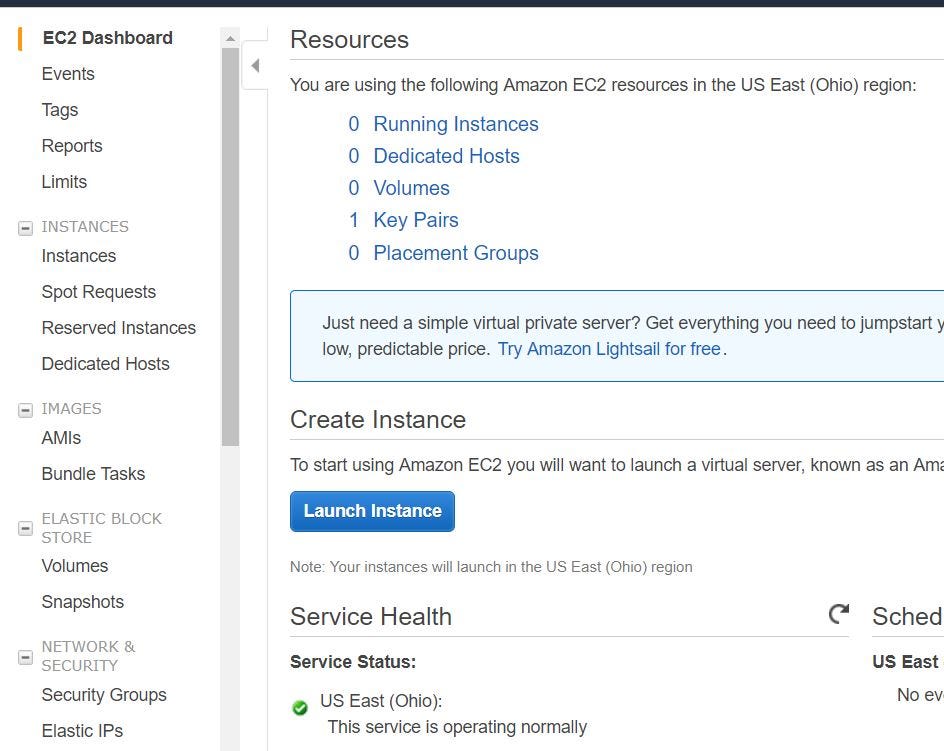
#ubuntu #cloud-computing #aws-ec2 #aws #data-engineering
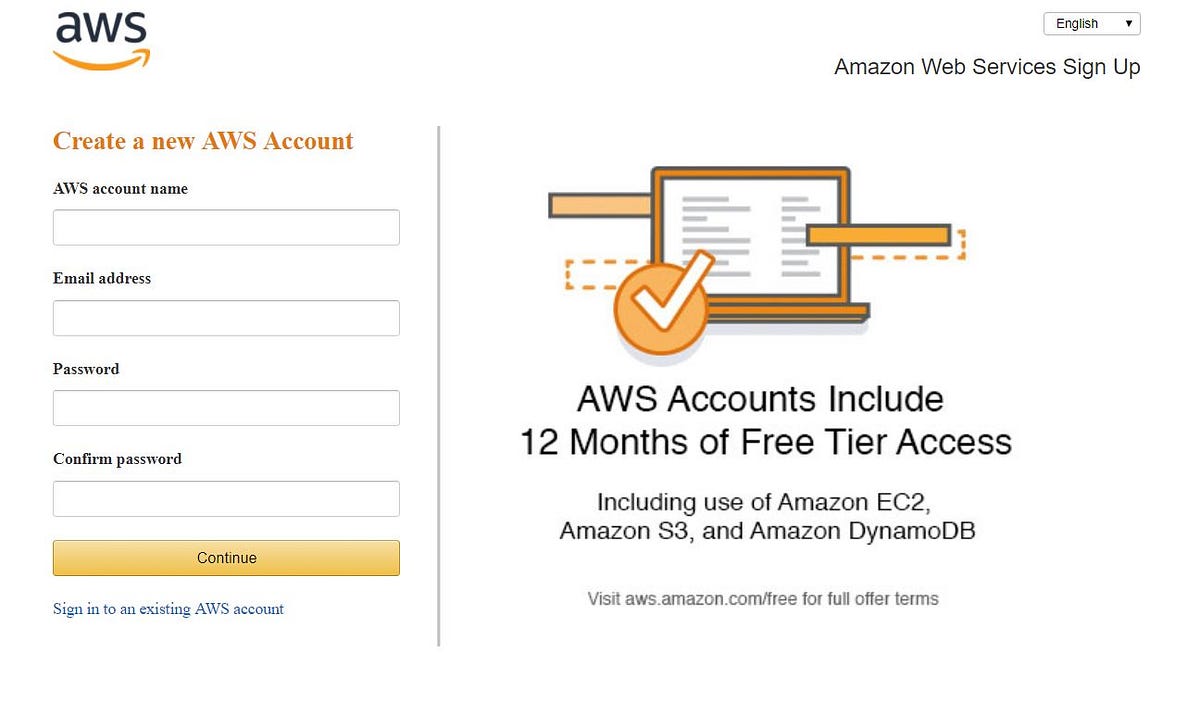
1.30 GEEK