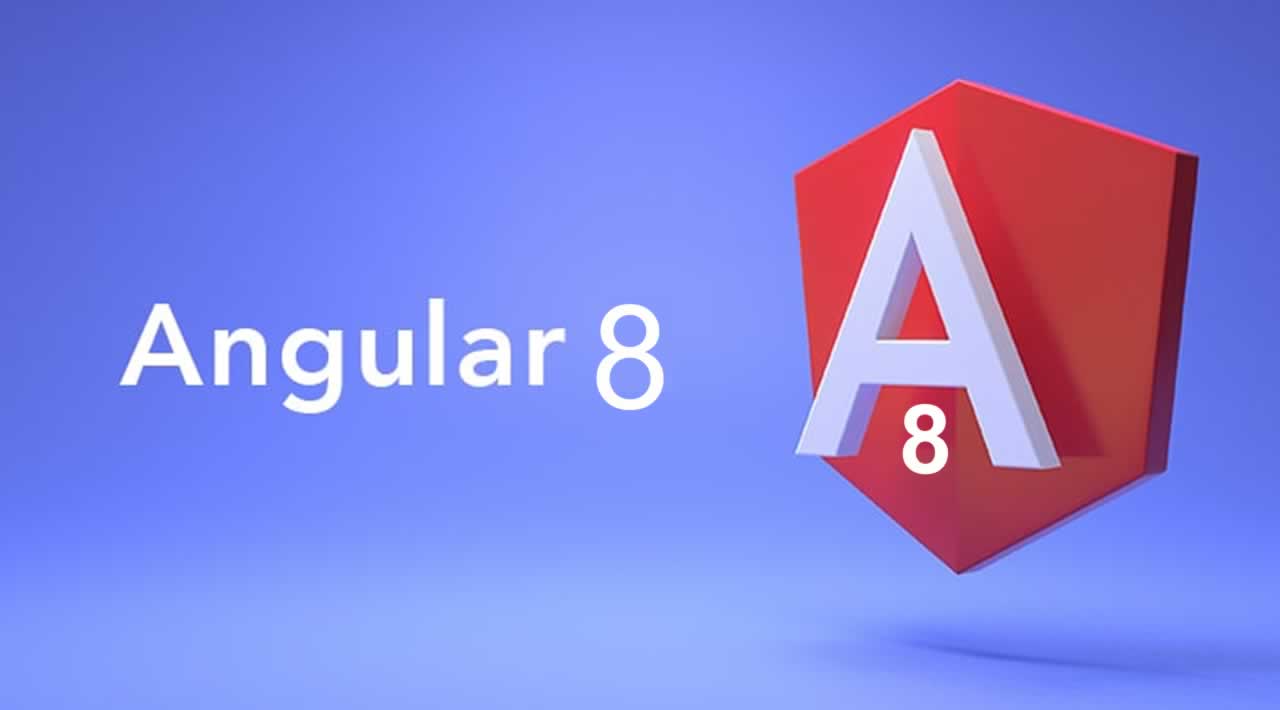Updating Angular CLI to v8 and upgrading your project to Angular 8 from v7 is now easier than ever before, thanks to all the work that has been done in version 8 and the ng update command which allows you to update specific versions and dependencies.
In this tutorial, you’ll learn about the required steps that you need to follow to appropriately migrate your existing apps to Angular 8 — The latest version of the framework as of this writing.
Angular 8 is Released!
Angular 8 is released with many new features for the core framework and the other libraries like Angular Material. The new version depends on the latest version of TypeScript 3.4+ and Node 12+. Let’s see how we can update the CLI to v8 and upgrade an existing project from using version 7 to Angular 8.
What is the <strong>ng update</strong> Command?
Ng update is a command available in Angular CLI which is used to update your application and its dependencies. You can use it to update all packages in the package.json file via the --all option that could take true or false or specific versions via the --packages option. You can see all the available commands from the official docs.
Updating Angular CLI to v8
Updating Angular CLI can be made by simply installing the latest version from npm using the following command in your terminal:
$ npm install -g @angular/cli
Make sure you have the latest version of Node (12+) and npm installed in your system. You can refer to the official website to download a version compatible with your operating system.
You might need to add sudo before your command in debian based systems and macOS in order to install Angular CLI globally in your system or run your command prompt as administrator in Windows. If you get any EACCESS permission errors, you can also just fix your npm permissions or use NVM (Node Version Manager) to install your Node version which takes care of automatically resolving these issues.
How to Upgrade to Angular 8?
For simple use cases and thanks to the work done in Angular 8, you can upgrade to the latest release using one command:
$ ng update @angular/cli @angular/core
After running this command, the lazy loaded routes will be automatically migrated to the new import syntax which is standard compliant and brings Angular close to the open web platform.
You also need to be aware of the following issues when upgrading your project:
- Angular 8 makes use of the latest TypeScript 3.4, so even if the upgrade process completes with success you might have some syntax errors that may be due to the better type inference system used by the latest version which detects new potential typing issues but in the end this will improve your code quality and helps you avoid bugs in the future. You can see the new features of TypeScript 3.4 from the official docs.
- You need to have Node.js 12+. Simply run
node -vto verify your Node version. You can install the latest version from the official website.
The New Import Syntax of Lazy Loaded Routes
If you have worked with lazy loaded routes in Angular then you have certainly used code similar to the following:
const routes: Routes = [
{
path: 'product-list',
loadChildren: './product-list/product-list.module#ProductListModule',
}
];
We have a route with a product-list path which makes use of the loadChildren property to lazy-load the product list module. We use a magic string which refers to the module and which is used by Angular CLI to apply code splitting and load the chunck at runtime. If you put a wrong path in this magic string, Angular will not detect the issue right away.
Now with Angular 8, there is a better alternative which is using the standard compliant import() statement which will allow you to detect any issues ahead of time:
const routes: Routes = [
{
path: 'product-list',
loadChildren: () => import('./product-list/product-list.module').then(m => m.ProductListModule)
}
];
Don’t worry about making the changes manually since when updating via the Angular CLI, it will automatically replace your existing loadChildren with the new import() syntax.
Breaking Changes in @ViewChild and @ContentChild
If you are using @ViewChild and @ContentChild in your code, you need to be aware of a breaking change related to static query migrations:

This was unavoidable but the CLI will notify you when you are upgrading to Angular 8. The notification says that With Angular version 8, developers need to explicitly specify the timing of ViewChild and ContentChild queries.
During the update, if Angular CLI fails to automatically to figure out whether to use the static or dynamic flag in the query, it will warn you and you need to go and manually apply the correct timing in your code. The shematic will also add a comment saying /* TODO: add static flag */ in your code.
According to the docs:
If you see this comment, it means that the schematic couldn’t statically figure out the correct flag. In this case, you’ll have to add the correct flag based on your application’s behavior. For example:
@ViewChild('foo', {static: false}) foo: ElementRef;
In the template you need to have a DOM element identified with foo:
<div foo></div>
Now, how you can choose the correct flag to use, again according to the docs.
*Most applications will want to use
<em>{static: false}</em>for the same reason. This setting will ensure query matches that are dependent on binding resolution (e.g. results inside *ngIfs or ngFors) will be found by the query.> There are rarer cases where<em>{static: true}</em>flag might be necessary (see answer here).### What About Angular Material v8
If your project makes use of Angular Material you also need to upgrade the package to v8 using the following command:
$ ng update @angular/material
This command will update the package and automatically change the imports statements of your Angular Material components to the specific component paths instead of directly importing from the @angular/material entry-point which is now deprecated.
According to the release notes for v8:
Importing directly from the root @angular/material entry-point is deprecated. You should instead import from specific entry-points, e.g. @angular/material/button. This aligns with @angular/cdk, makes clear where symbols originate, and helps safeguard against including unused code. The deprecated style will be removed in Angular v9.> Angular CLI users can use ng update @angular/material to automatically migrate imports to the new style.### Other Deprecations
You can also head to the deprecation guide on the official website. If you still have issues, you can open an issue in the GitHub repository of Angular CLI or the repository of Angular if it’s related to the framework.
You can also check out update.angular.io for more details.
How to Upgrade to Angular 7
You can find more details about the update process from the update.angular.io official website.
Thanks to all the improvements done in Angular 6, it’s now easier than ever to update to the latest version.
In most cases, you can update to v7 by running one simple command:
$ ng update @angular/cli @angular/core
If you still need more details on the process, follow the next sections:
Updating from Angular 6 to Angular 7 (Basic Apps)
if your project is basic, you can simply try the following steps:
- First, you need to remove the deprecated features of RxJS 6 using the auto-update rules from rxjs-tslint. You simply need to install the tool globally using the
npm install -g rxjs-tslintcommand then run therxjs-5-to-6-migrate -p src/tsconfig.app.jsonfrom the root of your project. Once it’s done you can remove therxjs-compatlibrary. - Finally you simply have to run the
ng update @angular/cli @angular/corecommand to update to v7 the core framework and the CLI.
Updating Advanced Apps
If your project uses advanced APIs like HTTP, you need to replace the old HttpModule and the Httpservice (which was deprecated in v6) with the new HttpClientModule and the HttpClient service that brings a lot of new powerful features.
Also if your applicaton makes use of the Angular Service worker, you need to migrate any versionedFilesto the files array.
Aside from what’s stated above, you don’t need to perform any changes in your project to migrate from v6.1 to v7.
Instructions for Old Angular Versions
Throughout this tutorial guide, you’ll learn by example how you can update or migrate your Angular 5project generated by Angular CLI to use Angular 6 (The latest version) and Angular CLI 6. We’ll take you step by step to upgrade your existing Angular 5 projects (can be also applied to Angular 2 or Angular 4) to use the latest Angular features and dependencies.
In nutshell, these are the steps:
- Update your Node.js to version 8 or later required by Angular 6
- Update Http to HttpClient introduced in Angular 4.3+
- Update animations import from @angular/core to @angular/animations
- Update or install the Angular CLI to version 6 globally and locally per project
- Displays packages that need updating using
ng update - Update core packages using
ng update @angular/core - Update RxJS package using
ng update rxjs - Update Angular Material, if used, using
ng update @angular/material
Requirements
Before you can update/upgrade your Angular 5 project, make sure you have the following requirements:
- NodeJS 8+ installed on your machine
- You are using the new Angular 4.3+ HttpClient and HttpClientModule. If that’s not the case then don’t worry the process is simple and transparent just replace HttpModule with HttpClientModule and use Http with HttpClient
- You are importing animations from @angular/animations instead of @angular/core
Installing or Updating the Angular CLI to Version 6
Updating the Angular CLI is easy and it’s a matter of installing the latest version from npm using the following command:
npm install -g @angular/cli
You may need to add sudo depending on your npm configuration.
Also it goes without saying that you need Node.js 8+ and NPM installed on your system to be able to install and run Angular CLI 6.
Updating Angular 5 CLI to Version 6 (Method 2)
You can also uninstall the previous Angular CLI 5 version before you install the latest version using the following command:
npm uninstall -g angular-cli
npm cache clean
Next run the npm install command globally:
npm install -g @angular/cli
Upgrading Angular 4|5 Projects
First, start by installing the Angular CLI 6 locally using the following command (Make sure you are inside your project’s root folder):
npm install @angular/cli@latest
Updating Configuration Files
There are many differences between Angular 4|5 and Angular 6 such as
- Angular 6 uses
angular.jsoninstead ofangular-cli.json. - Different versions of dependencies in
package.jsonetc.
You can update different configuration files automatically by running the following command from the project’s root folder:
ng update @angular/cli
Discovering Packages to Update
Angular CLI has a new utility that allows you to automatcially analyze your project’s package.json file and displays dependencies that need to be updated.
Using you terminal from the root folder of your Angular 5 project run the following command:
ng update
This is an example output from this command:

Upgrading Core Packages to Angular 6
Now you need to update the core packages/dependencies to Angular 6. Simply run the following command:
ng update @angular/core
Upgrading RxJS
You can update RxJS using the ng update command:
ng update rxjs
Upgrading Angular 2 Projects
Now how about existing Angular 2 projects, generated using the Angular CLI?
You can easily update them to use latest dependencies by following these instructions:
First check your versions of installed Angular CLI and other dependencies with:
ng --version
In my case, I’m getting this output:
@angular/cli: 1.0.0
node: 7.9.0
os: linux ia32
@angular/animations: 4.1.2
@angular/common: 4.1.2
@angular/compiler: 4.1.2
@angular/core: 4.1.2
@angular/forms: 4.1.2
@angular/http: 4.1.2
@angular/platform-browser: 4.1.2
@angular/platform-browser-dynamic: 4.1.2
@angular/platform-server: 4.1.2
@angular/router: 4.1.2
@angular/cli: 1.0.0
@angular/compiler-cli: 4.1.2
Since we have installed the latest Angular CLI globally. If you try to serve your project you’ll be getting a warning of version mismatch:
Your global Angular CLI version (1.2.5) is greater than your local
version (1.0.0). The local Angular CLI version is used.
To disable this warning use "ng set --global warnings.versionMismatch=false".
Next open your project package.json file then change the Angular CLI version: You can check the npm info page for Angular CLI package from this link to find out the latest version.
"@angular/cli": "1.2.5"
Next, delete your project node_modules folder and run the following command:
npm install
You don’t need to change the versions of the other dependencies, the Angular CLI will take care of fetching latest versions.
Now you can check again for installed versions with:
ng --version
In my case I’m getting this output:
@angular/cli: 1.2.5
node: 7.9.0
os: linux ia32
@angular/animations: 4.3.1
@angular/common: 4.3.1
@angular/compiler: 4.3.1
@angular/core: 4.3.1
@angular/forms: 4.3.1
@angular/http: 4.3.1
@angular/platform-browser: 4.3.1
@angular/platform-browser-dynamic: 4.3.1
@angular/platform-server: 4.3.1
@angular/router: 4.3.1
@angular/cli: 1.2.5
@angular/compiler-cli: 4.3.1
As you can see Angular 4.3.1 is installed.
Conclusion
In this tutorial, we’ve seen step by step how to ng update the Angular CLI to version 6, how to upgrade an existing Angular 2 to Angular 4 and An Angular 4|5 to Angular 6.
This tutorial is also updated for Angular 7.
#angular #web-development