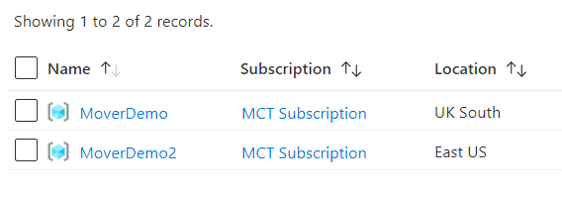Moving resources from one location to another in Azure has been possible but not easy to do. In this article, Dennes Torres introduces an exiting new Azure feature: Azure Resource Mover.
Many different situations may create the need to move Azure resources or objects from one region to another:
- A company may move to a different country
- New regulations may create the need to move data
- A company may need to transfer one server to another branch
- Or there is a need to move to a region with AZs for added resiliency
If you include the need to copy a resource or set of resources, instead of only moving, the list expands a lot.
Azure already offers the resources to do this: ARM templates, automated deployments, Data Sync, Recovery Services Vault, VM replication and so on. The problem is that sometimes, to move a set of objects together, you may need to use many of these services and understand how to use them.
The solution is a new free service, still in preview, called Azure Resource Mover. This service reduces the complexity of moving resources, minimizing the number of decisions needed on how the resources will be moved. More than that, the last step, deleting the source of the move, is optional, as you will see in detail later. You can use this feature, not only to move resources, but also to copy and distribute them across many regions. During the move process, only one side (source or destination) will be active, but once you finish the move, if you decide not to delete the source, you have in fact a new deployment of the solution.
Set up the VMs
This article demonstrates two step-by-step moves to explain how the new Azure Resource Mover works displaying a complete test of the features. I start with two virtual machines, in two different regions, and both will move to North Europe.
I created two resource groups as a starting point: MoverDemo and MoverDemo2, in different regions, UK South and East US.
In each resource group, I created a virtual machine and the objects that follow it, shown in the image below.
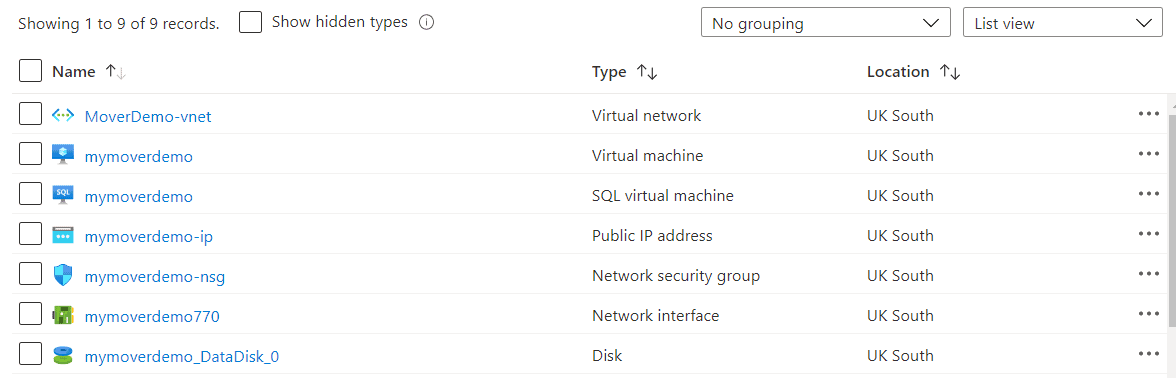
Finding Azure Resource Mover
On the Azure Portal, you can use features still in preview, such as Resource Mover. Sometimes the Resource Mover may appear visible as an icon in the middle of the Azure services, but this usually happens when it was already used.
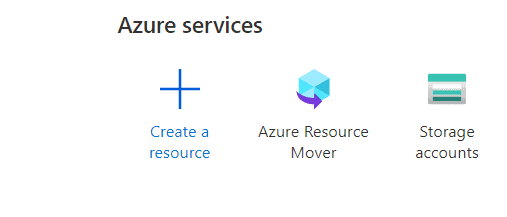
Another option is to use the search box on the site to find Azure Resource Mover, then click on it.
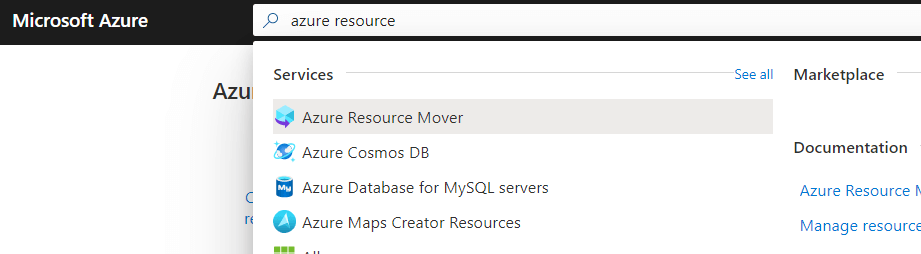
A third option is to use the Move button on top of the resource group screen. Open the resource group and click the Move button. Before Azure Resource Mover preview, there were only two options, move to another resource group and move to another subscription. Resource Mover included a new option: Move to another location.
#cloud data #homepage #infrastructure as a service #sql prompt #data-science