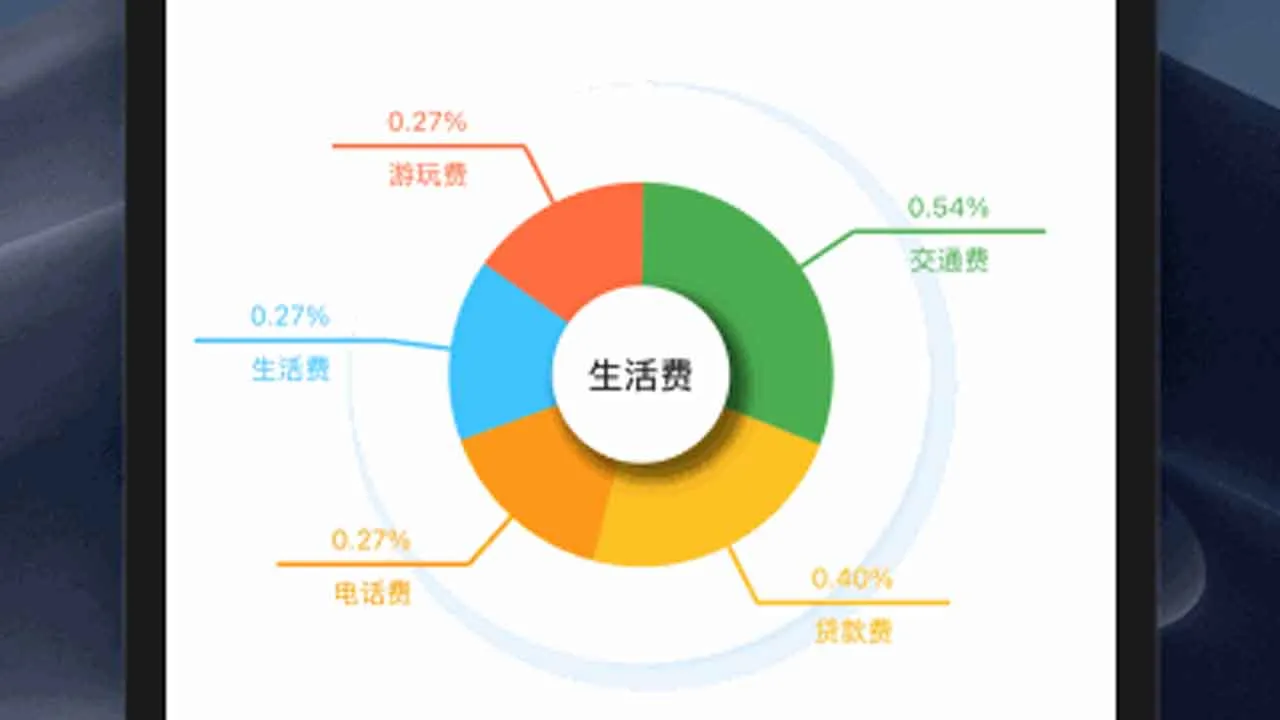Flutter Pie Chart, Bar Chart, Split Line Chart
flutter_echart
A new Flutter package.
Getting Started
- You can follow the public account: my big front-end career to get the latest technology sharing
- You can follow NetEase Cloud Classroom:
- You can follow the blog:
- Watermelon video
- Know almost
In the world of programmers, the beautiful application experience comes from the programmer’s handling of details and the realm of self-requirements. Young people are also members of the busy programmers, leaving some footprints every day and every week. It is the content of these creations, there is a kind of persistence, that is, I don’t know why, if you are confused, you might as well take a look at the track of the code farmers.
- The beautiful music rhythm takes you through the coding process of this effect
- Persevering every day is the pursuit of every ideal young man
- Follow the footsteps of young people, maybe your answer is here
1 Introduction
flutter_echart is a chart function based on the Flutter Canvas drawing idea. It supports pie charts, histograms, and split charts. On 2020-12-02, update version 1.0.1 and publish dynamic pie charts to the pub warehouse . The address is as follows:
https : // pub.flutter-io.cn/packages/flutter_echart
You can directly add dependencies to the Flutter project as follows:
dependencies :
flutter_echart : ^ 1.0 . 0
Then load the dependencies
flutter pub get
Then guide the package where it is used as follows:
Import 'Package: flutter_echart / flutter_echart.dart' ;
1 Pie chart
First, you need to have pie chart data, flutter_echart provides an EChartPieBean object to encapsulate the data.
1.1 Definition of EChartPieBean
class EChartPieBean {
// User-defined data
dynamic id;
// The text displayed on the line
String title;
// The proportion occupied by the current value
int number;
// The color of the current pie
Color color;
// Internal use
bool isClick;
EChartPieBean (
{ this . id ,
this . title ='',
this . number = 100 ,
this . color = Colors . blue ,
this . isClick = false });
}
1.2 Basic usage of pie chart
First define the data
List< EChartPieBean > _dataList = [
EChartPieBean(title : " Living Expenses " , number : 200 , color : Colors . LightBlueAccent),
EChartPieBean(title : " Play Fee " , number : 200 , color : Colors . DeepOrangeAccent),
EChartPieBean(title : " Traffic Fee " , number : 400 , color : Colors . Green),
EChartPieBean(title : " Loan Fee " , number : 300 , color : Colors . Amber),
EChartPieBean(title : " Phone Charge " , number : 200 , color : Colors . Orange),
];
As shown in the figure below, it is displayed as an animation: the corresponding code is as follows:
PieChatWidget buildPieChatWidget() {
return PieChatWidget(
dataList : _dataList,
// whether the output log
isLog : to true ,
// whether background
IsBackground : to true ,
// whether to draw a straight line
isLineText : to true ,
// background
bgColor : Colors . White,
// whether to display the contents of the foremost
isFrontgText : true ,
// Select the enlarged block by default
initSelect : 1 ,
//The first display expands
openType in an animated manner: OpenType . ANI ,
// Rotation type
loopType : LoopType . DOWN_LOOP ,
// Click callback
clickCallBack : ( int value) {
print( " Current click shows $value " );
},
);
}
The initSelect attribute is the default selection of pie slices displayed in enlargement. When this value is -2, there will be no enlargement effect
When the isBackground property is false, the effect is as follows:
1.3 Pie chart interaction
Use the attribute loopType to configure:
// Pie chart interactive
enum LoopType {
// No interaction
NON ,
// Enlarge
DOWN when pressed ,
// Press to move to enlarge
MOVE ,
// Press to rotate
DOWN_LOOP ,
// Auto rotate
AUTO_LOOP ,
}
Value is no interaction LoopType.NON value of LoopType.DOWN Zoom, the following:
value of the finger will be amplified in the LoopType.MOVE pie contact range, as follows:
value of LoopType.DOWN_LOOP finger Press Rotate as follows:
The value is LoopType.AUTO_LOOP automatically rotates in a loop, and the finger stops rotating when pressed:
Not limited to thinking, not limited to language restrictions, is the highest state of programming.
With the character of the editor, I must record a set of videos, which will be uploaded later
Interested you can look young watermelon early video —
Download Details:
Author: zhaolongs
Source Code: https://github.com/zhaolongs/flutter_echart
#flutter #dart #mobile-apps