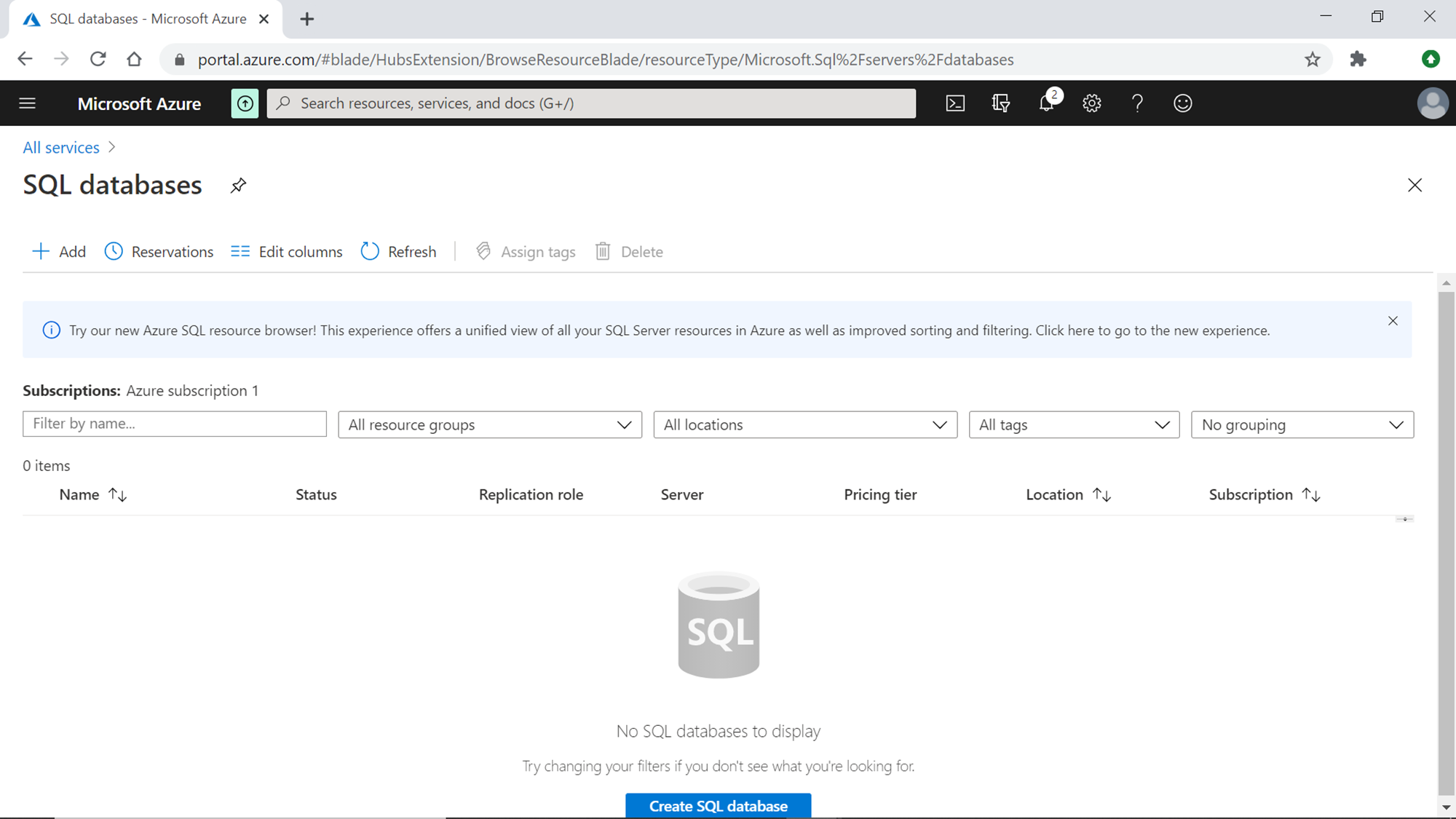In this article, we will learn to create an Azure SQL Database with built-in sample data.
Typically, in non-production environments, whenever new databases are created, one of the preliminary requirements is to have some test data loaded to perform some basic checks. Also, sample data is required for a variety of different scenarios. In a highly regulated environment where loading data from external sources need to follow a stipulated process, it can take quite some time to load sample data, which may delay the initiation or acceptance testing of certain work aspects on a database. To add to it, to properly test various database features one may need data that is meaningful, normalized and contains at least a few business entities that are inter-related. Generating a random number of records with random values with a script often does not provide the quality of data that is productive for testing out database features. On Azure cloud, Azure SQL Database is one of the most popular means of hosting transactional data, and the needs of sample data on the database are the same. In this article, we will understand how to create a database with built-in sample data on Azure, so that developers do not need to put in separate efforts to set it up for testing database features.
Azure SQL Database Setup
It is assumed that one has an Azure account with the required privileges to access database service on Azure. Log on to the Azure portal and navigate to All services from the menu button on the top-left corner of the page. Click on the Databases section, and you would be able to find the SQL Database service as shown below.
Click on this service and you would be navigated to the home page that would show the list of any existing database. If you do not have any existing database, the screen would look as shown below. We intend to create a new database. Click on the Add button to initiate the Create SQL database wizard.
#azure #sql azure