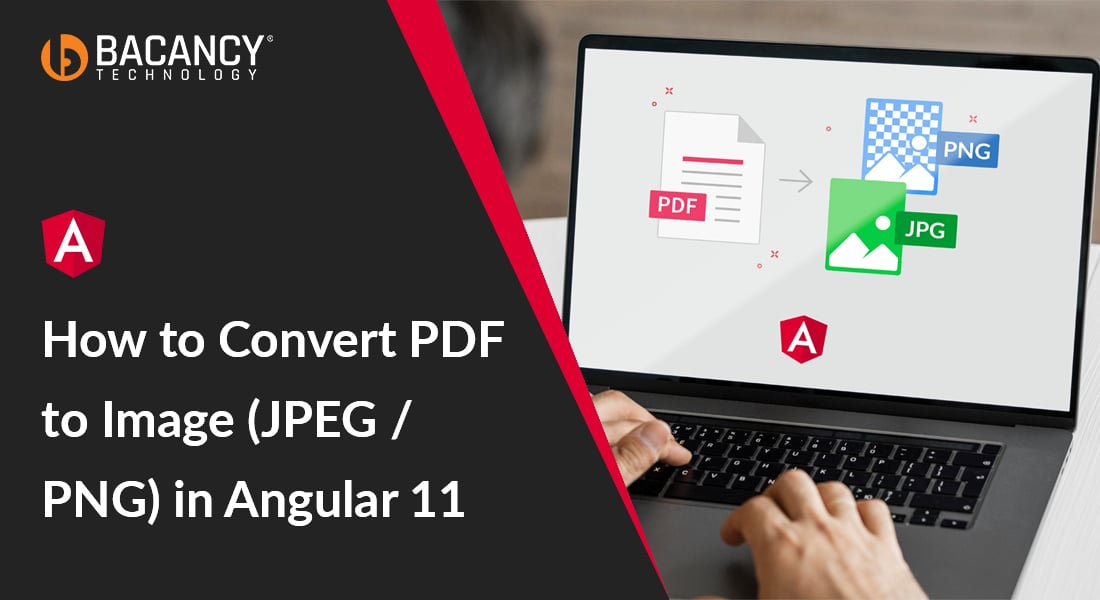Nowadays, the demand for images and PDF is rising in the project as it becomes the next necessity in the project with different needs and requirements. Moreover, every client requirement changes from project to project. Some clients want to add features for converting a PDF to an image with customized functions such as Rotate image, Crop image, Zoom In, Zoom Out, Reset.
So, to convert PDF to image, Angular 11 fulfills this requirement in simple steps. We need to follow some simple steps that result in the client project completion in a very short span of time. In addition, the step also accomplishes the expectation and requirements such as:
- Download PDF pages with Image (PNG or JPG) format.
- Customize pages with functionalities such as Zoom, reset, crop, and rotate.
- Download unchanged and customized page.
Steps To Convert PDF To Image Angular 11
- Create Angular Application
- Run Angular Application
- Install bootstrap
- Install ng2-pdf-viewer package
- Upload PDF
- Display pdf in the browser
- Previous and Next page
- Install html2canvas, cropper js, and jquery
- Crop the Image
- Zoom In and Out
- Zoom Functionality with Range Slider
- Rotate Images
- Download the pdf image
- Reset the Cropped Image
So, these are the steps that convert PDF to image in Angular 11 with different features. By following certain steps, you can easily accomplish the client’s requirements without stuck with any issue.
Yes, this can’t be possible without the code and packages so, for the in-depth information of steps with its correct code, I recommend you to read out our informative blog on Convert PDF to image Angular 11
#angular #converpdftoimage #web-development #angular-js