How To Remove Viruses From Windows 11 PC
Learn how to detect and remove malware from your Windows 11 PC. This guide shows you the best tools and methods to keep your system clean and secure.
Step 1. Press “Windows Key” + letter “R” after typing “mrt”.
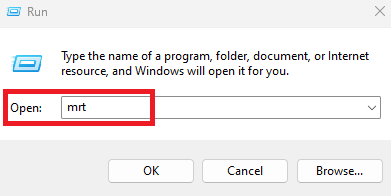
Step 2. Click “ok”.
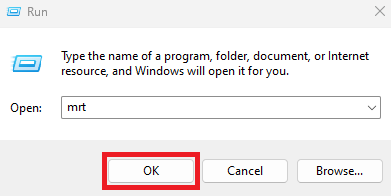
Step 3. Click “next”.
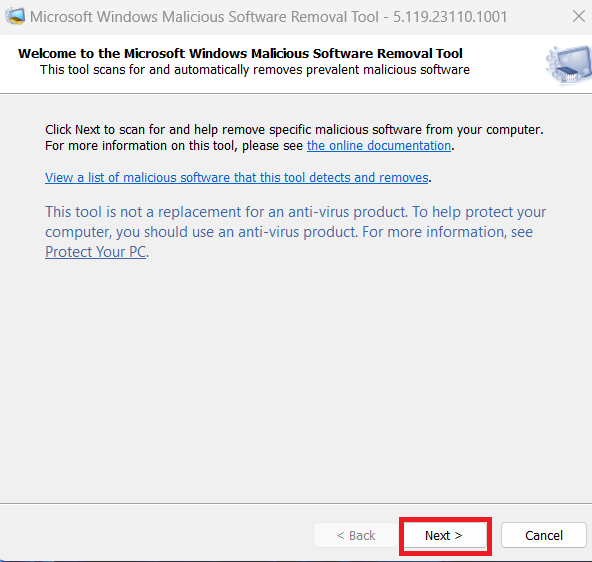
Step 4. Here you can see three types of scans.
- Quick Scan: the application scans objects that are loaded during operating system startup, system memory, and boot sectors of the device.
- Full Scan: checks all boot records, files, and running processes to which, the user has access. This scans your computer thoroughly and takes a longer time.
- Customize Scan: only scan the specified locations for malware threats and at a sensitivity level that you determine.
Now I’m going to select “quick scan” after clicking “next”.
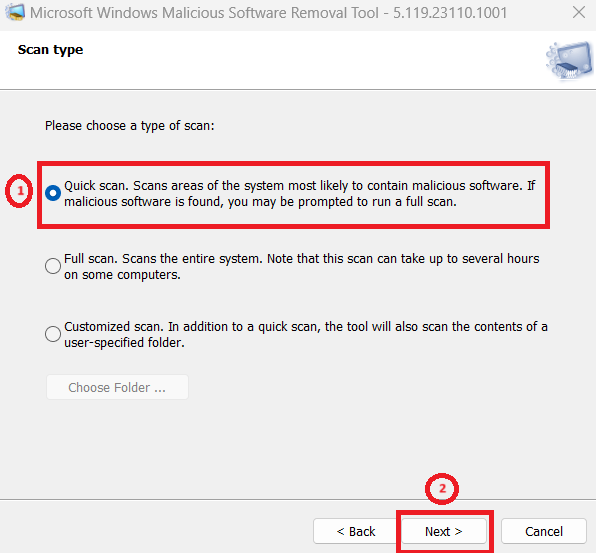
Step 5. You can see our tool scan the computer in the selected method.
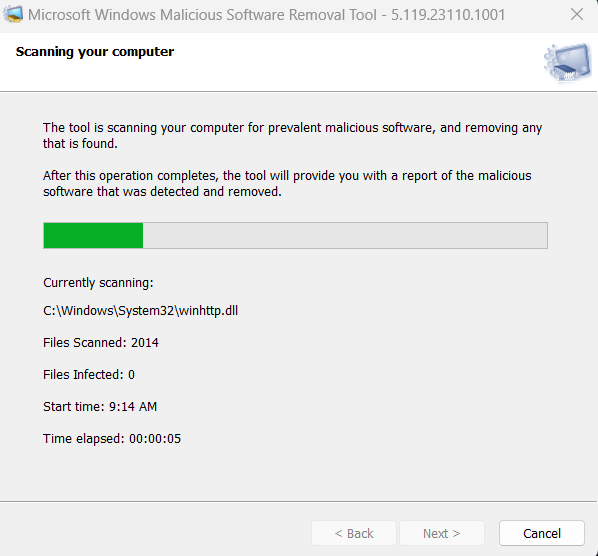
Step 6. Once finished you will see the scan results after clicking “finish”.
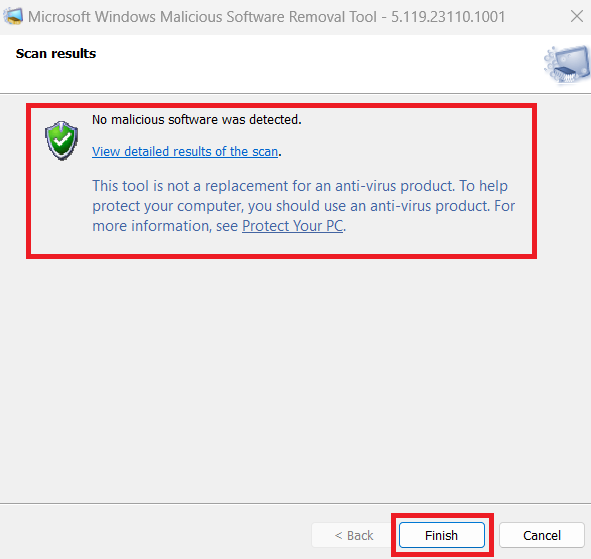
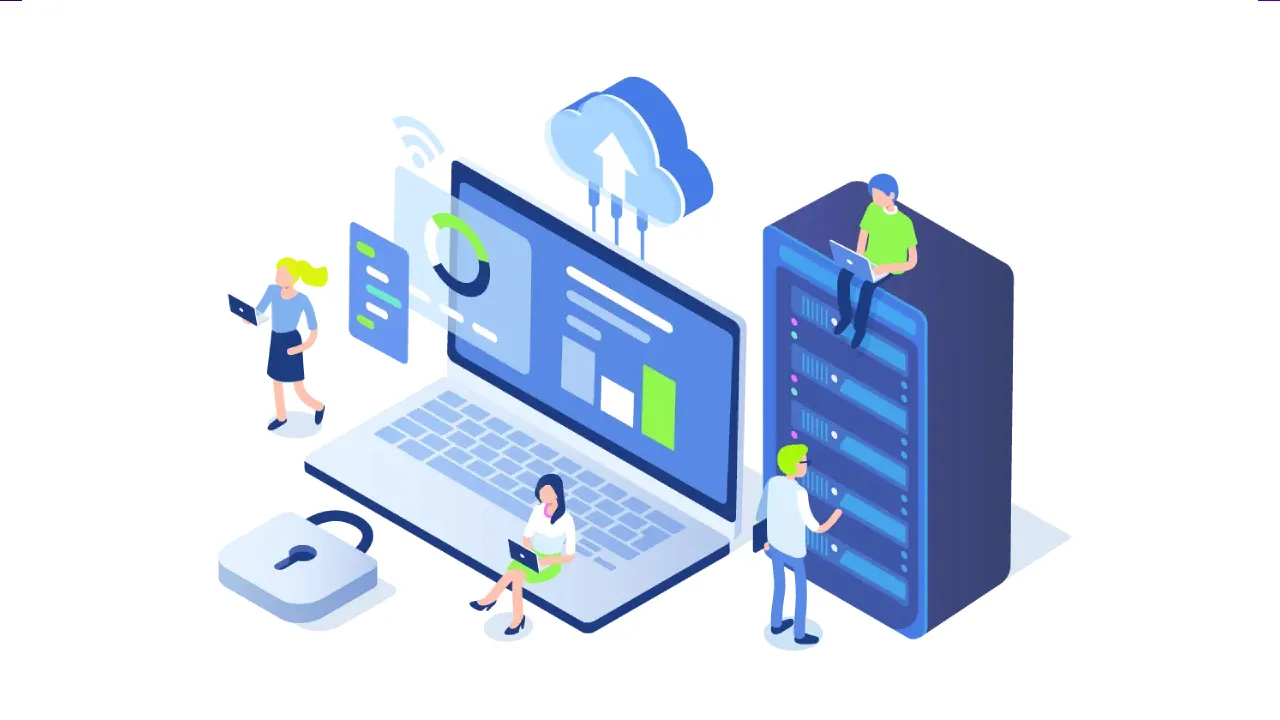
1.30 GEEK