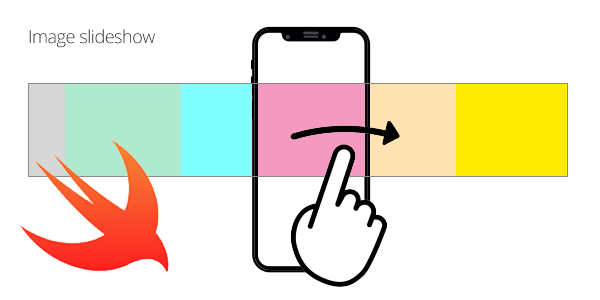Wrapping up multiple images in a single horizontal slideshow is a common task while developing iOS apps. Don’t think of it as the same old slider that you can see on webpages. Slideshows can be more common and useful than you might think.
Applications
Slideshows are useful for feed content like posts, contests, carousels (not real carousels but similar ones), and way more. I’ve used slideshows in a great variety of iOS apps, and they’ve always helped me when I needed to show multiple images inside small views.
Moreover, you can apply user interactions to them easily with gesture recognizers, providing the swipe behavior to show next and previous items inside the container and even tap or long-press gestures to apply events.
UIScrollView — It’s All You Need
First of all, let’s take a look at this UIView subclass. UIScrollView incorporates the behavior of encapsulating content that simply “scrolls” horizontally or vertically. UITableViews, UICollectionViews, and UI objects like these are simply subclasses of the UIScrollView class. They all scroll in a similar manner, actually.
The good thing about using UIScrollViews is that they provide delegation methods that let you benefit from having “hooks” and customize behaviors and code applications while the UIScrollView scrolls, stops scrolling, starts scrolling, or even decelerates.
Let’s take a look at the fundamental properties of the UIScrollView object:
contentSize:CGSize. Determine the content size of theUIScrollView. It’s used to specify how long the content inside theUIScrollViewis.contentOffset:CGPoint. It specifies the offset of the content using aCGPointthat hasxandycoordinates. It’s used to offset the content (e.g. to “move” the content inside theUIScrollView).contentInset:UIEdgeInsets. As anyUIEdgeInsetobject, it’s used to set an inset space inside theUIScrollView. It’s like applying padding inside theUIScrollView.isScrollEnabled:Bool. Determines if theUIScrollViewshould scroll. Useful when you have to lock or unlock the user interaction on theUIScrollView.isPagingEnabled:Bool. If enabled, it makes the UIScrollView scrolling using pagination and avoiding a free and undetermined scrolling behavior. So if you swipe left for example, theUIScrollViewslips to the next paged content.bounces:Bool. If enabled, makes theUIScrollViewbounces when its content come to the end or the beginning, providing the classic bouncing effect that you can see in many UI iOS controls.
#mobile #swift #ios #xcode #programming