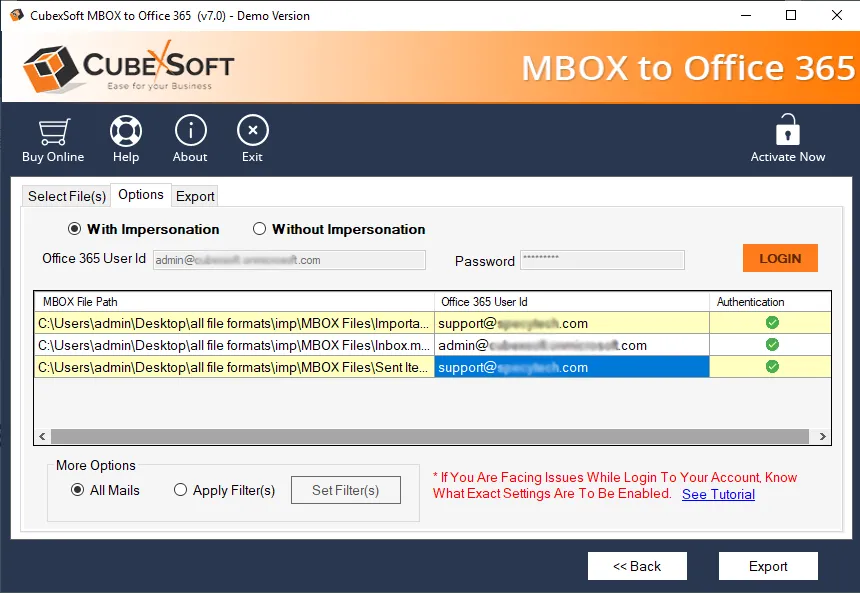Mac Mail is one of the most used email communication systems which can save user’s email data in the .mbox file. It is the best solution for users of Mac, but there many users of Mac who want to use email clients other than Mac Mail, and they want to import Mac Mail to Office 365 so that they can enhance the features of the Microsoft Office 365 application.
To provide help to those users who are looking solution for the same, we are going to express the most relatable method and simple solution to move Mac Mail emails into MS Office 365 account directly and safely. Through this technical blog section, you will understand both methods manual and automated methods of Mac Mail MBOX to Office 365 Migrator software.
Reasons to Move from Mac Mail to Office 365
Microsoft is continuously adding new and advanced features to their applications including MS Office 365 account. Whereas the Mac Mail email client is just an email management application. Microsoft Office 365 application allows users to operate its online mailbox accessibility function, meeting invites, calendars, and many more. MS Office 365 is the best and most organized application and can be utilized for professional proposes also.
MS Office 365 reduces its restrictions and allows users to operate their accounts from anywhere in the world. Users can access their emails, contacts, calendars, and many more details directly from their multiple devices like mobile, more than one desktop. With Microsoft Office 365 account, you can also access its other apps which help you to manage your data without any hassle.
How to Import Mac Mail to Office 365 Manually?
Now follow the steps of manual procedure step by step:
- Firstly, you need to configure your Gmail account in your Mac Mail email account via IMAP functionality.
- Now, you have to create a new folder within Mac Mail in your Gmail account.
- You can select your required email data for the further process and move all those files into that newly created folder.
- Configure your Gmail account in MS Office 365 account through the help of IMAP.
- Now, you can view the created folder in your MS Office 365 account and then transfer your files in your MS Office 365 account folder.
Note: Through the utilization of this procedure, you can only transfer some Mac Mail emails into MS Office 365 account, so it is necessary to select only the required email database for this process.
How to Migrate Mac Mail Emails to Office 365 Directly?
Step 1. Download and start the software MBOX Migration tool
Step 2. Add MBOX Files or you can utilize the Add Folder option to select batch MBOX emails
Step 3. Now, enter the exact details of MS Office 365 account and then utilize the filtration section of the software.
Step 4. Click on the Export option.
This procedure of the automated software can easily export Mac Mail MBOX emails to Office 365 account data. You can easily understand the process of the software without getting any help from professional users.
Free Import Mac Mail to Office 365 Account
The automated solution also provides free functionality through which users can import some MBOX email to Office 365 account without any change in their structural elements of files. Users can understand the procedure of the tool through this demo version of the software. With this, you can follow the step by step procedure of the tool with the first 20 Mac Mail MBOX files. The complete process can be done through the utilization of its licensed edition.