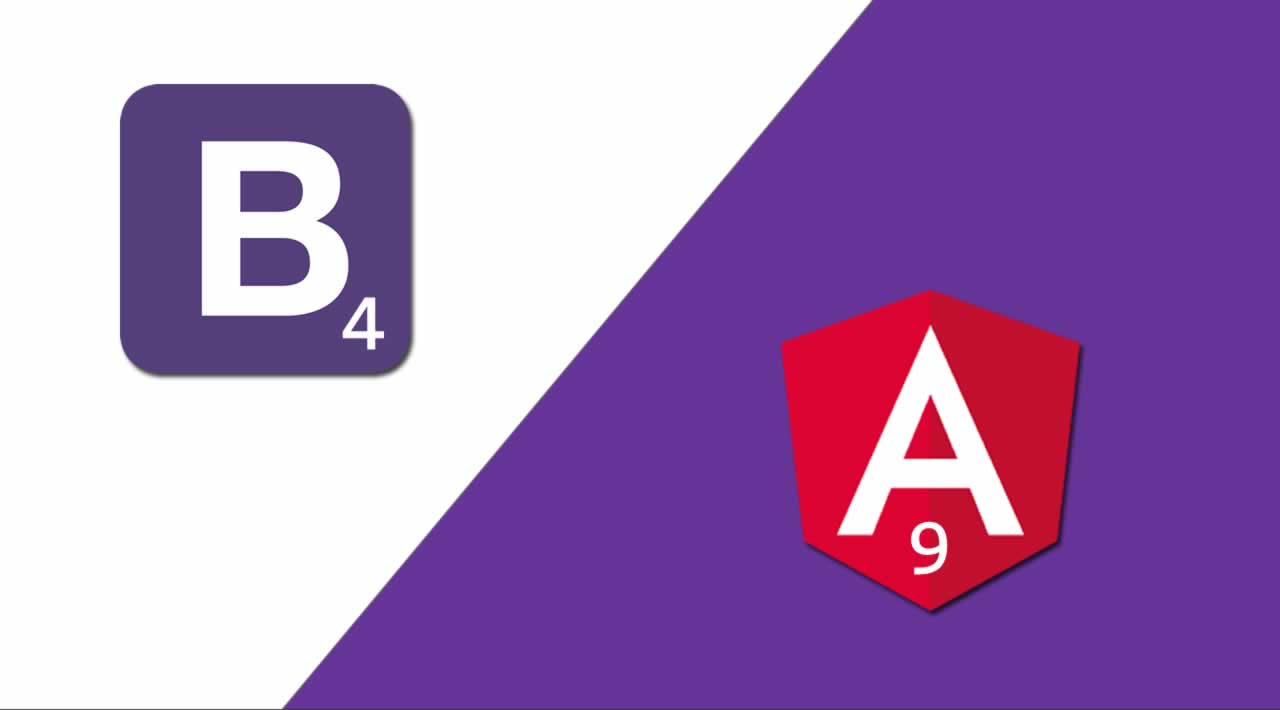How to integrate Bootstrap 4 with Angular 9?
In this tutorial, we will see how to use Bootstrap to style apps built using Angular 9.
We’ll see how to integrate Angular with Bootstrap, in various ways including using ng-bootstrap and ngx-bootstrap packages.
We’ll be using Angular CLI 9 for generating a brand new project.
These are the steps of our tutorial:
- Step 1 - Installing Angular CLI v9
- Step 2 - Installing Bootstrap 4 in Your Angular 9 Project
- Step 3 (Method 1) - Adding Bootstrap 4 to Angular 9 Using
angular.json - Step 3 (Method 2) - Adding Bootstrap 4 to Angular 9 Using
index.html - Step 3 (Method 3) - Adding Bootstrap 4 to Angular 9 Using
styles.css - Alternative Step - Adding Bootstrap 4 Using
ng-bootstrapandngx-bootstrap
What is Bootstrap
Bootstrap is the most popular HTML and CSS framework for building responsive layouts with ease and without having a deep knowledge of CSS (Still custom CSS is required to customize your design ane make it different from the other Bootstrap-styled websites unless you are using a BS theme developed specifically for you).
Bootstrap 4 is the latest version of BS which brings many new and powerful features to the framework most importantly Flexbox which is now the default display system for BS grid layout (one of the most important features of BS).
3+ Ways to Include Bootstrap 4 In Your Angular Project
This can be done in multiple ways:
-
Including the Bootstrap CSS and JavaScript files in the
<head>section of theindex.htmlfile of your Angular project with a<link>and<script>tags, -
Importing the Bootstrap CSS file in the global
styles.cssfile of your Angular project with an@importkeyword. -
Adding the Bootstrap CSS and JavaScript files in the
stylesandscriptsarrays of theangular.jsonfile of your project
Step 1 - Installing Angular CLI v9
Let’s get started by installing Angular CLI v9 if it is not yet installed on your machine.
Head over to a new command-line interface and run the following command to install the latest version of the Angular CLI:
$ npm install -g @angular/cli@next
At the time of writing this tutorial, Angular 9 is still in pre-release, so we need to use the next tag to install it. Angular v9.0.0-rc.2 is installed.
Note: This will install the Angular CLI globally on your system so depending on your npm configuration you may need to add
sudo(for superuser access) in macOS and Linux or use a command prompt with admin access in Windows.
After the installation, you’ll have at your disposal the ng utility. Let’s use it to generate a new Angular 9 project.
$ ng new angular-bootstrap-examples
You will be prompted for a couple of questions:
? Would you like to add Angular routing? Yes
? Which stylesheet format would you like to use? (Use arrow keys)
> CSS
SCSS [ https://sass-lang.com/documentation/syntax#scss ]
Sass [ https://sass-lang.com/documentation/syntax#the-indented-syntax ]
Less [ http://lesscss.org ]
Stylus [ http://stylus-lang.com ]
Most importantly, choose CSS as the stylesheet format because we’ll use ths CSS version of Bootstrap in our tutorial.
The command will generate the directory structure and necessary files for the project and will install the required dependencies.
Next, navigate inside the root folder of your project
$ cd angular-bootstrap-examples
You can then serve your Angular 9 application using the ng serve command as follows:
$ ng serve
Your app will be served from http://localhost:4200/
Step 2 - Installing Bootstrap 4 in Your Angular 9 Project
In this step, we’ll proceed to add Bootstrap 4 to our Angular 9 application.
There are various ways that you can use to install Bootstrap in your project:
- Installing Bootstrap from npm using the
npm installcommand, - Downloading Bootstrap files and adding them to the
src/assetsfolder of your Angular project, - Using Bootstrap from a CDN.
Let’s proceed with the first method. Go back to your command-line interface and install Bootstrap 4 via npm as follows:
$ npm install --save bootstrap
This will also add the bootstrap package to package.json.
As the time of writing this tutorial, bootstrap v4.3.1 will be installed.
The Bootstrap 4 assets will be installed in the node_modules/bootstrap folder. You’ll need to tell Angular where to look for them.
Next, you also need to install jQuery using the following command:
$ npm install --save jquery
At the time of this tutorial jquery v3.4.1 will be installed.
Step 3 (Method 1) - Adding Bootstrap 4 to Angular 9 Using angular.json
Open the angular.json file of your project and include:
node_modules/bootstrap/dist/css/bootstrap.cssin theprojects->architect->build->stylesarray,node_modules/bootstrap/dist/js/bootstrap.jsin theprojects->architect->build->scriptsarray,node_modules/bootstrap/dist/js/bootstrap.jsin theprojects->architect->build->scriptsarray,
As follows:
{
"$schema": "./node_modules/@angular/cli/lib/config/schema.json",
"version": 1,
"newProjectRoot": "projects",
"projects": {
"angular-bootstrap-examples": {
"projectType": "application",
"schematics": {},
"root": "",
"sourceRoot": "src",
"prefix": "app",
"architect": {
"build": {
"builder": "@angular-devkit/build-angular:browser",
"options": {
"outputPath": "dist/angular-bootstrap-examples",
"index": "src/index.html",
"main": "src/main.ts",
"polyfills": "src/polyfills.ts",
"tsConfig": "tsconfig.app.json",
"aot": true,
"assets": [
"src/favicon.ico",
"src/assets"
],
"styles": [
"./node_modules/bootstrap/dist/css/bootstrap.css",
"src/styles.css"
],
"scripts": [
"./node_modules/jquery/dist/jquery.js",
"./node_modules/bootstrap/dist/js/bootstrap.js"
]
},
Note: You also need to add the jQuery JavaScript library file.
Step 3 (Method 2) - Adding Bootstrap 4 to Angular 9 Using index.html
You can also include Bootstrap files from node_modules/bootstrap using the index.html file.
Open the src/index.html file and add the following:
- A
<link>tag for adding thebootstrap.cssfile in the<head>section, - A
<script>tag for adding thejquery.jsfile before the closing</body>tag, - A
<script>tag for adding thebootstrap.jsfile before the</body>tag.
<!doctype html>
<html lang="en">
<head>
<meta charset="utf-8">
<title>Angular Bootstrap 4 Examples</title>
<base href="/">
<meta name="viewport" content="width=device-width, initial-scale=1">
<link rel="icon" type="image/x-icon" href="favicon.ico">
<link rel="stylesheet" href="../node_modules/bootstrap/dist/css/bootstrap.css">
</head>
<body>
<app-root></app-root>
<script src="../node_modules/jquery/dist/jquery.js"></script>
<script src="../node_modules/bootstrap/dist/js/bootstrap.js"></script>
</body>
</html>
Step 3 (Method 3) - Adding Bootstrap 4 to Angular 9 Using styles.css
We can also use the styles.css file to add the CSS file of Bootstrap to our project.
Open the src/styles.css file of your Angular project and import the bootstrap.css file as follows:
@import "~bootstrap/dist/css/bootstrap.css"
This replaces the previous method(s) so you don’t need to add the file to the styles array of the angular.json file or to the index.html file.
Note: The JS file(s) can be added using the
scriptsarray or the<script>tag as the previous methods.
Alternative Step - Adding Bootstrap 4 Using ng-bootstrap and ngx-bootstrap
Bootstrap depends on jQuery and Popper.js libraries, and if you don’t include them in your project, any Bootstrap components that rely on JavaScript will not work.
Why not include those libs? For Angular it’s better to avoid using libraries that make direct manipulation of the DOM (like jQuery) and let Angular handle that.
Now what if you need the complete features of Bootstrap 4 without the JS libraries?
A better way is to use component libraries created for the sake of making Bootstrap work seamlessly with Angular such as ng-bootstrap or ngx-bootstrap

So first you’ll need to install the library from npm using the following command:
npm install --save @ng-bootstrap/ng-bootstrap
Once you finish the installation you’ll need to import the main module.
import {NgbModule} from '@ng-bootstrap/ng-bootstrap';
Next you’ll need to add the module you imported in your app root module
import {NgbModule} from '@ng-bootstrap/ng-bootstrap';
@NgModule({
declarations: [/*...*/],
imports: [/*...*/, NgbModule.forRoot()],
/*...*/
})
export class AppModule {
}
Please note that ng-bootstrap requires the Bootstrap 4 CSS file to be present.
You can add it in the styles array of the angular.json file like that:
"styles": [
"styles.css",
"../node_modules/bootstrap/dist/css/bootstrap.css"
],
Now you can use Bootstrap 4 in your Angular application.
You can find all the available components via this link.
You can also use the ngx-bootstrap library

Simply head back to your terminal, make sure you are inside your Angular project then run the following command to install ngx-bootstrap
npm install ngx-bootstrap --save
You also need the Bootstrap 4 CSS files. Add the following line in the <head> of your Angular app which includes Bootstrap from a CDN
<link href="https://maxcdn.bootstrapcdn.com/bootstrap/4.0.0/css/bootstrap.min.css" rel="stylesheet">
You can also install bootstrap from npm and use the previous way to include the CSS file (via the styles array in the angular-cli.json file)
"styles": [
"../node_modules/bootstrap/dist/css/bootstrap.min.css",
"styles.css"
],
Next open src/app/app.module.ts and add
import { BsDropdownModule} from 'ngx-bootstrap/dropdown';
import { AlertModule } from 'ngx-bootstrap';
/*...*/
@NgModule({
/*...*/
imports: [BsDropdownModule.forRoot(),AlertModule.forRoot(), /*...*/ ],
/*...*/
})
This an example of importing two components BsDropdownModule and AlertModule.
You need to import the module for each component you want to use in the same way.
ngx-bootstrap provides each BS component in each own module so you only import the components you need. In this way your app will be smaller since it bundles only the components you are actually using.
You can find all the available components that you can use from the docs
Adding Bootstrap 4 to Angular 9
Thanks to the new ng add command added on Angular 7+, you have a new simpler and easier way to add Bootstrap without using the npm install command for installing the required dependencies or adding any configurations.
You can simply run the following command to add ng-bootstrap:
$ ng add @ng-bootstrap/schematics
That’s it. You now have support for Bootstrap components and styles without any extra configurations. You also don’t need jQuery since we are using ng-bootstrap.
Conclusion
In this article, we’ve seen different ways of including Bootstrap 4 in Angular 9 apps:
- Using original Bootstrap 4 assets from npm,
- Using the
ng-bootstraplibrary, - And finally using the
ngx-bootstrap
The most important difference between ng-bootstrap vs. ngx-bootstrapis that ngx-bootstrap uses separate modules for components to reduce the final app size.
#Bootstrap #Angular #html #css #javascript