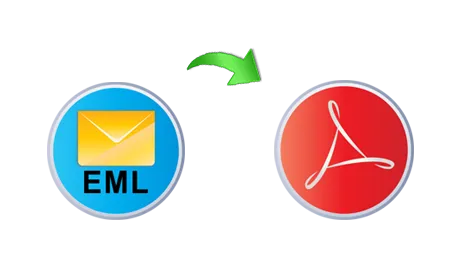How to Convert Multiple EML Files to PDF Adobe with Attachments
In this informative write-up, we try to assist all those users who need to know how to batch convert .eml to PDF documents. Here we will discuss a manual approach & automated solution to convert multiple EML files of any supported mail clients – Windows Live Mail, Windows Mail, eM Client, Outlook Express, DreamMail, etc into PDF Adobe documents. So keep reading this write-up to understand entire facts regarding to EML conversion to PDF.
EML is the single email file extension of multiple mail clients – Outlook Express, Thunderbird, Lotus Notes, DreamMail, eM Client, Windows Live Mail, Windows Mail, etc. Users can also get .eml files from the supported mail clients by drag & drop method. On the other side, PDF is the document file format of Adobe Reader that is available free of cost from freeware websites. PDF provides lots of simple & advanced functionalities so users are going with it. PDF is UNIVERSAL document file format and approved in all over the world for personal, professional & governmental work. It also provides protection facility to lock documents with user & owner password from unneeded access. Therefore, PDF demands are increasing day by day. Now the question arises that how to convert EML files to PDF Adobe documents. EML & PDF both are not a similar file extension so there is no direct migration solution available to do this task. But a manual trick can save few EML files to PDF. If you have proper time & few EML mails then you can follow the given steps of manual method -
How to Batch Convert .eml to PDF Manually
- First of all, install Windows Live Mail in your system & also launch it on your desktop screen.
- Create a new folder in Windows Live Mail with any name.
- Select all EML files, drag them & drop in the newly created folder.
- After that check all saved .eml files in Windows Live Mail.
- Now select mail which you need to save emails to PDF.
- Go to File Menu and Click on Print button.
- Choose Microsoft Print to PDF option & Click on Print button.
- Choose location where you want to save output files as PDF.
Note – Repeat this process to save multiple Windows Live Mail messages to PDF one by one. It is not suitable for large EML files migration to PDF. Sometimes, it fails due to technical issues. It cannot save emails to PDF with attachments properly. It is also a lengthy process so take lots of time of users.
How to Convert Multiple EML Files to PDF with Automated Solution
If you need urgent EML to PDF migration and also have large EML files database for conversion. Don’t want to go with the above explained manual solution then you can go with PCVARE EML to PDF Converter that has beneficial functions to provide safe, quick & complete EML conversion to PDF result. It is simple to use so anyone can handle it. The program can convert all EML files to PDF at once so you can get batch migration for .eml files to .pdf. It works smoothly and also convert batch EML files to PDF with attachments, formatting, hyperlinks, images, metadata, unread status, etc.
For your assistance, it provides free demo edition to check out its migration processing. So you can convert 25 EML files to PDF, after downloading & launching it on desktop screen. Therefore, you can clear your all doubts and solve how to convert multiple EML files to PDF problem. Therefore, you can try both of the explained solution at free of cost. So solve all problems freely.
#how to convert multiple eml files to pdf #how to batch convert .eml to pdf #eml #files #pdf