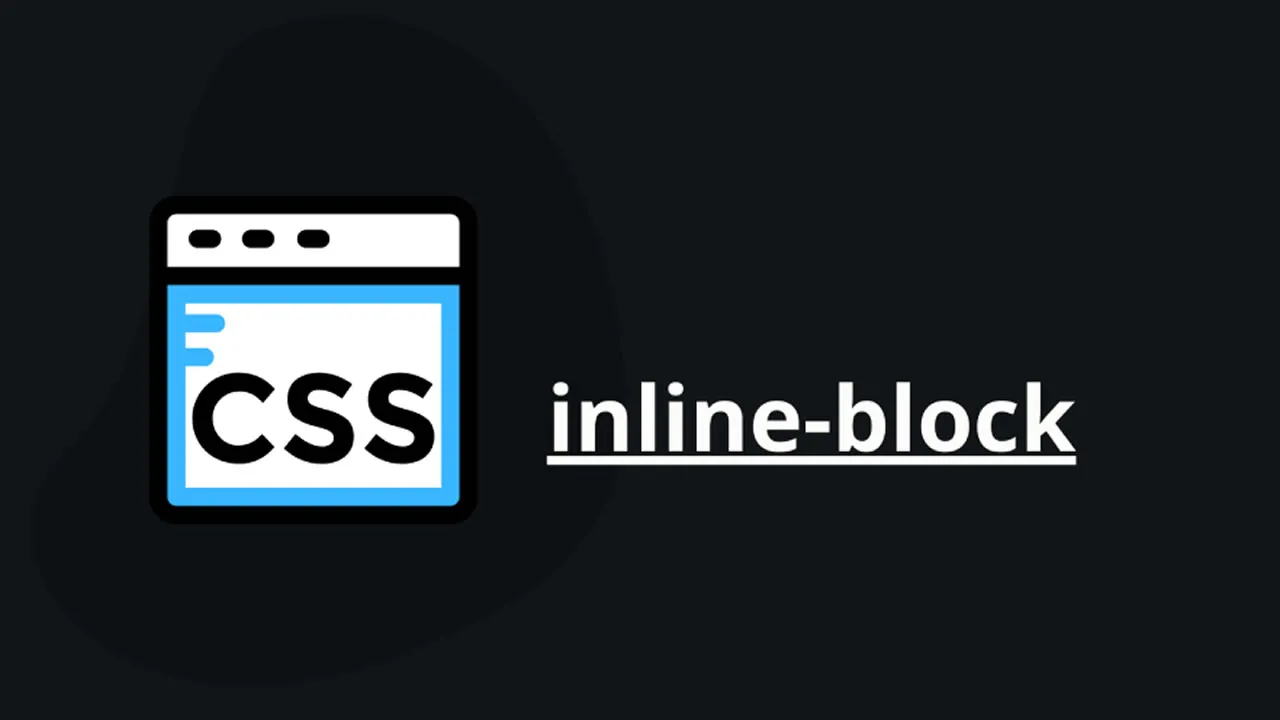CSS inline-block - Explained with Examples
Unlock layout versatility with CSS Inline-block! A guide with examples for creating dynamic and responsive designs, optimizing element arrangement effortlessly in web projects.
The display: inline-block Value
Compared to display: inline, the major difference is that display: inline-block allows to set a width and height on the element.
Also, with display: inline-block, the top and bottom margins/paddings are respected, but with display: inline they are not.
Compared to display: block, the major difference is that display: inline-block does not add a line-break after the element, so the element can sit next to other elements.
The following example shows the different behavior of display: inline, display: inline-block and display: block:
Example
span.a {
display: inline; /* the default for span */
width: 100px;
height: 100px;
padding: 5px;
border: 1px solid blue;
background-color: yellow;
}
span.b {
display: inline-block;
width: 100px;
height: 100px;
padding: 5px;
border: 1px solid blue;
background-color: yellow;
}
span.c {
display: block;
width: 100px;
height: 100px;
padding: 5px;
border: 1px solid blue;
background-color: yellow;
}Using inline-block to Create Navigation Links
One common use for display: inline-block is to display list items horizontally instead of vertically. The following example creates horizontal navigation links:
Example
.nav {
background-color: yellow;
list-style-type: none;
text-align: center;
padding: 0;
margin: 0;
}
.nav li {
display: inline-block;
font-size: 20px;
padding: 20px;
}#css