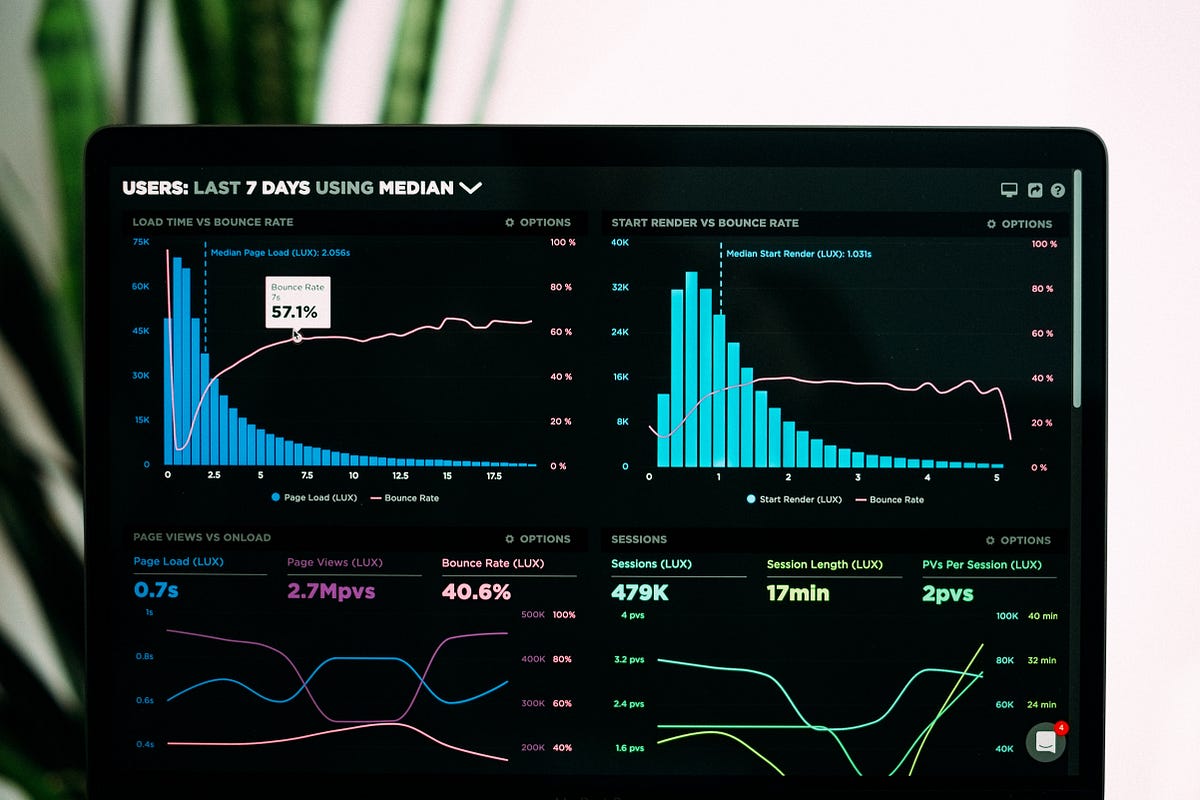As a data science student, I’m interested in the topic of data analysis, so I’ve scoured the internet to try and gain some first-hand experience analyzing data.
My efforts have been to no avail. The online courses cover complex data-related topics like machine learning, deep learning, neural networks, or artificial intelligence. High school is a dead end — teachers only teach popular computer science languages such as Java or Python.
This guide is for anyone else who find themselves in this unfortunate situation, It’s also for anyone who wants to learn basic Python skills for analyzing data.
In this article (part one), we’ll be exploring pandas — a Python software library for data science. We will also be exploring matplotlib— a popular Python data visualization library — in another article (part two). We’ll learn crucial methods and functions from pandas and Matplotlib that help us clean, manipulate, and visualize our datasets. Hopefully, these experiences will give you a sense of what data analysis feels like.
Prerequisites
This guide is for people who have a basic understanding and experience with Python, statistics, and mathematics.
Contents
- Installing Anaconda-Navigator and Pandas
- Getting Familiar with JupyterLab
- Exploring Data Structures in Pandas
- Downloading and Reading our Dataset
- Viewing and Observing our Data
- Manipulating our DataFrame
Installing Anaconda-Navigator and Pandas
Begin by installing the Anaconda-Navigator linked here. I’ll be downloading the 64-Bit Graphical Installer for macOS — you should download the correct installer based on your preferences and computer. The Anaconda-Navigator allows you to work with many top-notch computing applications — JupyterLab, Jupyter Notebook, Spyder, Gluevis, and many more. For our project, we’ll be doing all of the problem-solving and programming in JupyterLab.
When you finish the installation, open up the Anaconda-Navigator. The main screen of the navigator should look something like this:

Next, we’ll install pandas. There are multiple ways of installing pandas — through Anaconda, Miniconda, etc. A prerequisite is that you have Python already installed on your computer. I will be using the terminal and pip to install pandas. If you haven’t installed pip or are having trouble installing pip, check out this article for some help.
Start by opening up terminal and typing in the following command:
pip install pandas
This should initiate the installation of the pandas Python package onto your computer. It should take a few minutes for the package to install. When you’ve finished, congratulate yourself — you’re one step closer to learning the basics of pandas.
#python #pandas #big-data #programming #data-science