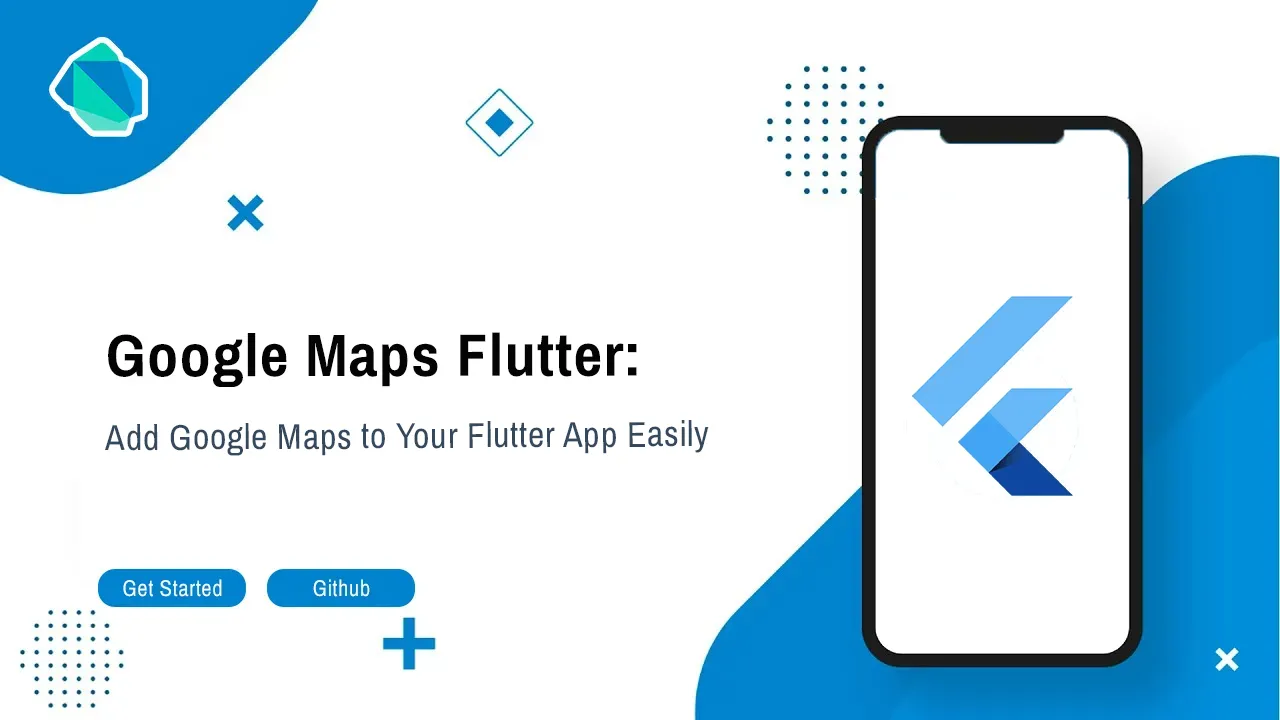Google Maps Flutter: Add Google Maps to Your Flutter App Easily
Google Maps for Flutter
A Flutter plugin that provides a Google Maps widget.
| Android | iOS | Web | |
|---|---|---|---|
| Support | SDK 20+ | iOS 11+ | Same as Flutter's |
Usage
To use this plugin, add google_maps_flutter as a dependency in your pubspec.yaml file.
Getting Started
Get an API key at https://cloud.google.com/maps-platform/.
Enable Google Map SDK for each platform.
- Go to Google Developers Console.
- Choose the project that you want to enable Google Maps on.
- Select the navigation menu and then select "Google Maps".
- Select "APIs" under the Google Maps menu.
- To enable Google Maps for Android, select "Maps SDK for Android" in the "Additional APIs" section, then select "ENABLE".
- To enable Google Maps for iOS, select "Maps SDK for iOS" in the "Additional APIs" section, then select "ENABLE".
- To enable Google Maps for Web, enable the "Maps JavaScript API".
- Make sure the APIs you enabled are under the "Enabled APIs" section.
For more details, see Getting started with Google Maps Platform.
Android
- Set the
minSdkVersioninandroid/app/build.gradle:
android {
defaultConfig {
minSdkVersion 20
}
}
This means that app will only be available for users that run Android SDK 20 or higher.
- Specify your API key in the application manifest
android/app/src/main/AndroidManifest.xml:
<manifest ...
<application ...
<meta-data android:name="com.google.android.geo.API_KEY"
android:value="YOUR KEY HERE"/>
Display Mode
The Android implementation supports multiple platform view display modes. For details, see the Android README.
Cloud-based map styling
Cloud-based map styling works on Android only if AndroidMapRenderer.latest map renderer has been initialized. For details, see the Android README.
iOS
To set up, specify your API key in the application delegate ios/Runner/AppDelegate.m:
#include "AppDelegate.h"
#include "GeneratedPluginRegistrant.h"
#import "GoogleMaps/GoogleMaps.h"
@implementation AppDelegate
- (BOOL)application:(UIApplication *)application
didFinishLaunchingWithOptions:(NSDictionary *)launchOptions {
[GMSServices provideAPIKey:@"YOUR KEY HERE"];
[GeneratedPluginRegistrant registerWithRegistry:self];
return [super application:application didFinishLaunchingWithOptions:launchOptions];
}
@end
Or in your swift code, specify your API key in the application delegate ios/Runner/AppDelegate.swift:
import UIKit
import Flutter
import GoogleMaps
@UIApplicationMain
@objc class AppDelegate: FlutterAppDelegate {
override func application(
_ application: UIApplication,
didFinishLaunchingWithOptions launchOptions: [UIApplication.LaunchOptionsKey: Any]?
) -> Bool {
GMSServices.provideAPIKey("YOUR KEY HERE")
GeneratedPluginRegistrant.register(with: self)
return super.application(application, didFinishLaunchingWithOptions: launchOptions)
}
}
Web
You'll need to modify the web/index.html file of your Flutter Web application to include the Google Maps JS SDK.
Check the google_maps_flutter_web README for the latest information on how to prepare your App to use Google Maps on the web.
All
You can now add a GoogleMap widget to your widget tree.
The map view can be controlled with the GoogleMapController that is passed to the GoogleMap's onMapCreated callback.
The GoogleMap widget should be used within a widget with a bounded size. Using it in an unbounded widget will cause the application to throw a Flutter exception.
Sample Usage
class MapSample extends StatefulWidget {
const MapSample({super.key});
@override
State<MapSample> createState() => MapSampleState();
}
class MapSampleState extends State<MapSample> {
final Completer<GoogleMapController> _controller =
Completer<GoogleMapController>();
static const CameraPosition _kGooglePlex = CameraPosition(
target: LatLng(37.42796133580664, -122.085749655962),
zoom: 14.4746,
);
static const CameraPosition _kLake = CameraPosition(
bearing: 192.8334901395799,
target: LatLng(37.43296265331129, -122.08832357078792),
tilt: 59.440717697143555,
zoom: 19.151926040649414);
@override
Widget build(BuildContext context) {
return Scaffold(
body: GoogleMap(
mapType: MapType.hybrid,
initialCameraPosition: _kGooglePlex,
onMapCreated: (GoogleMapController controller) {
_controller.complete(controller);
},
),
floatingActionButton: FloatingActionButton.extended(
onPressed: _goToTheLake,
label: const Text('To the lake!'),
icon: const Icon(Icons.directions_boat),
),
);
}
Future<void> _goToTheLake() async {
final GoogleMapController controller = await _controller.future;
await controller.animateCamera(CameraUpdate.newCameraPosition(_kLake));
}
}
See the example directory for a complete sample app.
Use this package as a library
Depend on it
Run this command:
With Flutter:
$ flutter pub add google_maps_flutterThis will add a line like this to your package's pubspec.yaml (and run an implicit flutter pub get):
dependencies:
google_maps_flutter: ^2.5.0Alternatively, your editor might support flutter pub get. Check the docs for your editor to learn more.
Import it
Now in your Dart code, you can use:
import 'package:google_maps_flutter/google_maps_flutter.dart';
example/lib/main.dart
// Copyright 2013 The Flutter Authors. All rights reserved.
// Use of this source code is governed by a BSD-style license that can be
// found in the LICENSE file.
import 'dart:async';
import 'package:flutter/material.dart';
import 'package:google_maps_flutter_android/google_maps_flutter_android.dart';
import 'package:google_maps_flutter_platform_interface/google_maps_flutter_platform_interface.dart';
import 'animate_camera.dart';
import 'lite_mode.dart';
import 'map_click.dart';
import 'map_coordinates.dart';
import 'map_map_id.dart';
import 'map_ui.dart';
import 'marker_icons.dart';
import 'move_camera.dart';
import 'padding.dart';
import 'page.dart';
import 'place_circle.dart';
import 'place_marker.dart';
import 'place_polygon.dart';
import 'place_polyline.dart';
import 'scrolling_map.dart';
import 'snapshot.dart';
import 'tile_overlay.dart';
final List<GoogleMapExampleAppPage> _allPages = <GoogleMapExampleAppPage>[
const MapUiPage(),
const MapCoordinatesPage(),
const MapClickPage(),
const AnimateCameraPage(),
const MoveCameraPage(),
const PlaceMarkerPage(),
const MarkerIconsPage(),
const ScrollingMapPage(),
const PlacePolylinePage(),
const PlacePolygonPage(),
const PlaceCirclePage(),
const PaddingPage(),
const SnapshotPage(),
const LiteModePage(),
const TileOverlayPage(),
const MapIdPage(),
];
/// MapsDemo is the Main Application.
class MapsDemo extends StatelessWidget {
/// Default Constructor
const MapsDemo({super.key});
void _pushPage(BuildContext context, GoogleMapExampleAppPage page) {
Navigator.of(context).push(MaterialPageRoute<void>(
builder: (_) => Scaffold(
appBar: AppBar(title: Text(page.title)),
body: page,
)));
}
@override
Widget build(BuildContext context) {
return Scaffold(
appBar: AppBar(title: const Text('GoogleMaps examples')),
body: ListView.builder(
itemCount: _allPages.length,
itemBuilder: (_, int index) => ListTile(
leading: _allPages[index].leading,
title: Text(_allPages[index].title),
onTap: () => _pushPage(context, _allPages[index]),
),
),
);
}
}
void main() {
final GoogleMapsFlutterPlatform mapsImplementation =
GoogleMapsFlutterPlatform.instance;
if (mapsImplementation is GoogleMapsFlutterAndroid) {
mapsImplementation.useAndroidViewSurface = true;
initializeMapRenderer();
}
runApp(const MaterialApp(home: MapsDemo()));
}
Completer<AndroidMapRenderer?>? _initializedRendererCompleter;
/// Initializes map renderer to the `latest` renderer type for Android platform.
///
/// The renderer must be requested before creating GoogleMap instances,
/// as the renderer can be initialized only once per application context.
Future<AndroidMapRenderer?> initializeMapRenderer() async {
if (_initializedRendererCompleter != null) {
return _initializedRendererCompleter!.future;
}
final Completer<AndroidMapRenderer?> completer =
Completer<AndroidMapRenderer?>();
_initializedRendererCompleter = completer;
WidgetsFlutterBinding.ensureInitialized();
final GoogleMapsFlutterPlatform mapsImplementation =
GoogleMapsFlutterPlatform.instance;
if (mapsImplementation is GoogleMapsFlutterAndroid) {
unawaited(mapsImplementation
.initializeWithRenderer(AndroidMapRenderer.latest)
.then((AndroidMapRenderer initializedRenderer) =>
completer.complete(initializedRenderer)));
} else {
completer.complete(null);
}
return completer.future;
}Download details:
Author: flutter
Source: https://github.com/flutter/packages/tree/main/packages/google_maps_flutter/google_maps_flutter
License: BSD-3-Clause license