Navigation Bar with Equal Width Navigation Links using HTML and CSS
Learn how to create a navigation bar with equal-width navigation links using HTML and CSS. Build a stylish navigation bar with equal-width links using HTML and CSS. Learn step-by-step to create an aesthetically pleasing and responsive design.

Create a Responsive Navigation Bar
Step 1) Add HTML:
Example
<!-- The navigation menu -->
<div class="navbar">
<a class="active" href="#">Home</a>
<a href="#">Search</a>
<a href="#">Contact</a>
<a href="#">Login</a>
</div>Step 2) Add CSS:
Example
/* Style the navigation menu */
.navbar {
width: 100%;
background-color: #555;
overflow: auto;
}
/* Navigation links */
.navbar a {
float: left;
padding: 12px;
color: white;
text-decoration: none;
font-size: 17px;
width: 25%; /* Four equal-width links. If you have two links, use 50%, and 33.33% for three links, etc.. */
text-align: center; /* If you want the text to be centered */
}
/* Add a background color on mouse-over */
.navbar a:hover {
background-color: #000;
}
/* Style the current/active link */
.navbar a.active {
background-color: #04AA6D;
}
/* Add responsiveness - on screens less than 500px, make the navigation links appear on top of each other, instead of next to each other */
@media screen and (max-width: 500px) {
.navbar a {
float: none;
display: block;
width: 100%;
text-align: left; /* If you want the text to be left-aligned on small screens */
}
}
Equal Width Navigation Links with Icons
Example

#html #css
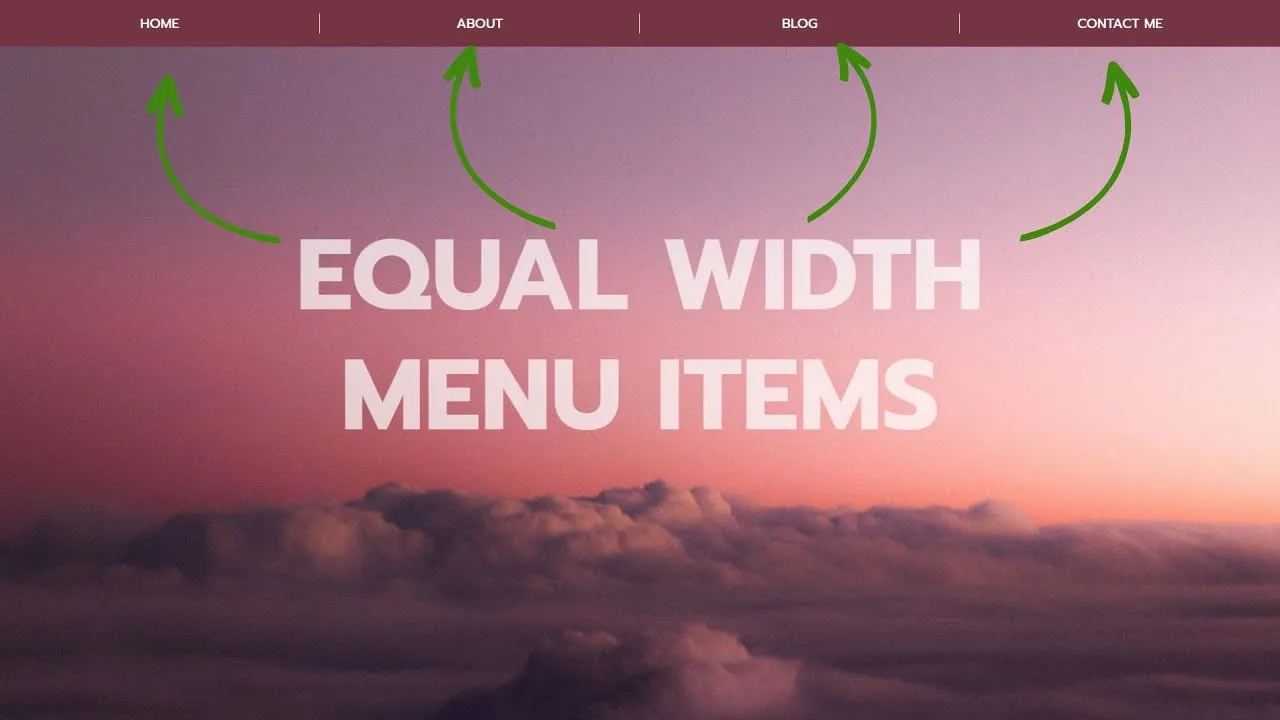
4.35 GEEK