Vue - The Complete Guide (w/ Router, Vuex, Composition API)
Vue - The Complete Guide (w/ Router, Vuex, Composition API)
Created by Maximilian Schwarzmüller
View advantages
- Not reinventing the wheel
- Faster rendering e.g. shadowDOM and less page re-renders
- Easier working in a team due to best practices and common features
Alternatives view
- React
- Angular
- Svelte
Vue Basic Setup
Create App
Vue.createApp();
Add data
Vue.createApp({
data() {
return {
enteredValue: "",
courseGoals: ["Finish the course and learn Vue!"],
vueLink: "https://vuejs.org/",
};
},
});
Add methods and mount component on HTML element
const app = Vue.createApp({
data() {
return {
enteredValue: "",
courseGoals: ["Finish the course and learn Vue!"],
vueLink: "https://vuejs.org/",
};
},
// To reference variables in createApp use the this keyword!
methods: {
addGoal() {
this.goals.push(this.enteredValue);
this.enteredValue = "";
}
},
}).mount("#app");
Vue Data Binding
v-on:click (e listener) and v-for (for in loop) HTML VUE bindings
<div id="app">
<div>
<label for="goal">Goal</label>
<input type="text" id="goal" v-model="enteredValue"/>
<button v-on:click="addGoal">Add Goal</button>
</div>
<ul>
<li v-for="goal in goals">{{ goal }}</li>
</ul>
</div>
Render Values between HTML tags
<li v-for="goal in goals">{{ goal }}</li>
Render attributes in HTML
All values not between HTML tags must have a v-for: tag added
<a v-bind:href="vueLink">about Vue</a>
Render HTML in variables
- To prevent cross-side scripting attacks HTML tags are ignored in variables
- To circumvent this use the v-html=“” directive
const HTMLtags = "<h2>Heading</h2>"
<p v-html="vueLink">{{ HTMLtags }}</p>
Vue event listeners and directives
- To use an event listener on a HTML tag, add the v-on:event as an attribute
<button v-on:click="addGoal">Add Goal</button>
- Directives can be added to further specify behaviour
<!-- Only when middle mouse button is clicked -->
<button v-on:click.middle="reduce(5)">Add 5</button>
<!-- Only when ENTER is keydown -->
<button v-on:keydown.enter="addGoal">Add Goal</button>
<!-- Other Vue key codes: .enter .tab .tab .delete .esc .space .up .down .left .right -->
- Event modifiers can modify the way events are executed, like prevent default or stop propagation.
<form v-on:submit.prevent="submitForm">
<form v-on:submit.stop="submitForm">
Two way data binding
- The v-model shorthand can establish two way binding (both listening and writing on the value)
<!-- longhand -->
<input type="text" v-bind:value="variableValue" v-on:input="inputVariableEvent">
<!-- shorthand -->
<input type="text" v-model="variableName">
Computed and watch methods
Computed Methods
- Executing methods in the HTML code results in reloading everything on every event, because Vue cannot tell its dependencies.
<p>Your Name: {{fullname()}}</p>
- To prevent this use computed methods in the createApp object.
computed: {
fullname() {
return this.name !== "" ? this.name + " " + "Boet" : "";
},
},
- Don’t use () when calling these computed methods
Watchers
- To have even more control over the variables used in these methods. Use watch methods.
watch: {
// Value in data object to watch. It's value (this.name) is given as an argument.
name(value) {
// variables to change when value is changed
this.fullname = value + " Gates"
}
},
- An new Value and old Value can also be given as two arguments
watch: {
data(newValue, oldValue) {
}
},
- Watchers exceed in watching for certain conditions(hence the name)
watch: {
counter(value) {
if (value >= 50|| value <=-50) {
this.counter = 0;
}
},
- Examples like sending HTTP request and setting timers are great methods that can be triggered by watchers.
Methods vs Computed vs Watch
- Methods are great for data binding or event binding, they are re-rendered every cycle
- Computed method are great if you want to calculate some output value dynamically. Data based on depended data that needs to be re-executed when the dependant data changes.
- Watchers are great when code needs to be executed, because a property changes and you want to specify this change precisely.
Shorthand for v-on and v-bind
- v-on: can be replaced with @
<button v-on:click="clickAdd(5)">Add 5</button>
<button @click="clickAdd(5)">Add 5</button>
- v-bind can be replaced with :
<div v-bind:class="{ active: isActive }"></div>
<div :class="{ active: isActive }"></div>
Class and Style Bindings
Inline Styling
- You can use :style=“{camelCasedProperty: value}” directive to add inline styles. They overwrite all other styles therefore usually bad practice.
:class directive
- To add regular classes add an object (inline HTML, ternary, array or computed) to the :class directive.
<!-- Inline -->
<div :class="{ className: true/false, 'text-danger': hasError }"></div>
<!-- Ternary -->
<div v-bind:class="isActive ? activeClass : '', errorClass"></div>
<!-- Array -->
<div v-bind:class="[isActive ? activeClass : '', errorClass]"></div>
// Computed
computed: {
paraClasses() {
return {
visible: this.paragraphIsVisible,
hidden: !this.paragraphIsVisible,
};
}
},
Conditional Rendering & Lists
Conditionals using v-if/v-show, v-else-if and v-else directive
- Use v-if directive, to conditionally rendered HTML.
<p v-if="goals.length === 0">Please add some goals!</p>
- Use v-else directive, to render the else condition. (must be used directly after v-if condition)
<ul v-else>
<li>{{goal}}</li>
</ul>
- Without the else condition v-show can be used which doesn’t remove the HTML conditionally, but hides it, using “display: none” css selector.
- Best used when visibility status changes a lot, like a toggle visibility button. (better performance)
<p v-show="goals.length === 0">Please add some goals!</p>
Loop over Lists
- Use v-for directive to loop over lists.
- We only have access to the looped variable inside the HTML element.
- Using “(variable, index) in variables” we can access the index.
<ul>
<li v-for="(goal, index) in goals">{{ goal }} - {{ index }}</li>
</ul>
- We can also loop through objects.
- Using “(value, key) in object” we can access the key name.
person = {name: 'Bill', age: 65}
<ul>
<li v-for="(value, key, index) in person">{{ key }}: {{ person }}</li>
</ul>
- We can also loop through a range of numbers with v-for
<ul>
<li v-for="num in 100">{{ num }}</li>
</ul>
Remove items from Lists
- We can add an @click method to every v-for iterations.
- Every iteration can receive an index from the v-for loop.
<ul>
<li v-for="(goal, index) in goals" @click="removeGoal(index)">{{ goal }}</li>
</ul>
Lists and keys
- To add an unique identifier to every item in the for loop bind the :key directive to the HTML.
- This is considered good practice and prevent bugs with changing indexes.
<ul>
<li v-for="(goal, index) in goals" :key="index">{{ goal }}</li>
</ul>
Download Details:
Author: thijsBoet
Source Code: https://github.com/thijsBoet/vue-the-complete-guide
#vue #vuejs #javascript
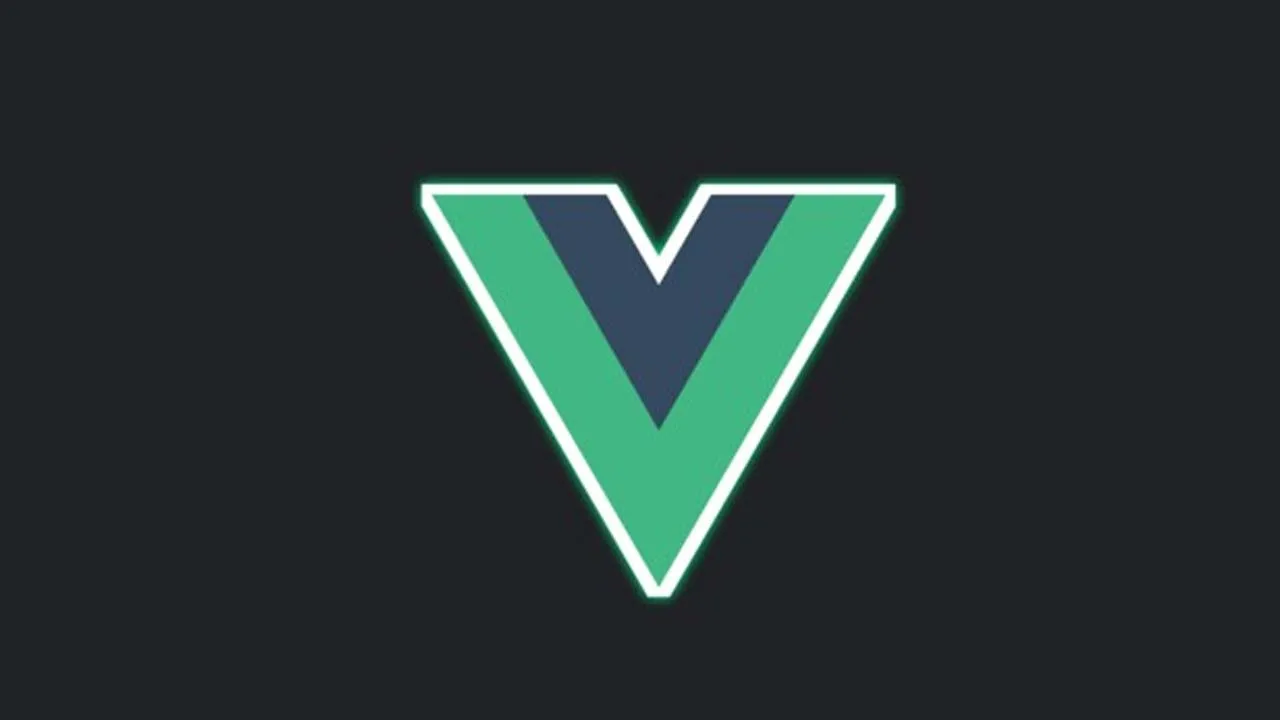
19.65 GEEK