Build a Web Browser using Python with Code Example
In this tutorial, we wil learn how to build a web browser from scratch using Python. This tutorial will show you how to use the PyQt5 library to create a basic web browser that can be used to navigate to websites.
To build a web browser from scratch with Python we follow these steps
- Step 1: How to install these libraries
- Step 2: Importing required modules
- Step 3: Functions definition and creation of classes
- Step 4: Coding for buttons and their functionalities
Step 1: How to install these libraries
To install the PyQt5 library, enter the following command in the cmd:
pip install PyQt5To install the PyQtWebEngine library, enter the following command in the cmd:
pip install PyQtWebEngineStep 2: Importing required modules:
import sys
from PyQt5.QtCore import *
from PyQt5.QtWidgets import *
from PyQt5.QtWebEngineWidgets import *Step 3: Functions definition and creation of classes
class MainWindow(QMainWindow):
def __init__(self):
super(MainWindow, self).__init__()
self.browser = QWebEngineView()
self.browser.setUrl(QUrl('https://google.com'))
self.setCentralWidget(self.browser)
self.showMaximized()Step 4: Coding for buttons and their functionalities
navbar = QToolBar()
self.addToolBar(navbar)
back_btn = QAction('Back', self)
back_btn.triggered.connect(self.browser.back)
navbar.addAction(back_btn)
forward_btn = QAction('Forward', self)
forward_btn.triggered.connect(self.browser.forward)
navbar.addAction(forward_btn)
reload_btn = QAction('Reload', self)
reload_btn.triggered.connect(self.browser.reload)
navbar.addAction(reload_btn)
home_btn = QAction('Home', self)
home_btn.triggered.connect(self.navigate_home)
navbar.addAction(home_btn)Full Source Code
import sys
from PyQt5.QtCore import *
from PyQt5.QtWidgets import *
from PyQt5.QtWebEngineWidgets import *
class MainWindow(QMainWindow):
def __init__(self):
super(MainWindow, self).__init__()
self.browser = QWebEngineView()
self.browser.setUrl(QUrl('https://google.com'))
self.setCentralWidget(self.browser)
self.showMaximized()
# navbar
navbar = QToolBar()
self.addToolBar(navbar)
back_btn = QAction('Back', self)
back_btn.triggered.connect(self.browser.back)
navbar.addAction(back_btn)
forward_btn = QAction('Forward', self)
forward_btn.triggered.connect(self.browser.forward)
navbar.addAction(forward_btn)
reload_btn = QAction('Reload', self)
reload_btn.triggered.connect(self.browser.reload)
navbar.addAction(reload_btn)
home_btn = QAction('Home', self)
home_btn.triggered.connect(self.navigate_home)
navbar.addAction(home_btn)
self.url_bar = QLineEdit()
self.url_bar.returnPressed.connect(self.navigate_to_url)
navbar.addWidget(self.url_bar)
self.browser.urlChanged.connect(self.update_url)
def navigate_home(self):
self.browser.setUrl(QUrl('https://copyassignment.com'))
def navigate_to_url(self):
url = self.url_bar.text()
self.browser.setUrl(QUrl(url))
def update_url(self, q):
self.url_bar.setText(q.toString())
app = QApplication(sys.argv)
QApplication.setApplicationName('CopyAssignment Browser')
window = MainWindow()
app.exec_()Output:
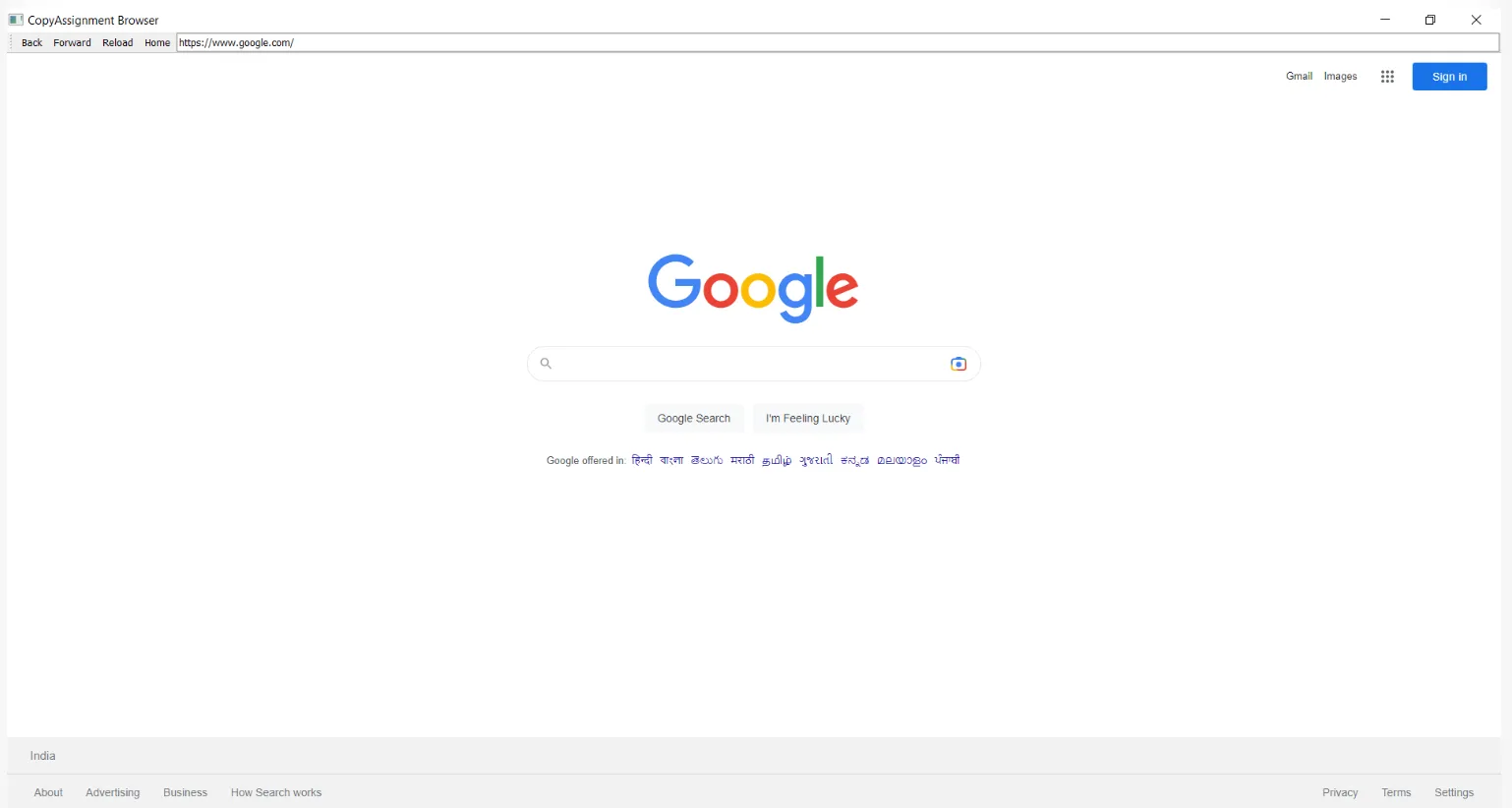
Hope this browser project of creating a Web Browser Using Python will definitely help you to boost your skills and will help you get a strong grip on various Python librariesH
Happy Coding !!!
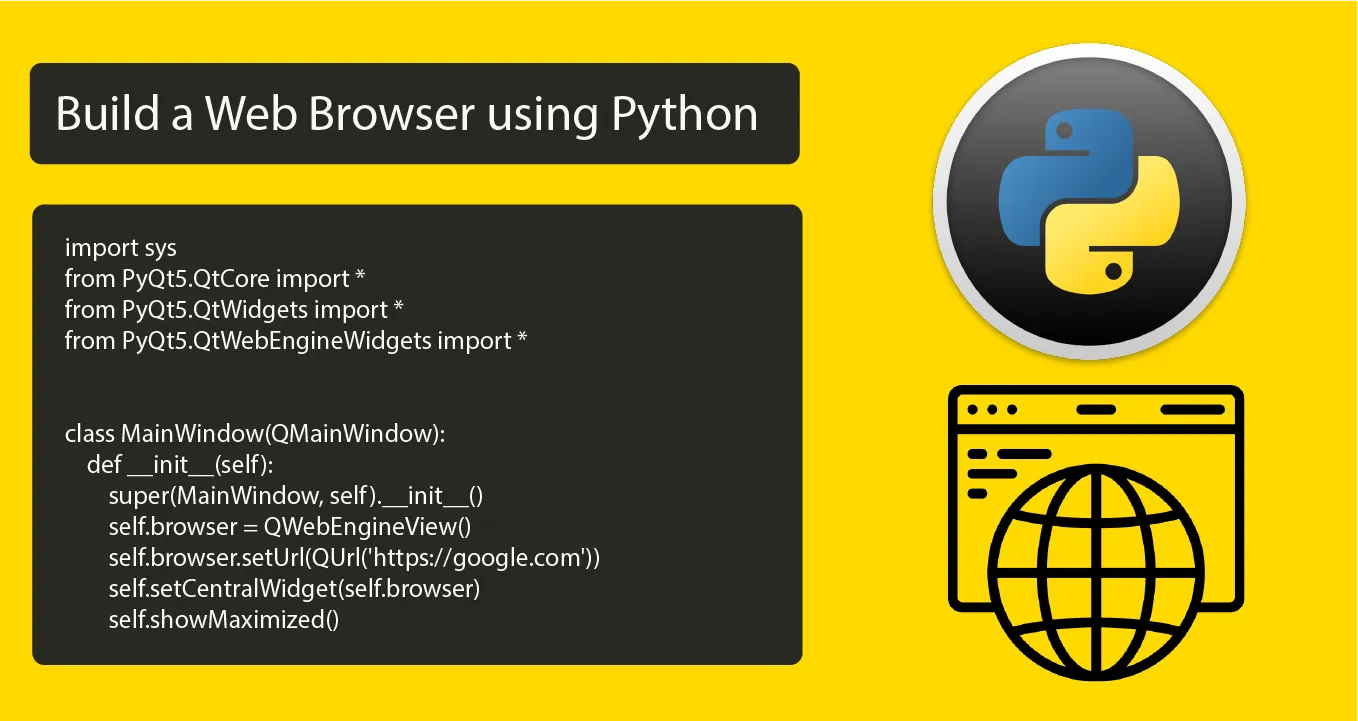
1.75 GEEK