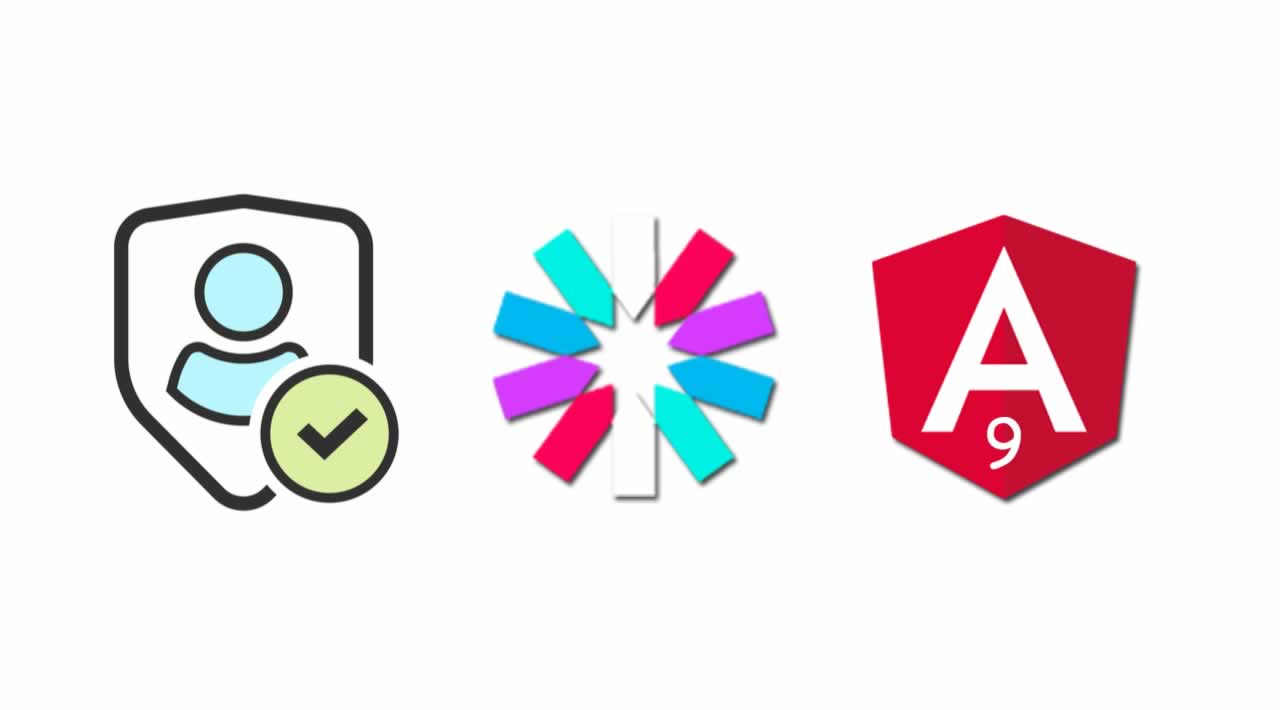How to Build and Implement JWT User Authentication in Angular 9 App
Welcome, fellas! Today, In this step-by-step Angular 8|9 tutorial, we are going to understand how to build a secure user authentication system using JSON web tokens (JWT) and RESTful Auth APIs built with express, node and mongoDB.
What is JWT (JSON Web Token)?
JWT refers to JSON Web token. It’s a token in string form validated and generated by a web server. This string-based token helps in communicating between the client and the server.
Let’s understand how does the JWT help in transferring the data securely between the client and the server.
User information is sent to the client like username and password using an HTTP POST request to the webserver. Web server identifies the user information and creates a token and send it back to the client. Client store that token into local storage or a session and also set it to the header. On the next HTTP call, that token is verified by the server, and web server returns the response to the client.
Angular 9 MEAN Stack User Authentication Work Flow
- User can sign-in
- User can register or sign-up
- Store user data on MongoDB database.
- Creating Angular service to handle user auth API.
- Hide certain menu item based on authentication state
- Restrict user to access user profile page when the user is not logged-in.
- Store JWT token in local storage to manage the user session in Angular 8/9
- Store password in mongoDB Database using the password hash method with bcryptjs.
- Generate a JSON web token when a user logs in and store that token in a authorization header using HttpInterceptor class.
Table of contents
- Set up Angular 9 Project
- Clone Node Js Token-Based Auth REST API from GitHub
- Setting up HttpClient
- Creating User Authentication Service in Angular 9
- Set JWT Token with Angular 9 HttpInterceptor
- Protect Routes with CanActivate
- Implement Reactive Forms
- Implementing User Registration in MEAN Stack App
- Handling MEAN Stack Login with Angular 9
- Fetch User Profile in Angular 9 Auth App
- Conclusion
1. Set up Angular 9 Project
Let’s get started by installing the basic Angular app, enter the following command in your terminal:
ng new angular-meanstack-authentication
# ? Would you like to add Angular routing? Yes
# ? Which stylesheet format would you like to use? CSS
Next, head over to the Angular user authentication project folder:
cd angular-meanstack-authentication
To make things simpler create a separate front-end and backend (server) in Angular app. Our Angular 8/9 user auth app will have signin, signup and user-profile pages.
Create specific components folder in src/app/components in Angular app and create the following components in it.
ng g c components/signin
ng g c components/signup
ng g c components/user-profile
Next, install Bootstrap 4.
npm install bootstrap
Add the Bootstrap 4 stylesheet path in angular.json file.
"styles": [
"node_modules/bootstrap/dist/css/bootstrap.min.css",
"src/styles.css"
]
Start your Angular app.
ng serve --open
2. Clone Node Js Token-Based Auth REST API from GitHub
Run the following command to clone Node.js token-based auth REST API from GitHub in your Angular’s root folder.
git clone https://github.com/SinghDigamber/node-token-based-authentication.git
Get inside the server folder:
cd node-token-based-authentication
Next, install npm packages to set up and start the Node server:
Run npm install to install required packages
Open other terminal run mongod
Next, install the nodemon NPM package for development purpose with --save-dev attribute, it helps in starting the node server when any change occurs in the server files.
npm install nodemon --save-dev
Open terminal run nodemon
Following auth APIs we are going to use in this tutorial.

Open API URL on http://localhost:4000/api
3. Setting up HttpClient
To handle REST APIs via HTTP requests in our Angular user authentication app. We need to import Angular HttpClient service in the auth module.
Import HttpClientModule service in app.module.ts file.
import { HttpClientModule } from '@angular/common/http';
@NgModule({
imports: [
HttpClientModule
]
})
4. Creating User Authentication Service in Angular 9
Now create Angular auth service and user class, these files will handle all the JWT user authentication related APIs in our project.
Inside the shared folder create shared/user.ts file and include the following code inside of it.
export class User {
_id: String;
name: String;
email: String;
password: String;
}
Next, run below command to create user auth service.
ng g s shared/auth
Add the following code in the shared/auth.service.ts file.
import { Injectable } from '@angular/core';
import { User } from './user';
import { Observable, throwError } from 'rxjs';
import { catchError, map } from 'rxjs/operators';
import { HttpClient, HttpHeaders, HttpErrorResponse } from '@angular/common/http';
import { Router } from '@angular/router';
@Injectable({
providedIn: 'root'
})
export class AuthService {
endpoint: string = 'http://localhost:4000/api';
headers = new HttpHeaders().set('Content-Type', 'application/json');
currentUser = {};
constructor(
private http: HttpClient,
public router: Router
) {
}
// Sign-up
signUp(user: User): Observable<any> {
let api = `${this.endpoint}/register-user`;
return this.http.post(api, user)
.pipe(
catchError(this.handleError)
)
}
// Sign-in
signIn(user: User) {
return this.http.post<any>(`${this.endpoint}/signin`, user)
.subscribe((res: any) => {
localStorage.setItem('access_token', res.token)
this.getUserProfile(res._id).subscribe((res) => {
this.currentUser = res;
this.router.navigate(['user-profile/' + res.msg._id]);
})
})
}
getToken() {
return localStorage.getItem('access_token');
}
get isLoggedIn(): boolean {
let authToken = localStorage.getItem('access_token');
return (authToken !== null) ? true : false;
}
doLogout() {
let removeToken = localStorage.removeItem('access_token');
if (removeToken == null) {
this.router.navigate(['log-in']);
}
}
// User profile
getUserProfile(id): Observable<any> {
let api = `${this.endpoint}/user-profile/${id}`;
return this.http.get(api, { headers: this.headers }).pipe(
map((res: Response) => {
return res || {}
}),
catchError(this.handleError)
)
}
// Error
handleError(error: HttpErrorResponse) {
let msg = '';
if (error.error instanceof ErrorEvent) {
// client-side error
msg = error.error.message;
} else {
// server-side error
msg = `Error Code: ${error.status}\nMessage: ${error.message}`;
}
return throwError(msg);
}
}
- The signUp() method stores the user name, email and password in mongoDB database.
- By taking the help of bcryptjs, we are storing the password securely in the database.
- The signin() method allows the user to access in the app using JSON web token generated by node server.
- We are getting JWT token from the API response and storing in the local storage, then in the getToken() method, we are accessing the token via local storage getItem() method.
- The isLoggedIn method returns true if the user is logged in else returns false.
5. Set JWT Token with Angular 9 HttpInterceptor
In this part of the tutorial, we are going to set the JSON web token in the header using Angular 8/9 HttpInterceptor. To set the authorization header, first create the authconfig.interceptor.ts file in the shared folder.
import { Injectable } from "@angular/core";
import { HttpInterceptor, HttpRequest, HttpHandler } from "@angular/common/http";
import { AuthService } from "./auth.service";
@Injectable()
export class AuthInterceptor implements HttpInterceptor {
constructor(private authService: AuthService) { }
intercept(req: HttpRequest<any>, next: HttpHandler) {
const authToken = this.authService.getToken();
req = req.clone({
setHeaders: {
Authorization: "Bearer " + authToken
}
});
return next.handle(req);
}
}
Import the AuthService in and inject inside the constructor. In the intercept(){…} method call the getToken() method to get the JWT token then within the req.clone method set the Authorization header and call teh next.handle() method.
import { HttpClientModule, HTTP_INTERCEPTORS } from '@angular/common/http';
import { AuthInterceptor } from './shared/authconfig.interceptor';
@NgModule({
declarations: [...],
imports: [HttpClientModule],
providers: [
{
provide: HTTP_INTERCEPTORS,
useClass: AuthInterceptor,
multi: true
}
],
bootstrap: [...]
})
export class AppModule { }
Next, import the HTTP_INTERCEPTORS in the app.module.ts file and set the HTTP_INTERCEPTORS along with AuthInterceptor in providers:[...] array.
6. Protect Routes with CanActivate
Run following command to set up CanActivate interface class, It stops visitors to access certain urls in the Angular app. In our case we only want logged-in users to access the /user-profile URL.
ng g guard shared/auth
Next, add the following code in the auth.guard.ts file.
import { Injectable } from '@angular/core';
import { ActivatedRouteSnapshot, RouterStateSnapshot,
UrlTree, CanActivate, Router } from '@angular/router';
import { Observable } from 'rxjs';
import { AuthService } from './../shared/auth.service';
@Injectable({
providedIn: 'root'
})
export class AuthGuard implements CanActivate {
constructor(
public authService: AuthService,
public router: Router
) { }
canActivate(
next: ActivatedRouteSnapshot,
state: RouterStateSnapshot): Observable<boolean> | Promise<boolean> | boolean {
if (this.authService.isLoggedIn !== true) {
window.alert("Access not allowed!");
this.router.navigate(['log-in'])
}
return true;
}
}
Then, go to app-routing.module.ts file and import the AuthGuard interface class and inject the AuthGuard in the route as given below.
import { NgModule } from '@angular/core';
import { Routes, RouterModule } from '@angular/router';
import { SigninComponent } from './components/signin/signin.component';
import { SignupComponent } from './components/signup/signup.component';
import { UserProfileComponent } from './components/user-profile/user-profile.component';
import { AuthGuard } from "./shared/auth.guard";
const routes: Routes = [
{ path: '', redirectTo: '/log-in', pathMatch: 'full' },
{ path: 'log-in', component: SigninComponent },
{ path: 'sign-up', component: SignupComponent },
{ path: 'user-profile/:id', component: UserProfileComponent, canActivate: [AuthGuard] }
];
@NgModule({
imports: [RouterModule.forRoot(routes)],
exports: [RouterModule]
})
export class AppRoutingModule { }
7. Implement Angular 9 Reactive Forms
Import ReactiveFormsModule and FormsModule in app.module.ts file and also declare in imports: […] array.
import { ReactiveFormsModule, FormsModule } from '@angular/forms';
@NgModule({
imports: [
ReactiveFormsModule,
FormsModule
],
})
export class AppModule { }
8. Implementing User Registration in MEAN Stack App
Now, implement user registration in MEAN stack auth app using Node API. Go to components/signup.component.ts file and add the following code.
import { Component, OnInit } from '@angular/core';
import { FormBuilder, FormGroup } from "@angular/forms";
import { AuthService } from './../../shared/auth.service';
import { Router } from '@angular/router';
@Component({
selector: 'app-signup',
templateUrl: './signup.component.html',
styleUrls: ['./signup.component.css']
})
export class SignupComponent implements OnInit {
signupForm: FormGroup;
constructor(
public fb: FormBuilder,
public authService: AuthService,
public router: Router
) {
this.signupForm = this.fb.group({
name: [''],
email: [''],
mobile: [''],
password: ['']
})
}
ngOnInit() { }
registerUser() {
this.authService.signUp(this.signupForm.value).subscribe((res) => {
if (res.result) {
this.signupForm.reset()
this.router.navigate(['log-in']);
}
})
}
}
Go to components/signup.component.html file and add the following code inside of it.
<div class="auth-wrapper">
<form class="form-signin" [formGroup]="signupForm" (ngSubmit)="registerUser()">
<h3 class="h3 mb-3 font-weight-normal text-center">Please sign up</h3>
<div class="form-group">
<label>Name</label>
<input type="text" class="form-control" formControlName="name" placeholder="Enter name" required>
</div>
<div class="form-group">
<label>Email address</label>
<input type="email" class="form-control" formControlName="email" placeholder="Enter email" required>
</div>
<div class="form-group">
<label>Password</label>
<input type="password" class="form-control" formControlName="password" placeholder="Password" required>
</div>
<button type="submit" class="btn btn-block btn-primary">Sign up</button>
</form>
</div>
Call the signUp() method to register the user via the registerUser() method. On successful user registration redirect user to the log-in page.

9. Handling MEAN Stack Login with Angular
In this step, we will implement MEAN stack login in an Angular 8/9 app. Go to components/signin.component.ts file and add the following code.
import { Component, OnInit } from '@angular/core';
import { FormBuilder, FormGroup } from "@angular/forms";
import { AuthService } from './../../shared/auth.service';
import { Router } from '@angular/router';
@Component({
selector: 'app-signin',
templateUrl: './signin.component.html',
styleUrls: ['./signin.component.css']
})
export class SigninComponent implements OnInit {
signinForm: FormGroup;
constructor(
public fb: FormBuilder,
public authService: AuthService,
public router: Router
) {
this.signinForm = this.fb.group({
email: [''],
password: ['']
})
}
ngOnInit() { }
loginUser() {
this.authService.signIn(this.signinForm.value)
}
}
Head over to components/signin.component.html file and add the following code inside of it.
<div class="auth-wrapper">
<form class="form-signin" [formGroup]="signinForm" (ngSubmit)="loginUser()">
<h3 class="h3 mb-3 font-weight-normal text-center">Please sign in</h3>
<div class="form-group">
<label>Email</label>
<input type="email" class="form-control" formControlName="email" placeholder="Enter email" required>
</div>
<div class="form-group">
<label>Password</label>
<input type="password" class="form-control" formControlName="password" placeholder="Password">
</div>
<button type="submit" class="btn btn-block btn-primary">Sign in</button>
</form>
</div>
Enter the user email and password, we are setting up Authorization: Bearer token in the header when the user successfully logged-in.

10. Fetch User Profile in Angular 9 Auth App
Now, we will fetch the user data when the user is successfully logged in. In server/ /middlewares/auth.js file we have set the jwt.verify() method. This method checks the API request and does not render the user data if found invalid token or JWT secret.
For example try to access the /user-profile/_id Angular URL without providing the invalid token. You will find out that server doesn’t render the user data.
Get into the components/user-profile.component.ts file and include the following code inside of it.
import { Component, OnInit } from '@angular/core';
import { ActivatedRoute } from '@angular/router';
import { AuthService } from './../../shared/auth.service';
@Component({
selector: 'app-user-profile',
templateUrl: './user-profile.component.html',
styleUrls: ['./user-profile.component.css']
})
export class UserProfileComponent implements OnInit {
currentUser: Object = {};
constructor(
public authService: AuthService,
private actRoute: ActivatedRoute
) {
let id = this.actRoute.snapshot.paramMap.get('id');
this.authService.getUserProfile(id).subscribe(res => {
this.currentUser = res.msg;
})
}
ngOnInit() { }
}
Get into the components/user-profile.component.html file and include the following code inside of it.
<div class="container">
<div class="row">
<div class="inner-main">
<h2 class="mb-4">User Profile</h2>
<p><strong>Name:</strong> {{this.currentUser.name}}</p>
<p><strong>Email:</strong> {{this.currentUser.email}}</p>
</div>
</div>
</div>

Adding Logout in MEAN App
In this step, we will add the logout, hiding and showing nav items in our MEAN stack user authentication app.
Go to app/app.component.ts file and add the following code inside of it.
import { Component } from '@angular/core';
import { AuthService } from './shared/auth.service';
@Component({
selector: 'app-root',
templateUrl: './app.component.html',
styleUrls: ['./app.component.css']
})
export class AppComponent {
constructor(public authService: AuthService) { }
logout() {
this.authService.doLogout()
}
}
Go to app/app.component.html file and add the following code inside of it.
<div
class="d-flex flex-column flex-md-row align-items-center p-3 px-md-4 mb-3 bg-white border-bottom shadow-sm fixed-top">
<h5 class="my-0 mr-md-auto font-weight-normal">Angular Mean Auth</h5>
<nav class="my-2 my-md-0 mr-md-3">
<a *ngIf="this.authService.isLoggedIn" class="p-2 text-dark">User Profile</a>
<a *ngIf="!this.authService.isLoggedIn" class="p-2 text-dark" routerLinkActive="active" routerLink="/log-in">Sign
in</a>
</nav>
<a *ngIf="!this.authService.isLoggedIn" class="btn btn-outline-primary" routerLinkActive="active"
routerLinkActive="active" routerLink="/sign-up">Sign up</a>
<button (click)="logout()" *ngIf="this.authService.isLoggedIn" type="button" class="btn btn-danger">Logout</button>
</div>
<router-outlet></router-outlet>
11. Conclusion
Finally, we completed the Angular 8/9 JWT User Authentication Tutorial. In this tutorial, we have learned how to implement JWT user authentication in Angular 8/9 application.
Click below to get the full code of this tutorial on GitHub.
#Angular #Security #WebDev #JavaScript #JSON