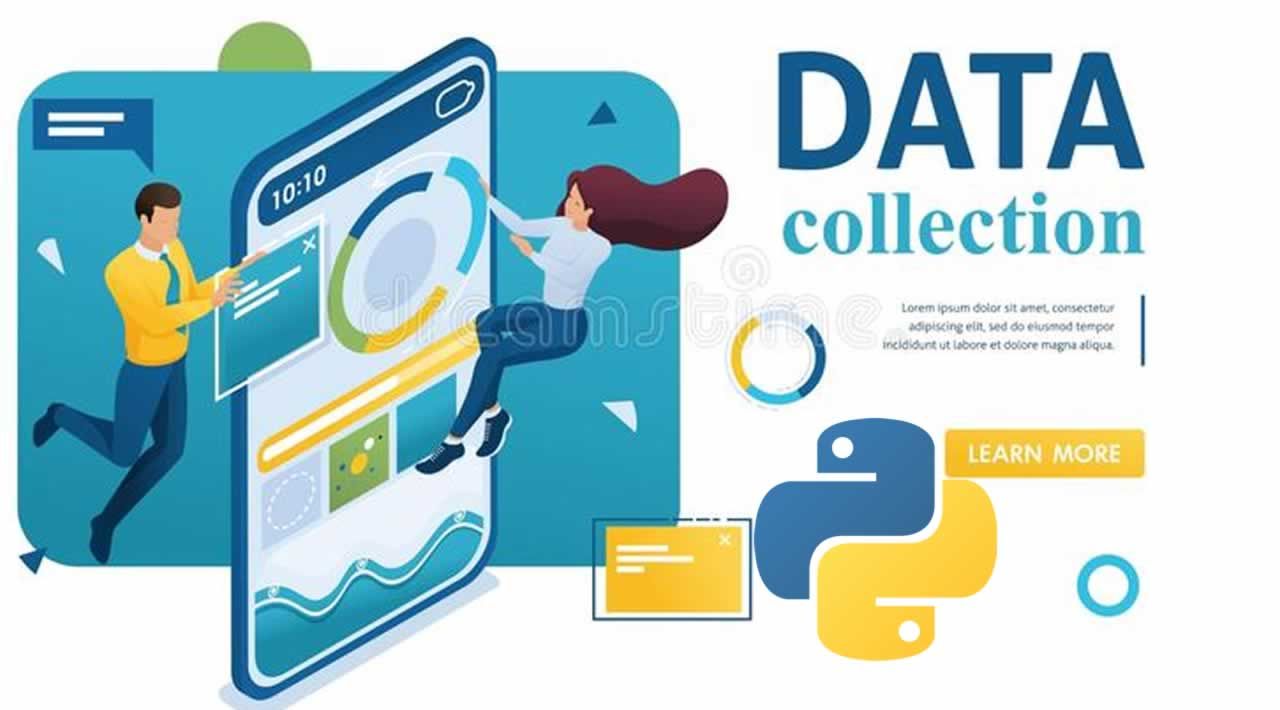There are moments while working when you realize that you may need a large amount of data in a short amount of time. These could be instances when your boss or customer wants a specific set of information from a specific website. Maybe they want you to collect over a thousand pieces of information or data from said website. So what do you do?
One option could be to check out this website and manually type in every single piece of information requested. Or better yet, you could make Python do all the heavy lifting for you!
Utilizing one of Python’s most useful libraries, BeautifulSoup, we can collect most data displayed on any website by writing some relatively simple code. This action is called Web Scraping. In the next few parts, we will be learning and explaining the basics of BeautifulSoup and how it can be used to collect data from almost any website.
The Challenge
In order to learn how to use BeautifulSoup, we must first have a reason to use it. Let’s say that hypothetically, you have a customer that is looking for quotes from famous people. They want to have a new quote every week for the next year. They’ve tasked us with the job to present them with at least fifty-two quotes and their respective authors.
Website to Scrape
We can probably just go to any website to find these quotes but we will be using this websitefor the list of quotes. Now our customer wants these quotes formatted into a simple spreadsheet. So now we have the choice of either typing out fifty-two quotes and their respective authors in a spreadsheet or we can use Python and BeautifulSoup to do all of that for us. So for the sake of time and simplicity, we would rather go with Python and BeautifulSoup.
Starting BeautifulSoup
Let’s begin with opening up any IDE that you prefer but we will be using Jupyter Notebook. (The Github code for all of this will be available at the end of the article).
Importing Python Libraries
We will start by importing the libraries needed for BeautifulSoup:
from bs4 import BeautifulSoup as bs
import pandas as pd
pd.set_option('display.max_colwidth', 500)
import time
import requests
import random
Accessing the Website
Next, we’ll have to actually access the website for BeautifulSoup to parse by running the following code:
page = requests.get("http://quotes.toscrape.com/")
page
# <Response [200]>
This returns a response status code letting us know if the request has been successfully completed. Here we are looking for Response [200] meaning that we have successfully reached the website.
#programming #web-scraping #python #data-science