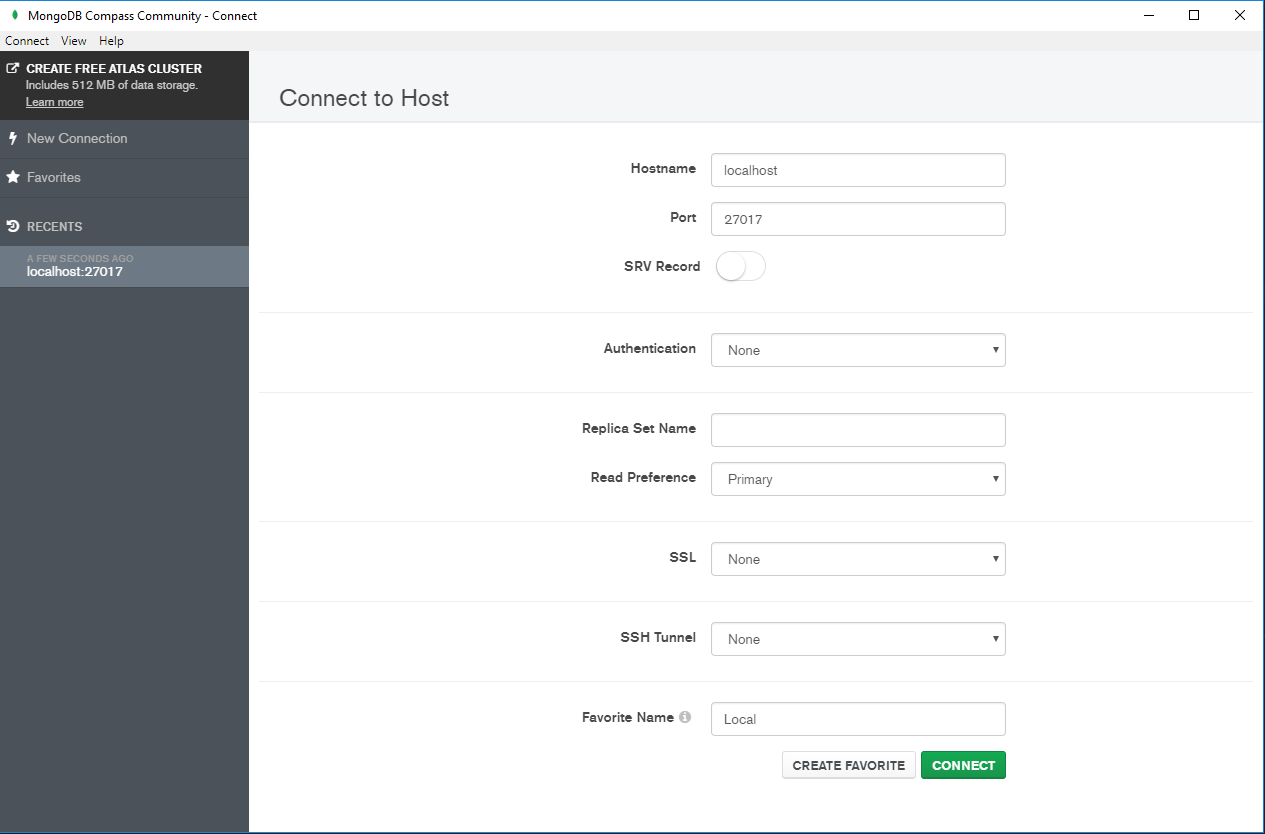Dockerize a Nodejs app connected to MongoDb
Please find first part of series:
Dockerize a Node.js app with VS Code
Problem:
You already know how to use Docker together with Node from previous article in this series. I know that we all love MERN/MEAN stacks. Our next step is to understand how Node and Mongo connects to each other running inside containers. Lets’ go!
1. Install MongoDb locally
Time to get into some document db stuff. First of all download MongoDb server from here.
If you haven’t change anything during install, it should also install a thing called MongoDb Compass Community.
This is a great tool to inspect, change, add or remove data in collections in MongoDb. You can connect to the local instance by using default address and port like on this image below or connect to any other server.
To connect locally just press connect. Inside you can see some default collections and you can play around. We will need MongoDb Compass a bit later.
2. Connect to MongoDb through Express app
In this tutorial I will be using my favorite editor Visual Studio Code. You will also need Nodejs and Docker installed. In my case I’m using Windows, so I got Docker for Windows from here.
Now run following command:
mkdir test-mongo-app && cd test-mongo-app && npm init -y && code .
Time to install dependencies. We will need express and mongoose packages.
npm i express mongoose
Create file called server.js inside root folder.
Also don’t forget to change your package.jsonto run server.js file at start.
{
"name": "test-mongo-app",
"version": "1.0.0",
"description": "",
"main": "server.js",
"scripts": {
"start": "node server.js"
},
"keywords": [],
"author": "",
"license": "ISC",
"dependencies": {
"express": "4.17.1",
"mongoose": "5.6.1"
}
}
Good. Let’s create a basic express app with two routes. One for reading Usersfrom the database and second is for adding dummy user data to it.
First of all check if everything works with just express server.
// server.js
const express = require("express");
const app = express();
const PORT = 8080;
app.get("/", (req, res) => {
res.send("Hello from Node.js app \n");
});
app.listen(PORT, function() {
console.log(`Listening on ${PORT}`);
});
You can run npm start to test it. If you see the message ”Listening on 8080” everything is ok. Also open http://localhost:8080 and check if you can see the hello message.
There is a nice thing called nodemon. It auto rebuilds our project when any changes happened in source code. Let’s use it! 😀
npm install — save-dev nodemon
Add a new command in package.json. So we use it for development.
"scripts": {
"start": "node server.js",
"dev": "nodemon server.js"
},
Now use run npm run dev while development instead of npm start.
npm run dev
You will notice difference in the console, because now nodemon is watching for any changes in your project and if needs, rebuild it. Change something in server.js and you will notice 😉
Now create folder src in root of the project. Here we will add all the rest files.
Let’s create a User model for mongoose. Create file names User.model.js
// User.model.js
const mongoose = require(“mongoose”);
const userSchema = new mongoose.Schema({
username: {
type: String
}
});const User = mongoose.model(“User”, userSchema);
module.exports = User;
Good! Here we defined a model for our document db. User model has only one field username which is a string. Enough for now :)
Let’s add a file called connection.js for connection to the database.
// connection.js
const mongoose = require(“mongoose”);
const User = require(“./User.model”);
const connection = “mongodb://localhost:27017/mongo-test”;
const connectDb = () => {
return mongoose.connect(connection);
};
module.exports = connectDb;
Please notice that mongo-test will be the name of our database (cluster)!
Now modify a bit server.js and start the app. You should see message in the console that MongoDb is connected.
// server.js
const express = require(“express”);
const app = express();
const connectDb = require(“./src/connection”);
const PORT = 8080;
app.get(“/users”, (req, res) => {
res.send(“Get users \n”);
});
app.get(“/user-create”, (req, res) => {
res.send(“User created \n”);
});
app.listen(PORT, function() {
console.log(Listening on ${PORT});
connectDb().then(() => {
console.log(“MongoDb connected”);
});
});
Yeah! 🎉 We connected Express app with local MongoDb instance!
3. Implement read and write to MongoDb
We should implement two routes for reading and adding new users.
Open server.js file and first of all import our model on the top:
// server.js
const User = require(“./src/User.model”);
// …
Then implement both routes below like this:
// server.js
app.get(“/users”, async (req, res) => {
const users = await User.find();
res.json(users);
});
app.get(“/user-create”, async (req, res) => {
const user = new User({ username: “userTest” });
await user.save().then(() => console.log(“User created”));
res.send(“User created \n”);
});
// …
Be attentive here we are using async/await pattern.
Basically we implemented two routes /users and /user-create. ✋ Yeah, yeah, I know that create should be done through the POST http verb but just to make testing easier and escape configuring seed method for db.
Now it’s time to test! 🔍 Open in browser this link http://localhost:8080/user-create to create a dummy user record in db. Open this link http://localhost:8080/users to get all users as JSON in browser.
After doing that you can go back to MongoDb Compass and check users collection here. You should see this
4. Dockerize Node and MongoDb
Add Docker file to the root folder.
touch Dockerfile
Paste following inside it:
FROM node:8Create app directory
WORKDIR /usr/src/app
Install app dependencies
COPY package*.json ./
RUN npm install
Copy app source code
COPY . .
#Expose port and start application
EXPOSE 8080
CMD [ “npm”, “start” ]
We can simply build our express app with this command
docker build -t mongo-app .
But… this will only run our express app, but not together with MongoDb. That’s why we need a docker-compose file. 🐳
Now create another file called docker-compose.yml and paste this:
version: “2”
services:
web:
build: .
ports:
— “8080:8080”
depends_on:
— mongo
mongo:
image: mongo
ports:
— “27017:27017”
We defined 2 services in this file. One is our node app running on port 8080 and the other is mongodb instance.
⚠️ Before you run next command, please make sure that you changed connection string to mongo db in connection.js file.
const connection = “mongodb://mongo:27017/mongo-test”;
We replaced localhost with mongo which is very important. Because we should tell the app that we want to access MongoDb from docker internal virtual network and not the local one.
Now run the magic command 🔮
docker-compose up
Open a browser on http://localhost:8080/users and http://localhost:8080/user-create to see our app running in Docker.
(In case anything doesn’t work, try to stop/remove image and containers, rebuild it by ruining docker compose-up again and if mongo image is not pulled from hub try to re-login in into docker hub or restart docker for Windows)
Thanks for reading !
🚀 If you read something interesting from that article, please like and follow me for more posts. Thank you dear codern and share it with all of your programming buddies!
Further reading
☞ Build a Basic App with Spring Boot and JPA using PostgreSQL
☞ Build a Simple CRUD App with Spring Boot and Vue.js
☞ Introducing TensorFlow.js: Machine Learning in Javascript
☞ An illustrated guide to Kubernetes Networking
☞ Google Kubernetes Engine By Example
☞ AWS DevOps: Introduction to DevOps on AWS
☞ Docker Tutorial for Beginners
☞ Kotlin Microservices With Micronaut, Spring Cloud, and JPA
Originally published on https://itnext.io
#node-js #docker #mongodb