V is a brand new programming language_ that’s been making quite a few waves in the programming community._
I stumbled upon it a few months back when I read this article.
While V is still in its infancy as of this writing (there are only sixquestions about it on SO), it is gaining popularity (it has around **15.9K **stars on GitHub).
And it’s also under active development (as evidenced by the recent commits in its GitHub repo).
So, I thought, why not give it a try. After all, what’s the harm in being an early adopter, right?
So, let’s get started!
Step 1. Install V on your local machine
You can install V using prebuilt binaries (such as this one), or you can directly compile its source code.
Since I use a MacBook Air (13-inch, 2007) running m_acOS Catalina_ (version 10.15.3), I downloaded this prebuilt binary for macOS.
I extracted its contents and fired up the macOS Terminal_. _Then,I navigated to the directory where I’d extracted the prebuilt binary and fired the following command in the Terminal:
./v version
It’s supposed to display V’s current version, something like below:
V 0.1.24 0d93eeb
But instead, the following prompt popped up on the screen:

https://support.apple.com/en-us/HT202491
You see, macOS blocks the execution of apps that haven’t been notarized_ (meaning, apple can’t verify the origins of the app, and as a result, can’t guarantee that the application isn’t malicious)._
So, what do we do now? Give up?
Absolutely not!
There’s a workaround: We can tell macOS to make an exception for such _unnotarized _apps by navigating to _System Preferences > Security & Privacy _and click the “Allow Anyway” button. Take a peek at the _gif _below to get a better idea:
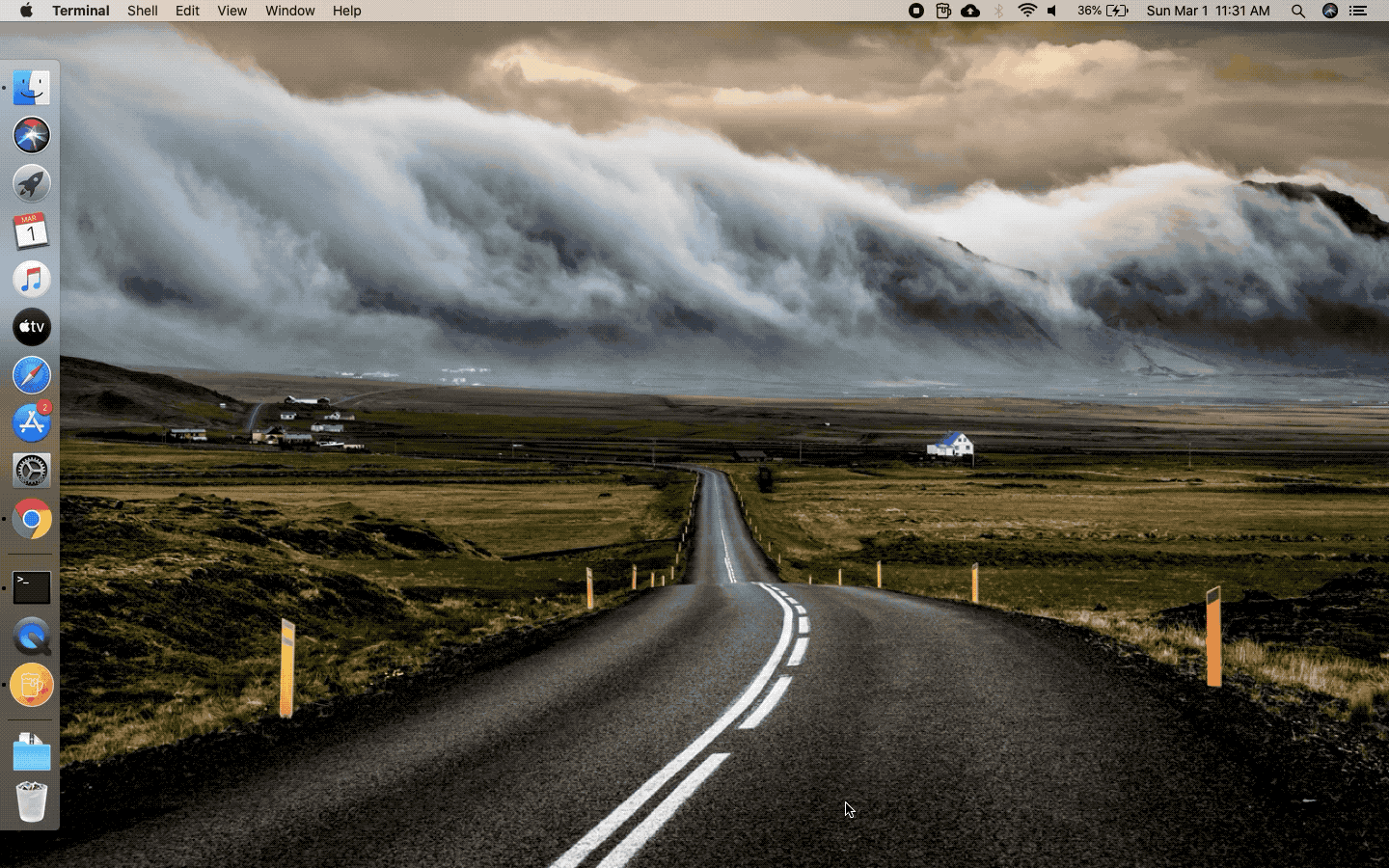
Now that we’ve told the bouncer (macOS 😀) to let the guest in, we should be able to start the party, right? (run V via the Terminal without any issue)
But no! 😯 That’s not what happens. When we execute the ./v version on the Terminal again, the following screen pops up:
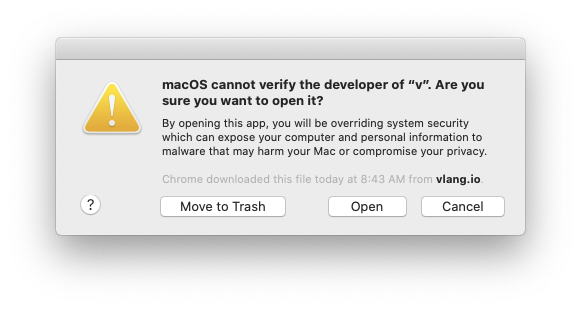
macOS blocks the execution of the app yet again, but this time, there’s an “Open” button, which empowers the user to “run” the app.
This is the same pop-up that we encountered a while back, but this time, macOS has provided us with the “Open” button. Let’s click it and see what happens:
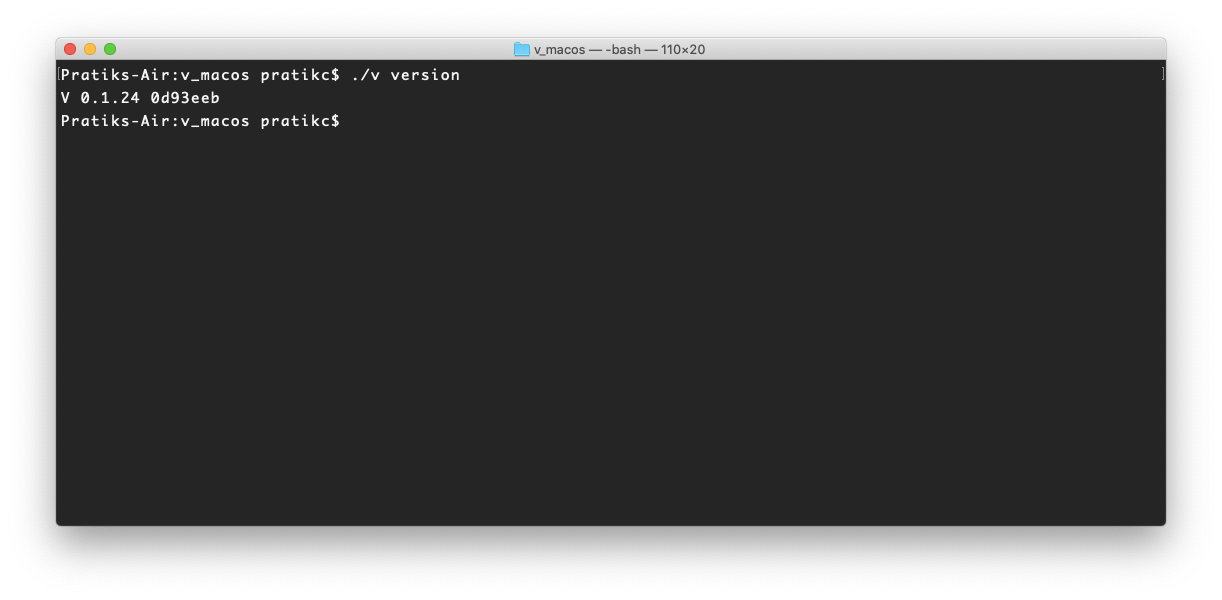
#v-programming-language #new-programming-language #hello-world #coding #programming