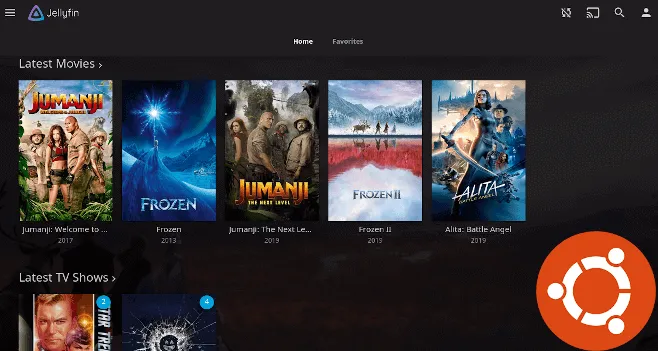This tutorial will be showing you how to install Jellyfin media server on Ubuntu 20.04 LTS server/desktop. Jellyfin is a free, open-source application that allows you to organize your movies, TV shows, music and photos in one beautiful interface and stream those media files on your PC, tablet, phone, TV, Roku, etc on the network or over the Internet. Jellyfin can be installed on Linux, MacOS and Windows.
Jellyfin Features
Jellyfin is a fork from the Emby media server. It packs a lot of the same features as Plex and Emby.
- Unlike Plex or Emby, Jellyfin is 100% free and open-source. No ads. No playback limit on mobile apps. (Though the iOS app can’t play videos in the background.)
- Watch Live TV and set automatic recordings to expand your library.
- Automatically fetch artwork, metadata from TheTVDB, TheMovieDB, The OpenMovie Database and Rotten Tomatoes.
- Supports DLNA.
- Optional plugins can be installed to provide additional features.
- Supports hardware acceleration of video encoding/decoding using FFMpeg.
- And more.
Install Jellyfin Media Server on Ubuntu 20.04
Jellyfin isn’t included in the default Ubuntu repository, but it has its own repository. Run the following command to add Jellyfin repository to your Ubuntu system.
echo "deb [arch=$( dpkg --print-architecture )] https://repo.jellyfin.org/ubuntu focal main" | sudo tee /etc/apt/sources.list.d/jellyfin.list
Next, run the following command to import the Jeffyfin GPG key to Ubuntu system so that APT can verify package integrity during installation.
wget -O - https://repo.jellyfin.org/jellyfin_team.gpg.key | sudo apt-key add -
And because this repository uses HTTPS connection, we also need to install apt-transport-https and ca-certificates package.
sudo apt install apt-transport-https ca-certificates
Finally, update the package index on your Ubuntu system and install Jellyfin.
sudo apt update
sudo apt install jellyfin
This command will also install 3 other packages as dependencies:
jellyfin-ffmpeg: for video transcoding.jellyfin-server: the back end server.jellyfin-web: the front end web interface.
Now Jellyfin media server is installed, we can check its status with:
systemctl status jellyfin
As you can see, it’s running on my Ubuntu 20.04 system. (Press q key to take back control of the terminal.)
If Jellyfin media server isn’t running, you can start it with:
sudo systemctl start jellyfin
#ubuntu #jellyfin #linux #media server #ubuntu desktop #ubuntu server