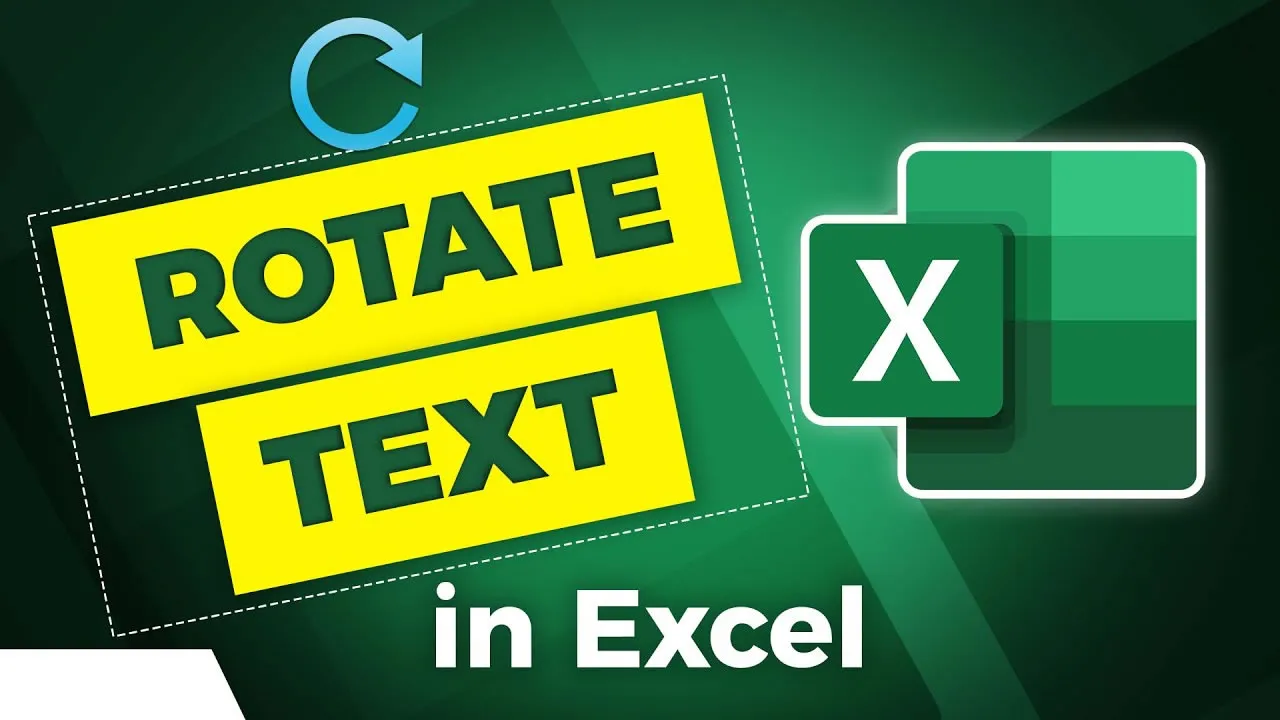Rotating Text in Microsoft Excel
Learn how to rotate text in Excel to create eye-catching and informative worksheets. Rotating text can be used to emphasize certain data points, make your worksheets more readable, and add a creative touch.
In this quick Microsoft Excel tutorial video, you'll learn how to rotate text in Microsoft Excel. It is a feature that allows you to change the text alignment within a cell by a certain angle that you set or select.
Rotating text in Excel is a great way to add a creative touch to your worksheets. You can rotate text to emphasize certain data points, make your worksheets more readable, or simply add a touch of personality.
To rotate text in Excel, you can follow these steps:
- Select the cells that contain the text you want to rotate.
- Click on the Home tab.
- In the Alignment group, click on the Orientation button.
- In the Orientation menu, select the angle at which you want to rotate the text.
You can also use the keyboard shortcut Ctrl+Shift+` to rotate text in Excel.
Here are some additional tips for rotating text in Excel:
- You can rotate text by up to 90 degrees in either direction.
- You can also rotate text by a specific angle by entering the angle in the Degrees box in the Orientation menu.
- You can use the Text Direction button in the Orientation menu to change the direction of the text.
- You can use the Wrap Text button in the Alignment group to wrap the text around the cells.
By following these tips, you can rotate text in Excel to create eye-catching and informative worksheets.
#excel