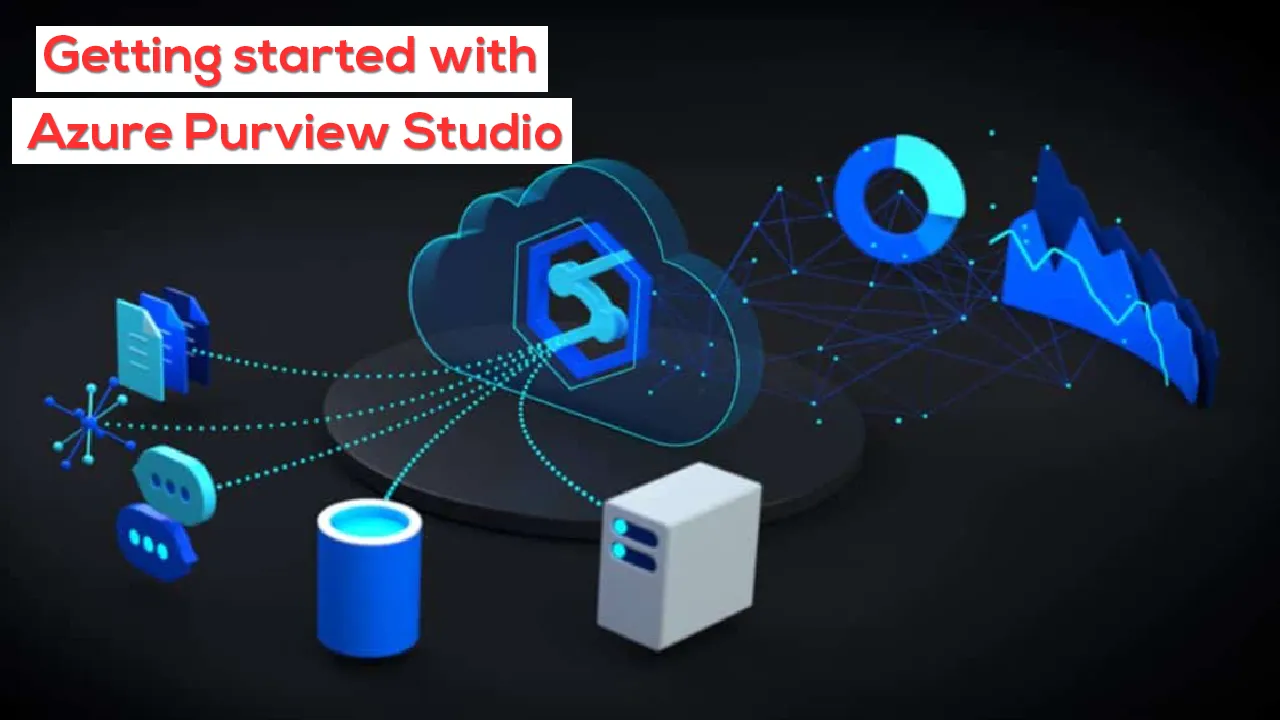This article will get you started with Azure Purview Studio and the different facets associated with this tool.
Introduction
Azure Purview is a new service offering in preview mode that provides functionality to address the needs of data governance as well as data management. In my previous article, we explore the basics of Azure Purview where we understood the features, functionality, the method to create an account as well as query the resources in the account using azure graph explorer. After creating an account or instance, like Azure Synapse, it provides a web-based environment to operate this service – also known as Azure Purview Studio. This tool is the central console using which developers, administrators as well as end-users can work with Purview. In this article, we will learn about how to get acquainted with this tool, as well as understand the different aspects and functionalities offered by this tool.
Pre-requisites
Before we perform a step-by-step exercise where we would explore the Purview Studio, we need to have an account in place, as well as the required privileges to administer the account, credentials as well as identities that may be used with this account. Once the account is created, you should be able to see a screen as shown below which is the Purview account dashboard. In this interface, you would find a link titled “Open Purview Studio”. This is the gateway to access the tool. If by any means you are not able to view or access this link, it can be due to insufficient privileges. So, ensure that you have access to this link, and clicking on the link opens the Purview Studio interface in a new tab or new window.
Once the Purview Studio opens, it would look as shown below. Please keep in view that this service is still in preview as of the draft of this article. So, it is possible that at any time in the future, Azure may change the view of the dashboard to some extent. There are many observations that one can make from the dashboard view.
- The name “mypurviewaccount001” in the top-center of the page shows that this is the account that is being operated through this tool
- Below it we can see that there are no data-sources registered. One can register different data sources for cataloging and governance
- Database objects hosted in these data sources are known as assets. As we have not registered data sources, we obviously do not have any assets
- We can also define a glossary of business or domain-related terms. As it’s a brand-new account, by default there are no glossary terms as well
- Below the status of data sources, assets and terms, there is a search bar that facilitates searching of the metadata, once it is extracted from data repositories and registered in Azure Purview
- The four major operations that different user personas can perform from the Azure Purview Studio is exploring the samples and tutorials using the links available in Knowledge Center, Registering of Data Sources to extract metadata, Browsing assets to explore and search the metadata, and Manage glossary of business terms and templates that can be used to tag or map with extracted metadata. These four operations can be readily started from the four tiles listed below the search bar as shown below
- On the left-hand side is the vertical menu bar which opens the specific pages to these operations
#azure #sql azure #azure purview studio