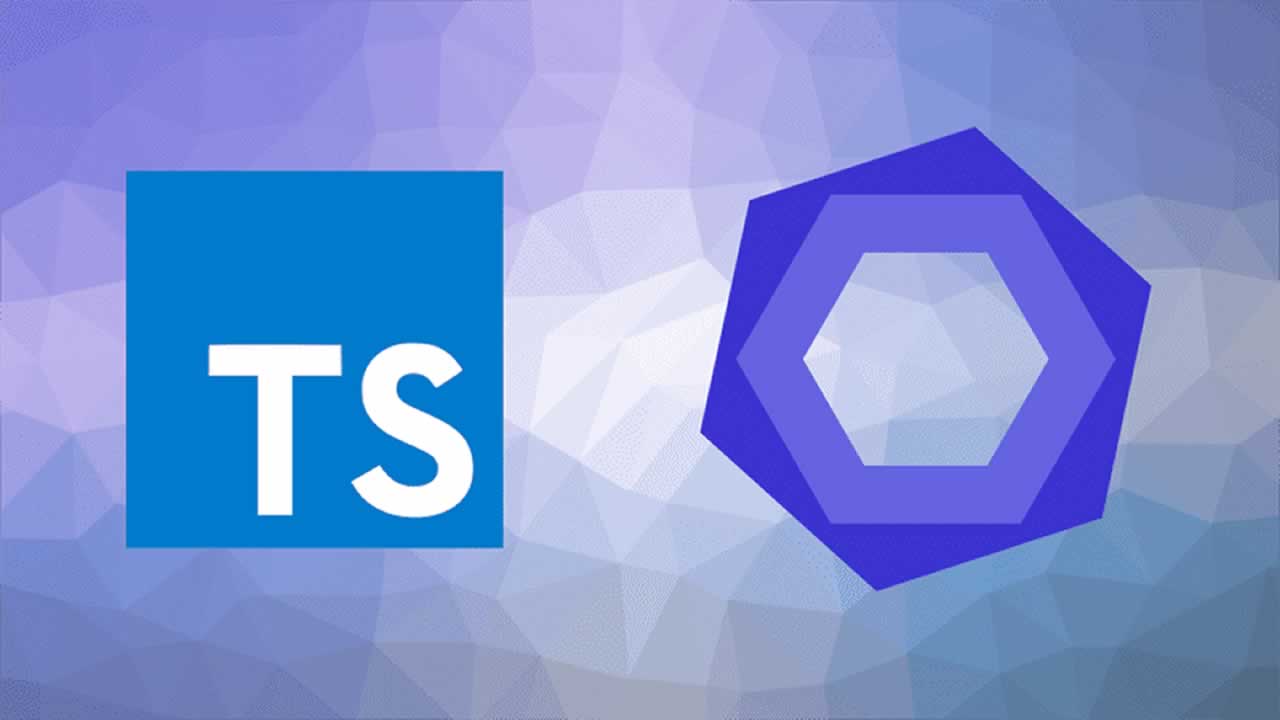Using ESLint and Prettier in a TypeScript Project
ESLint’s large set of linting rules and the increased commitment to use ESLint by the TypeScript team makes ESLint a great tool for linting .
When it comes to linting TypeScript code, there are two major linting options to choose from: TSLint and ESLint. TSLint is a linter than can only be used for TypeScript, while ESLint supports both JavaScript and TypeScript.
In the TypeScript 2019 Roadmap, the TypeScript core team explains that ESLint has a more performant architecture than TSLint and that they will only be focusing on ESLint when providing editor linting integration for TypeScript. For that reason, I would recommend using ESLint for linting TypeScript projects.
Setting up ESLint to work with TypeScript
First, install all the required dev dependencies:
yarn add eslint @typescript-eslint/parser @typescript-eslint/eslint-plugin --dev
[eslint](https://www.npmjs.com/package/eslint "eslint"): The core ESLint linting library[@typescript-eslint/parser](https://www.npmjs.com/package/@typescript-eslint/parser "@typescript-eslint/parser"): The parser that will allow ESLint to lint TypeScript code[@typescript-eslint/eslint-plugin](https://www.npmjs.com/package/@typescript-eslint/eslint-plugin "@typescript-eslint/eslint-plugin"): A plugin that contains a bunch of ESLint rules that are TypeScript specific
Next, add an .eslintrc.js configuration file in the root project directory. Here is a sample configuration for a TypeScript project:
module.exports = {
parser: '@typescript-eslint/parser', // Specifies the ESLint parser
extends: [
'plugin:@typescript-eslint/recommended', // Uses the recommended rules from the @typescript-eslint/eslint-plugin
],
parserOptions: {
ecmaVersion: 2018, // Allows for the parsing of modern ECMAScript features
sourceType: 'module', // Allows for the use of imports
},
rules: {
// Place to specify ESLint rules. Can be used to overwrite rules specified from the extended configs
// e.g. "@typescript-eslint/explicit-function-return-type": "off",
},
};
Note: I prefer using a JavaScript file for the .eslintrc file (instead of a JSON file) as it supports comments that can be used to better describe rules.
If using TypeScript with React, the [eslint-plugin-react](https://www.npmjs.com/package/eslint-plugin-react) dev dependency should be installed and the following configuration can be used:
module.exports = {
parser: '@typescript-eslint/parser', // Specifies the ESLint parser
extends: [
'plugin:react/recommended', // Uses the recommended rules from @eslint-plugin-react
'plugin:@typescript-eslint/recommended', // Uses the recommended rules from @typescript-eslint/eslint-plugin
],
parserOptions: {
ecmaVersion: 2018, // Allows for the parsing of modern ECMAScript features
sourceType: 'module', // Allows for the use of imports
ecmaFeatures: {
jsx: true, // Allows for the parsing of JSX
},
},
rules: {
// Place to specify ESLint rules. Can be used to overwrite rules specified from the extended configs
// e.g. "@typescript-eslint/explicit-function-return-type": "off",
},
settings: {
react: {
version: 'detect', // Tells eslint-plugin-react to automatically detect the version of React to use
},
},
};
Ultimately it’s up to you to decide what rules you would like to extend from and which ones to use within the rules object in your .eslintrc.js file.
Adding Prettier to the mix
What works well along with ESLint is prettier, which does a great job at handling code formatting. Install the required dev dependencies to get prettier working with ESLint:
yarn add prettier eslint-config-prettier eslint-plugin-prettier --dev
[prettier](https://www.npmjs.com/package/prettier "prettier"): The core prettier library[eslint-config-prettier](https://www.npmjs.com/package/eslint-config-prettier): Disables ESLint rules that might conflict with prettier[eslint-plugin-prettier](https://www.npmjs.com/package/eslint-plugin-prettier): Runs prettier as an ESLint rule
In order to configure prettier, a .prettierrc.js file is required at the root project directory. Here is a sample .prettierrc.js file:
module.exports = {
semi: true,
trailingComma: 'all',
singleQuote: true,
printWidth: 120,
tabWidth: 4,
};
Next, the .eslintrc.js file needs to be updated:
module.exports = {
parser: '@typescript-eslint/parser', // Specifies the ESLint parser
extends: [
'plugin:@typescript-eslint/recommended', // Uses the recommended rules from the @typescript-eslint/eslint-plugin
'prettier/@typescript-eslint', // Uses eslint-config-prettier to disable ESLint rules from @typescript-eslint/eslint-plugin that would conflict with prettier
'plugin:prettier/recommended', // Enables eslint-plugin-prettier and displays prettier errors as ESLint errors. Make sure this is always the last configuration in the extends array.
],
parserOptions: {
ecmaVersion: 2018, // Allows for the parsing of modern ECMAScript features
sourceType: 'module', // Allows for the use of imports
},
};
The advantage of having prettier setup as an ESLint rule using eslint-plugin-prettier is that code can automatically be fixed using ESLint’s --fix option.
Automatically Fixing Code (VS Code)
For a good developer experience, it’s useful to setup your editor to automatically run ESLint’s automatic fix command (i.e. eslint --fix) whenever a file is saved. Since i’m using VS Code, here is the config required in the settings.json file in VS Code to get automatic fixing whenever saving a file:
"eslint.autoFixOnSave": true,
"eslint.validate": [
"javascript",
"javascriptreact",
{"language": "typescript", "autoFix": true },
{"language": "typescriptreact", "autoFix": true }
],
If you’ve also set the editor.formatOnSave option to true in your settings.json, you’ll need to add the following config to prevent running 2 formatting commands on save for JavaScript and TypeScript files:
"editor.formatOnSave": true,
"[javascript]": {
"editor.formatOnSave": false,
},
"[javascriptreact]": {
"editor.formatOnSave": false,
},
"[typescript]": {
"editor.formatOnSave": false,
},
"[typescriptreact]": {
"editor.formatOnSave": false,
},
And there you have it. That’s how you can lint a TypeScript project using ESLint. If you want to make sure all the files you commit to git pass the ESLint checks, take a look at lint-staged, which can run ESLint on files being commited.
Originally published at robertcooper.me
#typescript #javascript