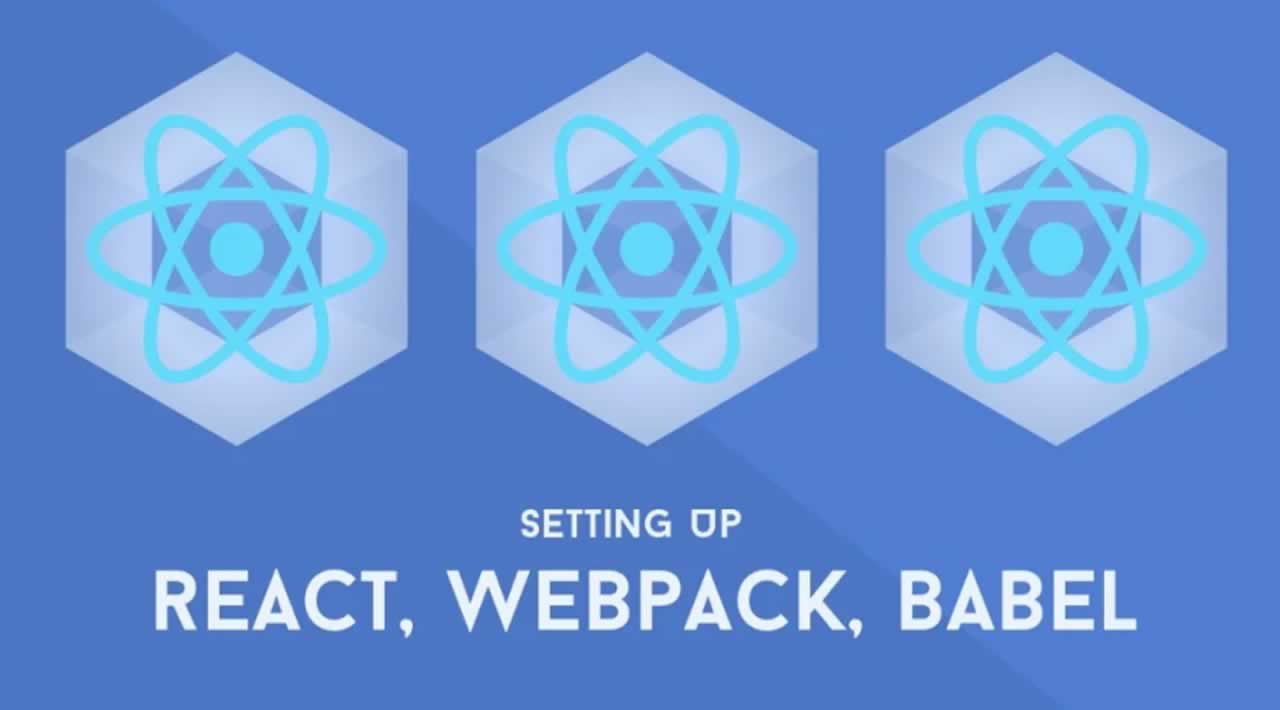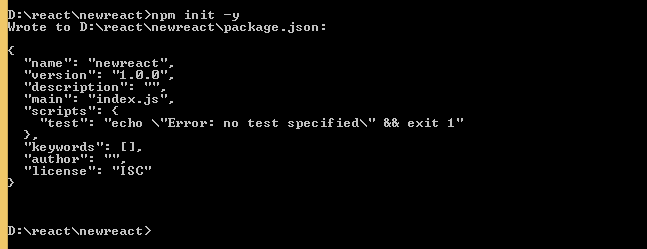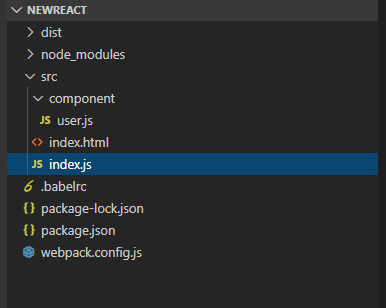How to Install and Configure React with Webpack and Babel
Introduction
In this post, we will learn how to create Babel for React scratch setup with Webpack.
We’ll start with a React project.
Step 1
Now that we have Node and npm installed, we will create a new folder for our project, newreact.
Step 2
Initialize it as an Npm project
npm init -y
Step 3 - Installing Dependencies using NPM
Run the below command in the terminal:
npm i webpack webpack-cli --save-dev
Webpack is a tool that will bundle your code and its dependencies into a single .js file.
Let’s install the Babel dependencies:
npm i @babel/core babel-loader @babel/preset-env @babel/preset-react --save-dev
What is Babel?
Babel is a toolchain mainly used to convert ECMAScript 2015+ code into a backward-compatible version of JavaScript in current and older browsers or environments.
Step 4 - Create Project Folder structure
Now, we will config the Babel. Let’s create a new file, (.babelrc)
- babel preset env for compiling modern Javascript down to ES5
- babel preset react for compiling JSX and other stuff down to Javascript.
installing react and react-dom
npm i react react-dom
installing the HTML webpack plugin
npm i html-webpack-plugin html-loader --save-dev
Then update the webpack’s configuration file:
const HtmlWebPackPlugin = require("html-webpack-plugin");
module.exports = {
module: {
rules: [{
test: /\.(js|jsx)$/,
exclude: /node_modules/,
use: {
loader: "babel-loader"
}
}, {
test: /\.html$/,
use: [{
loader: "html-loader"
}]
}]
},
plugins: [
new HtmlWebPackPlugin({
template: "./src/index.html",
filename: "./index.html"
})
]
};
Now, create an HTML file in src/index.html,
<!DOCTYPE html>
<html lang="en">
<head>
<meta charset="utf-8">
<title>Welcome React</title>
</head>
<body>
<div id="id"></div>
</body>
</html>
Then, create src/component folder user.js
import React, {
Component
} from "react";
import ReactDOM from "react-dom";
class userForm extends Component {
constructor() {
super();
this.state = {
value: ""
};
this.handleChange = this.handleChange.bind(this);
}
handleChange(event) {
const {
value
} = event.target;
this.setState(() => {
return {
value
};
});
}
render() {
return ( < form > < input type = "text"
value = {
this.state.value
}
onChange = {
this.handleChange
}
/> < /form>);
}
}
export default userForm;
const iscontain = document.getElementById("id");
iscontain ? ReactDOM.render( < userForm / > , iscontain) : false;
Step 5
Please check the below screen:
Now, we will run the build:
npm run build
Step 6
To install and setup the Webpack dev server, install the package with:
npm i webpack-dev-server --save-dev
Open package.json file and add scripts:
"scripts": {
"start": "webpack-dev-server --open --mode development",
"build": "webpack --mode production"
},
Step 7
Finally, run the application.
npm start
Conclusion
In this post, we learned how to install and configure React**,** Webpack, the Webpack dev server, and Babel.
Thank you for reading!
#react #webpack #node-js #babel