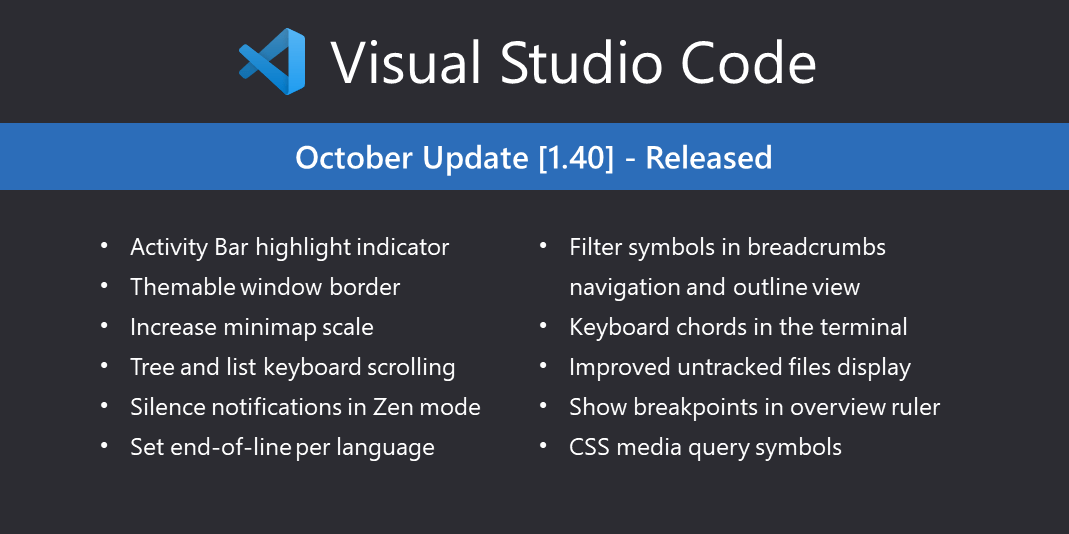Update 1.40.1: The update addresses these issues.
Update 1.40.2: The update addresses these issues.
Downloads: Windows: User System | Mac | Linux: snap deb rpm tarball
Welcome to the October 2019 release of Visual Studio Code. As announced in the October iteration plan, we focused on housekeeping GitHub issues and pull requests as documented in our issue grooming guide. Across all of our VS Code repositories, we closed (either triaged or fixed) 4622 issues, which is even more than during our last housekeeping iteration in September 2018, where we closed 3918 issues. While we closed issues, you created 2195 new issues. This resulted in a net reduction of 2427 issues. The main vscode repository now has 2162 open feature requests and 725 open bugs. In addition, we closed 287 pull requests. As part of this effort, we have also tuned our process and updated the issue triaging workflow.
Same as last year, we used the live tracker from Benjamin Lannon to track our progress:

During this housekeeping milestone, we also addressed several feature requests and community pull requests. Read on to learn about new features and settings.
Workbench
Activity Bar indicator
We’ve introduced a new indicator for the active item in Activity Bar to make it stand out better and increase readability. We also tuned the inactive foreground colors for a stronger contrast with the active element.

You can control the active indicator via the new color token, activityBar.activeBorder. We also introduced an optional background color for the active element, activityBar.activeBackground, and when configured can look like so:

Themable window border
We’ve introduced two new theme colors, window.activeBorder and window.inactiveBorder, for providing a border around the VS Code window. The window.activeBorder applies to the active (focused) window, while the window.inactiveBorder applies to inactive (unfocused) windows. These new colors do not inherit from any color, so they must either be provided by the theme or by the workbench.colorCustomizations setting. If only one color is specified, a border with that color will be applied to both active and inactive windows.

List and tree keyboard scrolling
You can now press Ctrl+Up and Ctrl+Down to scroll lists and trees using the keyboard.
Fewer notifications in Zen mode
While using Zen mode, notification toasts will no longer distract you unless they inform about errors. You can control this behavior with the new zenMode.silentNotifications setting. You can always access all notifications from the status bar by clicking on the notification icon in the bottom-right corner.
Type filters for outline and breadcrumbs
There are new settings to configure what symbols are displayed in the Outline view and breadcrumb navigation. The settings are called outline.show{symbol type} and breadcrumbs.show{symbol type}. For example, outline.showVariables, outline.showFunctions, etc.

The screen shot above shows the Outline view configured to not show local variables and you can see that the variable hidden isn’t shown.
Note that it’s up to the language extension to assign the type of a symbol. You can hover over the symbol label in the Outline view to see which symbol type is being used (shown in parentheses).
Control the sizing behavior when splitting editors
A new setting workbench.editor.splitSizing controls the layout of editors when splitting them. By default, the size will be distributed evenly among all editors as shown below:

Change this setting to split for the current editor to be split in half and not affect the size of other editors:

#visual studio code #python #vs code