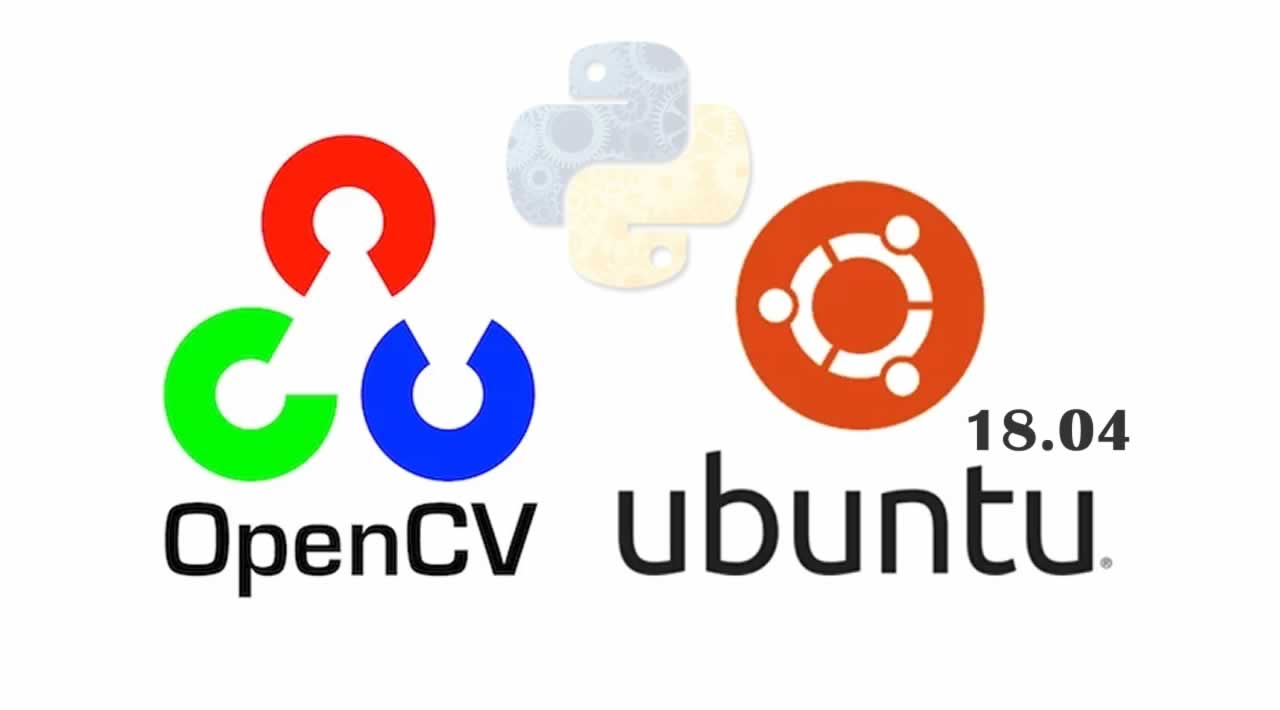Two different ways to install OpenCV on Ubuntu 18.04 server
OpenCV (Open Source Computer Vision Library) is an open source computer vision library and has bindings for C++, Python and Java . It is used for a very wide range of applications including medical image analysis, stitching street view images, surveillance video, detecting and recognizing faces, tracking moving objects, extracting 3D models and much more. OpenCV can take advantage of multi-core processing and features GPU acceleration for real-time operation.
We will show you two different ways to install OpenCV on Ubuntu. Choose one of the installation options that will work best for you.
This tutorial explains how to install OpenCV on Ubuntu 18.04.
Install OpenCV from the Ubuntu Repository
The OpenCV package is available from the Ubuntu 18.04 distribution repository. At the time of writing, the version in the repositories is 3.2 which may not always be the latest version.
To install OpenCV from the Ubuntu 18.04 repositories, follow these steps:
-
Install OpenCV
Refresh the packages index and install the OpenCV package by typing:
sudo apt update sudo apt install python3-opencvThe command above will install all packages necessary to run OpenCV.
-
Verify the OpenCV installation
To verify the installation we will import the
cv2module and print the OpenCV version:python3 -c "\ import cv2 print(cv2.__version__)"3.2.0
Install OpenCV from Source
Building the OpenCV library from source is the recommended way of installing OpenCV. It will be optimized to your particular system and you will have complete control over the build options.
To install the latest OpenCV version from the source, follow these steps:
-
Installing the necessary packages
The following commands will install all required and optional dependencies:
sudo apt install build-essential cmake git pkg-config libgtk-3-dev sudo apt install libavcodec-dev libavformat-dev libswscale-dev libv4l-dev libxvidcore-dev libx264-dev sudo apt install libjpeg-dev libpng-dev libtiff-dev gfortran openexr libatlas-base-dev sudo apt install python3-dev python3-numpy libtbb2 libtbb-dev libdc1394-22-dev -
Cloning the OpenCV source code
Create a directory which will hold the repositories and clone the OpenCV’s and OpenCV contrib repositories with the following commands:
mkdir ~/opencv_build && cd ~/opencv_build git clone https://github.com/opencv/opencv.git git clone https://github.com/opencv/opencv_contrib.gitAt the time of writing, the default version in the github repositories is version 4.0.0. If you want to install an older version of OpenCV, cd to both
opencvandopencv_contribdirectories and rungit checkout -
Configuring OpenCV with CMake
Once the download is completed create a temporary build directory, and switch to it:
cd ~/opencv_build/opencv mkdir build && cd buildSet up the OpenCV build with CMake:
cmake -D CMAKE_BUILD_TYPE=RELEASE \ -D CMAKE_INSTALL_PREFIX=/usr/local \ -D INSTALL_C_EXAMPLES=ON \ -D INSTALL_PYTHON_EXAMPLES=ON \ -D OPENCV_GENERATE_PKGCONFIG=ON \ -D OPENCV_EXTRA_MODULES_PATH=~/opencv_build/opencv_contrib/modules \ -D BUILD_EXAMPLES=ON ..Once the CMake build system is finalized you will see something like below:

-
Compiling OpenCV
Modify the
-jflag according to your processor. If you do not know the number of cores your processor you can find it by typingnproc. My system has 8 cores, so I am using the-j8flag.Start the compilation process:
make -j8The compilation may take several minutes or more, depending on your system configuration. Once it is completed you will see something like below:

-
Installing OpenCV
Once the compile process is completed install OpenCV with:
sudo make install

-
Verifying OpenCV installation
To check whether OpenCV has been installed successfully type the following command and you should see the OpenCV version:
pkg-config --modversion opencv44.0.1python3 -c "\ import cv2 print(cv2.__version__)"4.0.1-dev
Conclusion
We have shown you two different ways to install OpenCV on your Ubuntu 18.04 server. The method you choose depends on your requirements and preferences. Even though installing the packaged version from the Ubuntu repository is easier, building OpenCV from source gives you more flexibility and it should be your first option when installing OpenCV. I hope this tutorial will surely help and you if you liked this tutorial, please consider sharing it with others.
#opencv #python #ubuntu