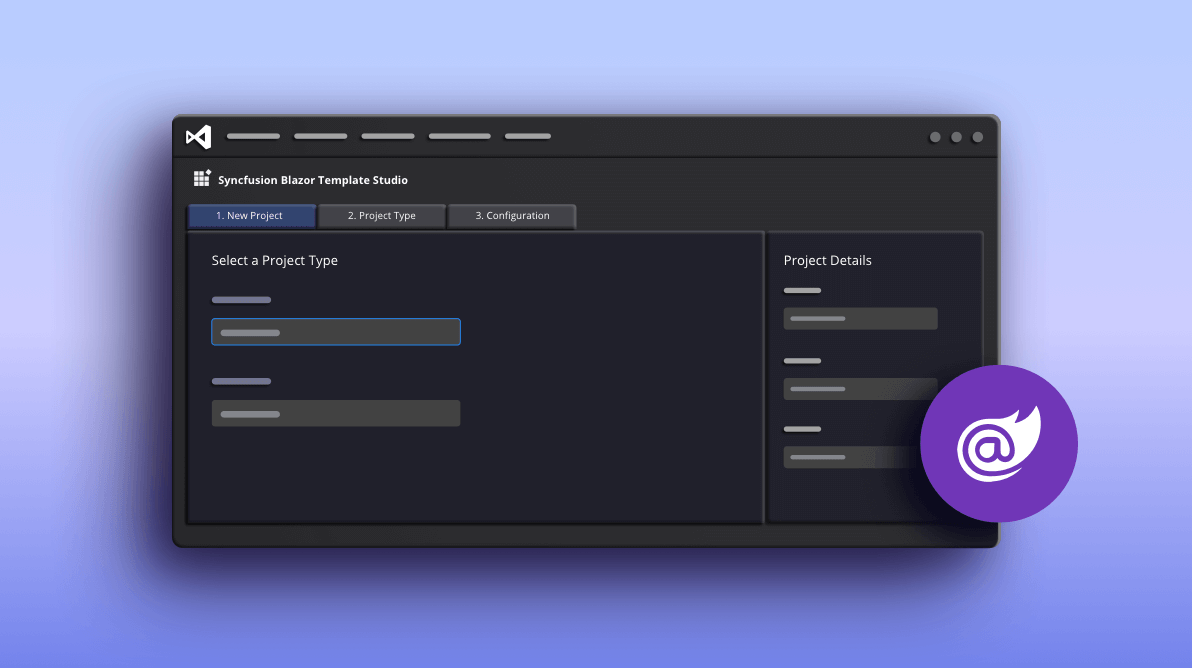Blazor is a next-generation platform for developing single-page applications (SPA) by building client-side web apps using .NET. It supports writing C## code instead of using JavaScript for client-side web applications. Syncfusion has already provided a Blazor extension in Visual Studio Code for:
- Creating Syncfusion Blazor applications.
- Converting Blazor applications to Syncfusion Blazor applications.
- Migrating Syncfusion Blazor applications from one version to another.
Now, Syncfusion is offering a UI for the Blazor Template Studio. User experience for our products is one of our top priorities because the UI is what people actually use. A good UI increases product usability and reduces developer time to create applications. This user interface for the Template Studio will make it faster for users to get started on their Syncfusion Blazor projects.
In the Syncfusion Blazor Template Studio UI, users can more easily select a project name, location, project type, .NET Core version, and theme to enhance their users’ experience, making it a useful tool for developers.
In this blog, I am going to explain how to create a Syncfusion Blazor application using Blazor Template Studio with the new user interface in Visual Studio Code. Are you ready to experience how easy it is to create an application now?
Prerequisites
The prerequisites for creating a Blazor application are:
- Visual Studio Code
- .NET Core 3.1 SDK or later ( download link)
- C## extension for Visual Studio Code
#blazor #extensions #syncfusion #web #extension