Build native applications using Angular and Electron
Electron is a JavaScript framework that allows you to build cross-platform apps by converting a web app into a native app for the supported platforms. This provides a convenient way for web developers to write software for the platform that they are not familiar with by using web technologies. By using Node.js, it supports some native functionality like file manipulation and hardware interaction. Electron has been getting more popular over time, and now it is used for companies like Slack and Microsoft to develop their popular apps.
Angular is a popular framework for building web apps, and it has a powerful CLI that makes the building process seamless. However, it does not support building an app into an Electron without some changes. There is an Angular Electron boilerplate repository that combines the 2, making it easy for you to get started.
In this story, we will build an Electron app based on Angular which gets news headlines from the New York Times API, located at https://developer.nytimes.com/. To use it, you have to register for a free API key.
The API supports CORS, so front-end apps from domains outside of nytimes.com can access their APIs. This means that we can build an Angular app with it. To build our app, you have to go to the website and register for an API key.
To start building the app, we install the Angular CLI by running npm i -g @angular/cli. After that, instead of running ng new to create the project, we check out the angular-electron repo located at https://github.com/maximegris/angular-electron.git and use the latest version on the master branch.
Next, copy the code into your own project folder. Now we can start building the app. To start, we rename the app name to new-york-times. The renaming has to be done in multiple files: electron-builer.json, package.json, angular.json.
In electron-builder.json, we replace the existing code with the following:
{
"productName": "new-york-times",
"directories": {
"output": "release/"
},
"files": [
"**/*",
"!**/*.ts",
"!*.code-workspace",
"!LICENSE.md",
"!package.json",
"!package-lock.json",
"!src/",
"!e2e/",
"!hooks/",
"!angular.json",
"!_config.yml",
"!karma.conf.js",
"!tsconfig.json",
"!tslint.json"
],
"win": {
"icon": "dist",
"target": [
"portable"
]
},
"mac": {
"icon": "dist",
"target": [
"dmg"
]
},
"linux": {
"icon": "dist",
"target": [
"AppImage"
]
}
}
Note the productName’s value is different from the original.
Then in package.json, we replace the existing code with:
{
"name": "new-york-times",
"version": "1.0.0",
"description": "Angular 8 with Electron (Typescript + SASS + Hot Reload)",
"homepage": "https://github.com/maximegris/angular-electron",
"author": {
"name": "Maxime GRIS",
"email": "maxime.gris@gmail.com"
},
"keywords": [
"angular",
"angular 8",
"electron",
"typescript",
"sass"
],
"main": "main.js",
"private": true,
"scripts": {
"postinstall": "npm run postinstall:electron && electron-builder install-app-deps",
"postinstall:web": "node postinstall-web",
"postinstall:electron": "node postinstall",
"ng": "ng",
"start": "npm run postinstall:electron && npm-run-all -p ng:serve electron:serve",
"build": "npm run postinstall:electron && npm run electron:serve-tsc && ng build --base-href ./",
"build:dev": "npm run build -- -c dev",
"build:prod": "npm run build -- -c production",
"ng:serve": "ng serve",
"ng:serve:web": "npm run postinstall:web && ng serve -o",
"electron:serve-tsc": "tsc -p tsconfig-serve.json",
"electron:serve": "wait-on http-get://localhost:4200/ && npm run electron:serve-tsc && electron . --serve",
"electron:local": "npm run build:prod && electron .",
"electron:linux": "npm run build:prod && electron-builder build --linux",
"electron:windows": "npm run build:prod && electron-builder build --windows",
"electron:mac": "npm run build:prod && electron-builder build --mac",
"test": "npm run postinstall:web && ng test",
"e2e": "npm run build:prod && mocha --timeout 300000 --require ts-node/register e2e/**/*.spec.ts",
"version": "conventional-changelog -i CHANGELOG.md -s -r 0 && git add CHANGELOG.md",
"lint": "ng lint"
},
"devDependencies": {
"@angular-devkit/build-angular": "0.802.2",
"@angular/cli": "8.2.2",
"@angular/common": "8.2.2",
"@angular/compiler": "8.2.2",
"@angular/compiler-cli": "8.2.2",
"@angular/core": "8.2.2",
"@angular/forms": "8.2.2",
"@angular/language-service": "8.2.2",
"@angular/platform-browser": "8.2.2",
"@angular/platform-browser-dynamic": "8.2.2",
"@angular/router": "8.2.2",
"@ngx-translate/core": "11.0.1",
"@ngx-translate/http-loader": "4.0.0",
"@types/jasmine": "3.3.16",
"@types/jasminewd2": "2.0.6",
"@types/mocha": "5.2.7",
"@types/node": "12.6.8",
"chai": "4.2.0",
"codelyzer": "5.1.0",
"conventional-changelog-cli": "2.0.21",
"core-js": "3.1.4",
"electron": "6.0.2",
"electron-builder": "21.2.0",
"electron-reload": "1.5.0",
"jasmine-core": "3.4.0",
"jasmine-spec-reporter": "4.2.1",
"karma": "4.2.0",
"karma-chrome-launcher": "3.0.0",
"karma-coverage-istanbul-reporter": "2.1.0",
"karma-jasmine": "2.0.1",
"karma-jasmine-html-reporter": "1.4.2",
"mocha": "6.2.0",
"npm-run-all": "4.1.5",
"rxjs": "6.5.2",
"spectron": "8.0.0",
"ts-node": "8.3.0",
"tslint": "5.18.0",
"typescript": "3.5.3",
"wait-on": "3.3.0",
"webdriver-manager": "12.1.5",
"zone.js": "0.9.1"
},
"engines": {
"node": ">=10.9.0"
},
"dependencies": {
"@angular/animations": "^8.2.3",
"@angular/cdk": "^8.1.3",
"@angular/material": "^8.1.3",
"@angular/material-moment-adapter": "^8.1.3",
"@ngrx/store": "^8.2.0",
"moment": "^2.24.0"
}
}
Note that in the build script, we have --base-href ./ at the end. This is important because the styles and script will have the wrong path if we didn’t add it. The base-href is needed to specify that we tell the Electron web view to find the scripts and style files by their relative path instead of the absolute path.
We also included all the libraries we need like Angular Material, Moment.js, NGRX store, and the scripts for building and running our app. We changed the first key value pair to “name”: “new-york-times”.
After that, we do a similar renaming in angular.json by replacing what is there with the following:
{
"$schema": "./node_modules/@angular/cli/lib/config/schema.json",
"version": 1,
"newProjectRoot": "projects",
"projects": {
"new-york-times": {
"root": "",
"sourceRoot": "src",
"projectType": "application",
"architect": {
"build": {
"builder": "@angular-devkit/build-angular:browser",
"options": {
"outputPath": "dist",
"index": "src/index.html",
"main": "src/main.ts",
"tsConfig": "src/tsconfig.app.json",
"polyfills": "src/polyfills.ts",
"assets": [
"src/assets",
"src/favicon.ico",
"src/favicon.png",
"src/favicon.icns",
"src/favicon.256x256.png",
"src/favicon.512x512.png"
],
"styles": [
"src/styles.scss"
],
"scripts": []
},
"configurations": {
"dev": {
"optimization": false,
"outputHashing": "all",
"sourceMap": true,
"extractCss": true,
"namedChunks": false,
"aot": false,
"extractLicenses": true,
"vendorChunk": false,
"buildOptimizer": false,
"fileReplacements": [
{
"replace": "src/environments/environment.ts",
"with": "src/environments/environment.dev.ts"
}
]
},
"production": {
"optimization": true,
"outputHashing": "all",
"sourceMap": false,
"extractCss": true,
"namedChunks": false,
"aot": true,
"extractLicenses": true,
"vendorChunk": false,
"buildOptimizer": true,
"fileReplacements": [
{
"replace": "src/environments/environment.ts",
"with": "src/environments/environment.prod.ts"
}
]
}
}
},
"serve": {
"builder": "@angular-devkit/build-angular:dev-server",
"options": {
"browserTarget": "new-york-times:build"
},
"configurations": {
"dev": {
"browserTarget": "new-york-times:build:dev"
},
"production": {
"browserTarget": "new-york-times:build:production"
}
}
},
"extract-i18n": {
"builder": "@angular-devkit/build-angular:extract-i18n",
"options": {
"browserTarget": "new-york-times:build"
}
},
"test": {
"builder": "@angular-devkit/build-angular:karma",
"options": {
"main": "src/test.ts",
"polyfills": "src/polyfills-test.ts",
"tsConfig": "src/tsconfig.spec.json",
"karmaConfig": "src/karma.conf.js",
"scripts": [],
"styles": [
"src/styles.scss"
],
"assets": [
"src/assets",
"src/favicon.ico",
"src/favicon.png",
"src/favicon.icns",
"src/favicon.256x256.png",
"src/favicon.512x512.png"
]
}
},
"lint": {
"builder": "@angular-devkit/build-angular:tslint",
"options": {
"tsConfig": [
"src/tsconfig.app.json",
"src/tsconfig.spec.json"
],
"exclude": [
"**/node_modules/**"
]
}
}
}
},
"new-york-times-e2e": {
"root": "e2e",
"projectType": "application",
"architect": {
"lint": {
"builder": "@angular-devkit/build-angular:tslint",
"options": {
"tsConfig": [
"e2e/tsconfig.e2e.json"
],
"exclude": [
"**/node_modules/**"
]
}
}
}
}
},
"defaultProject": "new-york-times",
"schematics": {
"@schematics/angular:component": {
"prefix": "app",
"styleext": "scss"
},
"@schematics/angular:directive": {
"prefix": "app"
}
}
}
We renamed all instances of angular-electron with new-york-times in this file.
Next, in environment.ts, environment.prod.ts, and environment.dev.ts, we put
apikey: 'new york times api key',
apiUrl: 'https://api.nytimes.com/svc'
into the AppConfig object. Replace the New York Times API key with your own.
In index.html, we change it to:
<!doctype html>
<html lang="en">
<head>
<meta charset="utf-8">
<title>New York Times</title>
<base href="/">
<link href="https://fonts.googleapis.com/icon?family=Material+Icons" rel="stylesheet">
<link href="https://fonts.googleapis.com/css?family=Roboto&display=swap" rel="stylesheet">
<meta name="viewport" content="width=device-width, initial-scale=1">
<link rel="icon" type="image/x-icon" href="favicon.ico">
</head>
<body>
<app-root></app-root>
</body>
</html>
The text between the <title> tags will be the title that will be displayed in our app.
Also, we need to install the packages listed in package.json. We do this by running npm i. Next we run ng add @ngrx/store to add the boilerplate of @ngrx/store flux store into our app.
With that completed, we can begin building the app. To start, we run the following commands:
$ ng g component homePage
$ ng g component articleSearchPage
$ ng g component articleSearchResults
$ ng g component toolBar
$ ng g class menuReducer
$ ng g class searchResultsReducer
$ ng g service nyt
These commands will create the files that we need for our app. Now we can include the library modules into our main app module. To do this, we put the following into app.module.ts:
import { BrowserModule } from '@angular/platform-browser';
import { NgModule } from '@angular/core';
import { FormsModule } from '@angular/forms';
import { AppRoutingModule } from './app-routing.module';
import { AppComponent } from './app.component';
import { HomePageComponent } from './home-page/home-page.component';
import { ArticleSearchPageComponent } from './article-search-page/article-search-page.component';
import { ArticleSearchResultsComponent } from './article-search-results/article-search-results.component';
import { StoreModule } from '@ngrx/store';
import { reducers } from './reducers';
import { NytService } from './nyt.service';
import { MatSidenavModule } from '@angular/material/sidenav';
import { MatToolbarModule } from '@angular/material/toolbar';
import { MatInputModule } from '@angular/material/input';
import { MatFormFieldModule } from '@angular/material/form-field';
import { MatDatepickerModule } from '@angular/material/datepicker';
import { ToolBarComponent } from './tool-bar/tool-bar.component';
import { BrowserAnimationsModule } from '@angular/platform-browser/animations';
import { MatButtonModule } from '@angular/material/button';
import { MatMomentDateModule } from '@angular/material-moment-adapter';
import { HttpClientModule } from '@angular/common/http';
import { MatSelectModule } from '@angular/material/select';
import { MatCardModule } from '@angular/material/card';
import { MatListModule } from '@angular/material/list';
import { MatMenuModule } from '@angular/material/menu';
import { MatIconModule } from '@angular/material/icon';
import { MatGridListModule } from '@angular/material/grid-list';
@NgModule({
declarations: [
AppComponent,
HomePageComponent,
ArticleSearchPageComponent,
ArticleSearchResultsComponent,
ToolBarComponent
],
imports: [
BrowserModule,
AppRoutingModule,
StoreModule.forRoot(reducers),
FormsModule,
MatSidenavModule,
MatToolbarModule,
MatInputModule,
MatFormFieldModule,
MatDatepickerModule,
BrowserAnimationsModule,
MatButtonModule,
MatMomentDateModule,
HttpClientModule,
MatSelectModule,
MatCardModule,
MatListModule,
MatMenuModule,
MatIconModule,
MatGridListModule
],
providers: [
NytService
],
bootstrap: [AppComponent]
})
export class AppModule { }
Most of the modules in the import array are Angular Material modules. We will use them throughout the app.
Now we have to create the part of the app where we get and store data. To do this, run:
$ ng g service nyt
This is where we make our HTTP calls to the New York Times API. Now we should have a file called nyt.service.ts. In there, we put:
import { Injectable } from '@angular/core';
import { HttpClient, HttpParams } from '@angular/common/http';
import { environment } from 'src/environments/environment';
@Injectable({
providedIn: 'root'
})
export class NytService {
constructor(
private http: HttpClient
) { }
search(data) {
let params: HttpParams = new HttpParams();
params = params.set('api-key', environment.apikey);
if (data.q !== undefined) {
params = params.set('q', data.q);
}
if (data.begin_date !== undefined) {
params = params.set('begin_date', data.begin_date);
}
if (data.end_date !== undefined) {
params = params.set('end_date', data.end_date);
}
if (data.sort !== undefined) {
params = params.set('sort', data.sort);
}
return this.http.get(`${environment.apiUrl}/search/v2/articlesearch.json`, { params });
}
getArticles(section: string = 'home') {
let params: HttpParams = new HttpParams();
params = params.set('api-key', environment.apikey);
return this.http.get(`${environment.apiUrl}/topstories/v2/${section}.json`, { params });
}
}
The search function takes the data we will pass in, and if it is defined, then it will be included in the GET request’s query string. The second parameter in the this.http.get function takes a variety of options, including headers and query parameters. HttpParams objects are converted to query strings when the code is executed. getArticles does similar things as the search function except with a different URL.
Then in environment.ts, we put:
export const environment = {
production: false,
apikey: 'your api key',
apiUrl: 'https://api.nytimes.com/svc'
};
This makes the URL and API key referenced in the service file available.
Next, we need to add a Flux data store to persist our menu state and search results. First we have to run:
$ ng add @ngrx/store
This adds the boilerplate code to the Flux store. Then, we run:
$ ng g class menuReducer
$ ng g class searchResultsReducer
We execute this in the src\app\reducers folder, which was created after running ng add @ngrx/store to make the files for our reducers.
Then in menu-reducer.ts, we put:
export const SET_MENU_STATE = 'SET_MENU_STATE';
export function MenuReducer(state: boolean, action) {
switch (action.type) {
case SET_MENU_STATE:
return action.payload;
default:
return state;
}
}
And in search-result-reducer.ts, we put:
export const SET_SEARCH_RESULT = 'SET_SEARCH_RESULT';
export function SearchResultReducer(state, action) {
switch (action.type) {
case SET_SEARCH_RESULT:
return action.payload;
default:
return state;
}
}
These two pieces of code will allow the menu and search results to be stored in memory and be propagated to components that subscribe to the data.
Next in src\app\reducers\index.ts, we put:
import { SearchResultReducer } from './search-results-reducer';
import { MenuReducer } from './menu-reducer';
export const reducers = {
searchResults: SearchResultReducer,
menuState: MenuReducer
};
This will allow our module to access our reducers since we have StoreModule.forRoot(reducers) in app.module.ts.
Now we’ll work on our app’s toolbar. To make the toolbar, we put the following in tool-bar.component.ts:
import { Component, OnInit } from '@angular/core';
import { Store, select } from '@ngrx/store';
import { SET_MENU_STATE } from '../reducers/menu-reducer';
@Component({
selector: 'app-tool-bar',
templateUrl: './tool-bar.component.html',
styleUrls: ['./tool-bar.component.scss']
})
export class ToolBarComponent implements OnInit {
menuOpen: boolean;
constructor(
private store: Store<any>
) {
store.pipe(select('menuState'))
.subscribe(menuOpen => {
this.menuOpen = menuOpen;
})
}
ngOnInit() {
}
toggleMenu() {
this.store.dispatch({ type: SET_MENU_STATE, payload: !this.menuOpen });
}
}
this.store.dispatch({ type: SET_MENU_STATE, payload: !this.menuOpen });
This sends the state of the menu to the rest of the app.
store.pipe(select('menuState'))
.subscribe(menuOpen => {
this.menuOpen = menuOpen;
})
The above gets the state of the menu and is used for displaying and toggling the menu state.
In the corresponding template, tool-bar.component.html, we put:
<mat-toolbar>
<a (click)='toggleMenu()' class="menu-button">
<i class="material-icons">
menu
</i>
</a>
New York Times App
</mat-toolbar>
And in tool-bar.component.scss, we put:
.menu-button {
margin-top: 6px;
margin-right: 10px;
cursor: pointer;
}
.mat-toolbar {
background: #009688;
color: white;
}
In app.component.scss, we put:
#content {
padding: 20px;
min-height: 100vh;
}
ul {
list-style-type: none;
margin: 0;
li {
padding: 20px 5px;
}
}
This changes the color of the toolbar.
Then in app.component.ts, we put:
import { Component, HostListener } from '@angular/core';
import { SET_MENU_STATE } from './reducers/menu-reducer';
import { Store, select } from '@ngrx/store';
@Component({
selector: 'app-root',
templateUrl: './app.component.html',
styleUrls: ['./app.component.scss']
})
export class AppComponent {
menuOpen: boolean;
constructor(
private store: Store<any>,
) {
store.pipe(select('menuState'))
.subscribe(menuOpen => {
this.menuOpen = menuOpen;
})
}
@HostListener('document:click', ['$event'])
public onClick(event) {
const isOutside = !event.target.className.includes("menu-button") &&
!event.target.className.includes("material-icons") &&
!event.target.className.includes("mat-drawer-inner-container")
if (isOutside) {
this.menuOpen = false;
this.store.dispatch({ type: SET_MENU_STATE, payload: this.menuOpen });
}
}
}
This makes it so when we click outside of the left side menu, it’ll be closed.
In app.component.html, we put:
<mat-sidenav-container class="example-container">
<mat-sidenav mode="side" [opened]='menuOpen'>
<ul>
<li>
<b>
New York Times
</b>
</li>
<li>
<a routerLink='/'>Home</a>
</li>
<li>
<a routerLink='/search'>Search</a>
</li>
</ul>
</mat-sidenav>
<mat-sidenav-content>
<app-tool-bar></app-tool-bar>
<div id='content'>
<router-outlet></router-outlet>
</div>
</mat-sidenav-content>
</mat-sidenav-container>
This displays our left side menu and routes.
In style.scss, we put:
/* You can add global styles to this file, and also import other style files */
@import "~@angular/material/prebuilt-themes/indigo-pink.css";
body {
font-family: "Roboto", sans-serif;
margin: 0;
}
form {
mat-form-field {
width: 95vw;
margin: 0 auto;
}
}
.center {
text-align: center;
}
This imports the Material Design styles and sets the width of our forms.
Then in app-routing.module.ts, we put the following so we can see the pages we made when we go the specified URLs:
import { NgModule } from '@angular/core';
import { Routes, RouterModule } from '@angular/router';
import { HomePageComponent } from './home-page/home-page.component';
import { ArticleSearchPageComponent } from './article-search-page/article-search-page.component';
const routes: Routes = [
{ path: '', component: HomePageComponent },
{ path: 'search', component: ArticleSearchPageComponent }
];
@NgModule({
imports: [RouterModule.forRoot(routes)],
exports: [RouterModule]
})
export class AppRoutingModule { }
In index.html, we put:
<!doctype html>
<html lang="en">
<head>
<meta charset="utf-8">
<title>New York Time</title>
<base href="/">
<link href="https://fonts.googleapis.com/icon?family=Material+Icons" rel="stylesheet">
<link href="https://fonts.googleapis.com/css?family=Roboto&display=swap" rel="stylesheet">
<meta name="viewport" content="width=device-width, initial-scale=1">
<link rel="icon" type="image/x-icon" href="favicon.ico">
</head>
<body>
<app-root></app-root>
</body>
</html>
This includes the Roboto font commonly used with Material Design and Material Icons.
Now we build the logic for our two pages. First we start with our home page. In home-page.component.html, we put:
import { Component, OnInit } from '@angular/core';
import { NytService } from '../nyt.service';
@Component({
selector: 'app-home-page',
templateUrl: './home-page.component.html',
styleUrls: ['./home-page.component.scss']
})
export class HomePageComponent implements OnInit {
sections: string[] =
`arts, automobiles, books, business, fashion, food, health,
home, insider, magazine, movies, national, nyregion, obituaries,
opinion, politics, realestate, science, sports, sundayreview,
technology, theater, tmagazine, travel, upshot, world`
.replace(/ /g, '')
.split(',');
results: any[] = [];
selectedSection: string = 'home';
constructor(
private nytService: NytService
) { }
ngOnInit() {
this.getArticles();
}
getArticles() {
this.nytService.getArticles(this.selectedSection)
.subscribe(res => {
this.results = (res as any).results;
})
}
}
We get the articles on the first load with the ngOnInit function, and then once the page is loaded, we can choose which section to load.
In home-page.component.html, we put:
<div class="center">
<h1>{{selectedSection | titlecase }}</h1>
<mat-menu #appMenu="matMenu">
<button mat-menu-item *ngFor='let s of sections' (click)='selectedSection = s; getArticles()'>{{s | titlecase }}
</button>
</mat-menu>
<button mat-raised-button [matMenuTriggerFor]="appMenu">
Sections
</button>
</div>
<br>
<mat-card *ngFor='let r of results'>
<mat-list role="list">
<mat-list-item>
<mat-card-title>
{{r.title}}
</mat-card-title>
</mat-list-item>
</mat-list>
<mat-card-subtitle>
<mat-list role="list">
<mat-list-item>Published Date: {{r.published_date | date: 'full' }}</mat-list-item>
<mat-list-item><a href='{{r.url}}'>Link</a></mat-list-item>
<mat-list-item *ngIf='r.byline'>{{r.byline}}</mat-list-item>
</mat-list>
</mat-card-subtitle>
<mat-card-content>
<mat-list role="list">
<mat-list-item>{{r.abstract}}</mat-list-item>
</mat-list>
<img *ngIf='r.multimedia[r.multimedia.length - 1]?.url' [src]='r.multimedia[r.multimedia.length - 1]?.url'
[alt]='r.multimedia[r.multimedia.length - 1]?.caption' class="image">
</mat-card-content>
</mat-card>
This is where we display the results from the New York Times API, including headline titles, pictures, publication date, and other data. | titlecase is called a pipe. It maps the object to the left of the pipe symbol by calling the function on the right.
The titlecase pipe for example, converts a string to a title-case string. Pipes can also take arguments like date: ‘full’ to set options that can used with the pipe.
The code on the top of the file is where we enable users to select the section they want to load by letting them choose the section they want to load. It’s here:
<div class="center">
<h1>{{selectedSection | titlecase }}</h1>
<mat-menu #appMenu="matMenu">
<button mat-menu-item *ngFor='let s of sections' (click)='selectedSection = s; getArticles()'>{{s | titlecase }}
</button>
</mat-menu>
<button mat-raised-button [matMenuTriggerFor]="appMenu">
Sections
</button>
</div>
<br>
This block splits the string into an array of strings with those names and without the spaces:
sections: string[] =
`arts, automobiles, books, business, fashion, food, health,
home, insider, magazine, movies, national, nyregion, obituaries,
opinion, politics, realestate, science, sports, sundayreview,
technology, theater, tmagazine, travel, upshot, world`
.replace(/ /g, '')
.split(',');
Then in home-page.component.scss, we put:
.image {
width: 100%;
margin-top: 30px;
}
This styles the pictures displayed.
Next we build the page to search for articles. It has a form and a space to display the results.
In article-search.component.ts, we put:
import { Component, OnInit } from '@angular/core';
import { SearchData } from '../search-data';
import { NgForm } from '@angular/forms';
import { NytService } from '../nyt.service';
import * as moment from 'moment';
import { Store } from '@ngrx/store';
import { SET_SEARCH_RESULT } from '../reducers/search-results-reducer';
@Component({
selector: 'app-article-search-page',
templateUrl: './article-search-page.component.html',
styleUrls: ['./article-search-page.component.scss']
})
export class ArticleSearchPageComponent implements OnInit {
searchData: SearchData = <SearchData>{
sort: 'newest'
};
today: Date = new Date();
constructor(
private nytService: NytService,
private store: Store<any>
) {
}
ngOnInit() {
}
search(searchForm: NgForm) {
if (searchForm.invalid) {
return;
}
const data: any = {
begin_date: moment(this.searchData.begin_date).format('YYYYMMDD'),
end_date: moment(this.searchData.end_date).format('YYYYMMDD'),
q: this.searchData.q
}
this.nytService.search(data)
.subscribe(res => {
this.store.dispatch({ type: SET_SEARCH_RESULT, payload: (res as any).response.docs });
})
}
}
This gets the data when we click search and propagates the results to the Flux store, which will be used to display the data at the end.
In article-search.component.html, we put:
<div class="center">
<h1>Search</h1>
</div>
<br>
<form #searchForm='ngForm' (ngSubmit)='search(searchForm)'>
<mat-form-field>
<input matInput placeholder="Keyword" required #keyword='ngModel' name='keyword' [(ngModel)]='searchData.q'>
<mat-error *ngIf="keyword.invalid && (keyword.dirty || keyword.touched)">
<div *ngIf="keyword.errors.required">
Keyword is required.
</div>
</mat-error>
</mat-form-field>
<br>
<mat-form-field>
<input matInput [matDatepicker]="startDatePicker" placeholder="Start Date" [max]="today" #startDate='ngModel'
name='startDate' [(ngModel)]='searchData.begin_date'>
<mat-datepicker-toggle matSuffix [for]="startDatePicker"></mat-datepicker-toggle>
<mat-datepicker #startDatePicker></mat-datepicker>
</mat-form-field>
<br>
<mat-form-field>
<input matInput [matDatepicker]="endDatePicker" placeholder="End Date" [max]="today" #endDate='ngModel'
name='endDate' [(ngModel)]='searchData.end_date'>
<mat-datepicker-toggle matSuffix [for]="endDatePicker"></mat-datepicker-toggle>
<mat-datepicker #endDatePicker></mat-datepicker>
</mat-form-field>
<br>
<mat-form-field>
<mat-label>Sort By</mat-label>
<mat-select required [(value)]="searchData.sort">
<mat-option value="newest">Newest</mat-option>
<mat-option value="oldest">Oldest</mat-option>
<mat-option value="relevance">Relevance</mat-option>
</mat-select>
</mat-form-field>
<br>
<button mat-raised-button type='submit'>Search</button>
</form>
<br>
<app-article-search-results></app-article-search-results>
This is the search form for the articles. It includes a keyword field, start and end date datepickers, and a drop-down to select the way to sort. These are all Angular Material components. <app-article-search-results></app-article-search-results> is the article search result component which we generated but have not built yet.
Note that the [( in [(ngModel)] denotes two-way data binding between the component or directive, and the current component and [ denote one-way binding from the current component to the directive or component.
Next in article-search.results.ts, we put:
import { Component, OnInit } from '@angular/core';
import { Store, select } from '@ngrx/store';
@Component({
selector: 'app-article-search-results',
templateUrl: './article-search-results.component.html',
styleUrls: ['./article-search-results.component.scss']
})
export class ArticleSearchResultsComponent implements OnInit {
searchResults: any[] = [];
constructor(
private store: Store<any>
) {
store.pipe(select('searchResults'))
.subscribe(searchResults => {
this.searchResults = searchResults;
})
}
ngOnInit() {
}
}
This block gets the article search results stored in our Flux store and sends it to our template for displaying:
store.pipe(select('searchResults'))
.subscribe(searchResults => {
this.searchResults = searchResults;
})
In article-search.results.html, we put:
<mat-card *ngFor='let s of searchResults'>
<mat-list role="list">
<mat-list-item>
<mat-card-title>
{{s.headline.main}}
</mat-card-title>
</mat-list-item>
</mat-list>
<mat-card-subtitle>
<mat-list role="list">
<mat-list-item>Date: {{s.pub_date | date: 'full' }}</mat-list-item>
<mat-list-item><a href='{{s.web_url}}'>Link</a></mat-list-item>
<mat-list-item *ngIf='s.byline.original'>{{s.byline.original}}</mat-list-item>
</mat-list>
</mat-card-subtitle>
<mat-card-content>
<div class="content">
<p>{{s.lead_paragraph}}</p>
<p>{{s.snippet}}</p>
</div>
</mat-card-content>
</mat-card>
This just displays the results from the store.
In article-search-results.component.scss, we add:
.content {
padding: 0px 15px;
}
This adds some padding to the paragraphs.
With the logic done, we just need to replace the code in core.module.ts, with the following:
import { NgModule } from '@angular/core';
import { CommonModule } from '@angular/common';
import { AppModule } from '../app.module';
@NgModule({
declarations: [],
imports: [
CommonModule,
AppModule
]
})
export class CoreModule { }
And in shared.module.ts, we put:
import { NgModule } from '@angular/core';
import { CommonModule } from '@angular/common';
import { TranslateModule } from '@ngx-translate/core';
import { WebviewDirective } from './directives/';
import { PageNotFoundComponent } from './components';
@NgModule({
declarations: [ WebviewDirective, PageNotFoundComponent],
imports: [CommonModule, TranslateModule],
exports: [TranslateModule, WebviewDirective]
})
export class SharedModule {}
to include the PageNotFoundComponent in the module so that the build will proceed.
After adding all the code, we can run npm run ng:serve:web to preview the app in a browser, and to preview it as an Electron, we run npm run electron:local .
Finally, to build the app into a Windows executable, run npm run electron:windows . The executable should be located in the root of the release folder in the project folder.
At the end, we have the following:
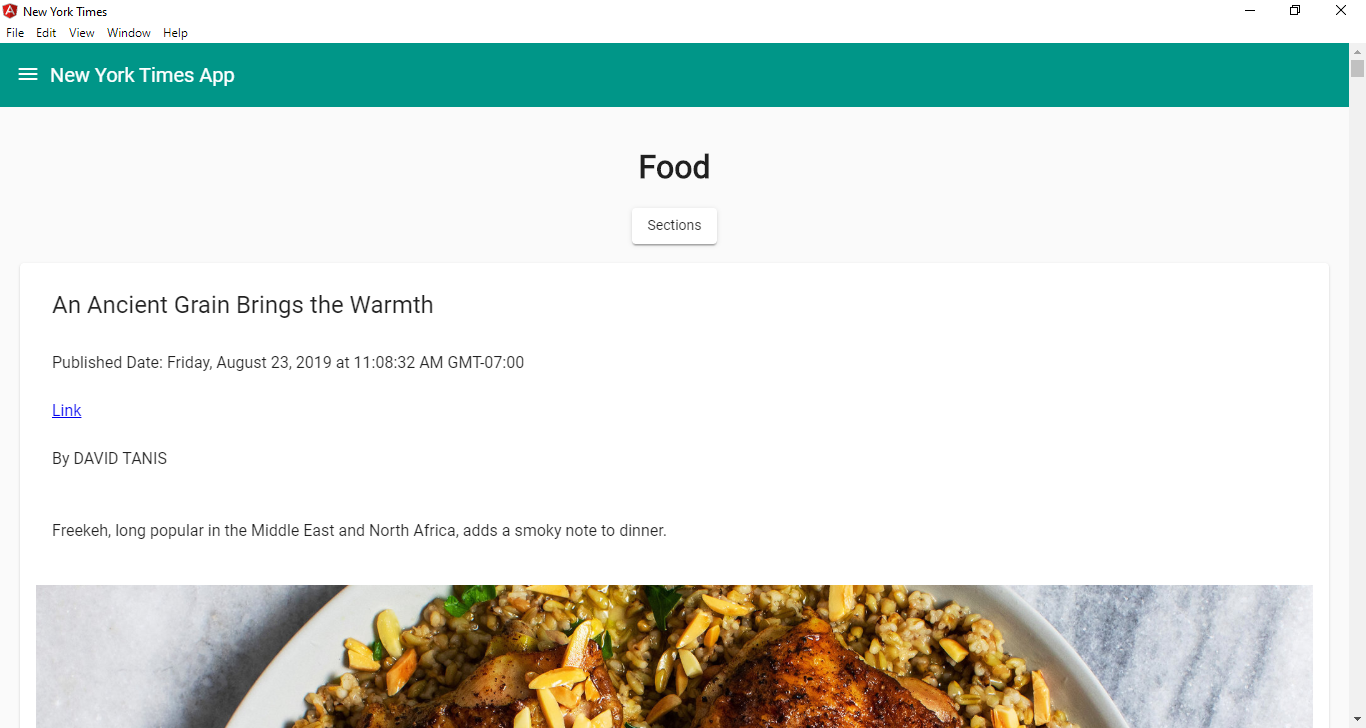
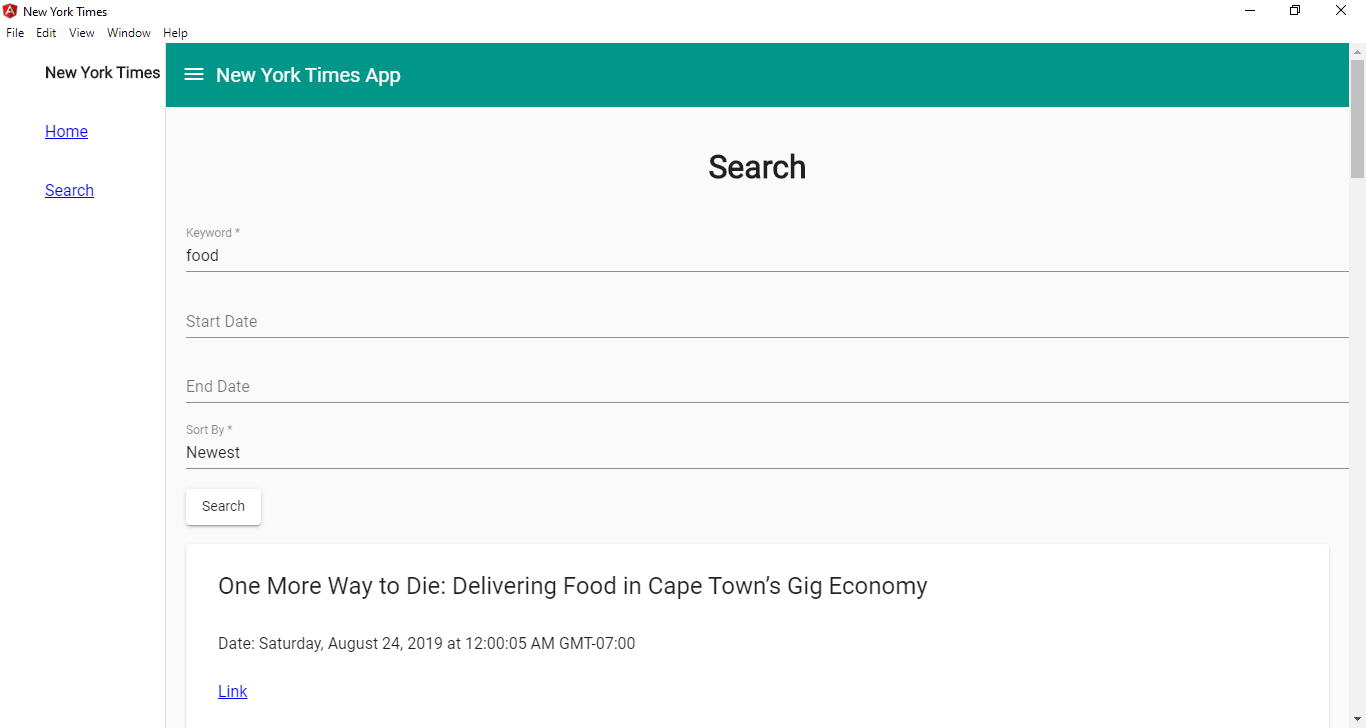

#angular #javascript
